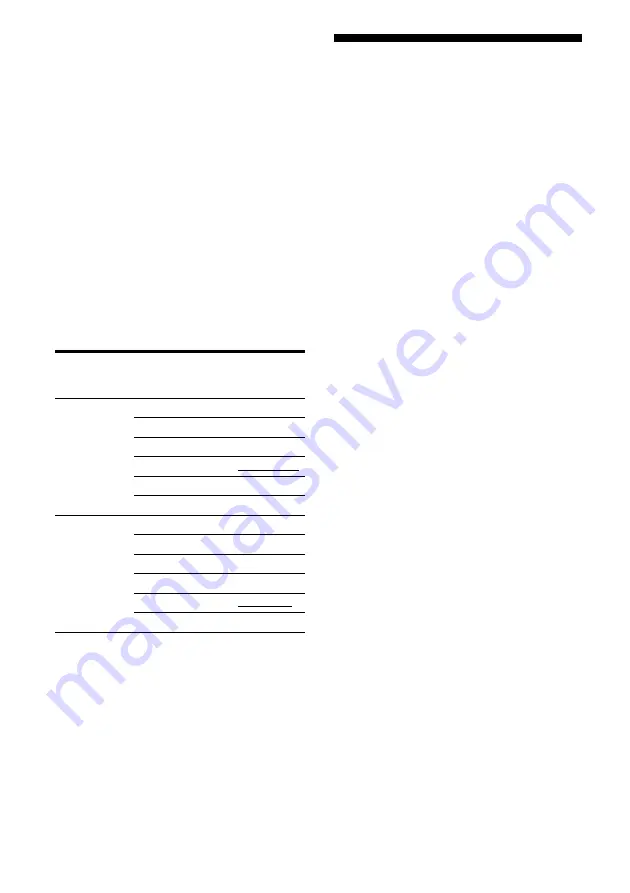
66
GB
8
Press
V
/
v
repeatedly to select
the input (“SAT- DVD” in the
example) you want to assign to
the digital audio input jack
selected in step 6.
When “DVD” input is selected, the sound
of the DVD player will become a digital
sound through the OPTICAL SAT IN
jack.
The input you can assign varies for each
audio input. For details, see the following
“Assignable inputs for digital audio
input”.
Assignable inputs for digital
audio input
The initial setting is marked with an
underscore.
Notes
• You cannot reassign more than one digital audio
input to the same input.
• You cannot use the digital audio input as the
original input when it has been reassigned to
another input.
• When you assign the digital audio input, the
INPUT MODE setting may change automatically
(page 65).
Enjoying the DIGITAL
MEDIA PORT
(DMPORT)
The DIGITAL MEDIA PORT (DMPORT)
allows you to enjoy sound and image from a
network system such as a portable audio/video
source or computer.
When you connect a DIGITAL MEDIA
PORT adapter (not supplied), you can enjoy
sound and image from the connected
component on the receiver.
For details, refer to the operating instructions
supplied with the DIGITAL MEDIA PORT
adapter.
Notes
• Do not connect an adapter other than the DIGITAL
MEDIA PORT adapter.
• Before connecting the cords, be sure to disconnect
the AC power cord.
• Do not connect or disconnect the DIGITAL
MEDIA PORT adapter while the receiver is turned
on.
• Depending on the DIGITAL MEDIA PORT
adapter, video output may not be possible.
• The DIGITAL MEDIA PORT adapters are
available for purchase depending on the area.
Digital audio
input
[Display]
Assignable
inputs
Display
COAXIAL
DVD IN
[DVD COAX]
VIDEO 1
DVD– VD1
VIDEO 2
DVD– VD2
BD
DVD– BD
DVD
DVD– DVD
SAT
DVD– SAT
SA-CD/CD
DVD– CD
OPTICAL
SAT IN
[SAT OPT]
VIDEO 1
SAT– VD1
VIDEO 2
SAT– VD2
BD
SAT– BD
DVD
SAT– DVD
SAT
SAT– SAT
SA-CD/CD
SAT– CD
















































