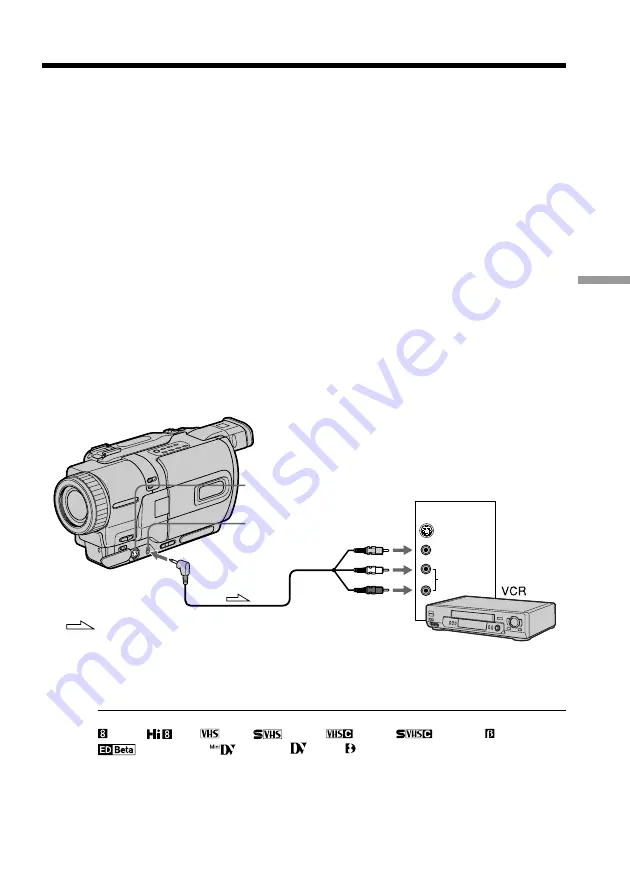
59
Editing
Using the A/V connecting cable
You can dub or edit on the VCR connected to your camcorder using your camcorder as
a player.
Connect your camcorder to the VCR using the A/V connecting cable supplied with
your camcorder.
Before operation
•Set DISPLAY to LCD in the menu settings. (The default setting is LCD.)
•Press the following buttons to make the indicators disappear so that they will not be
superimposed on the edited tape:
– DISPLAY on your camcorder
– DATA CODE on the Remote Commander
– SEARCH MODE on the Remote Commander
(1)
Insert a blank tape (or a tape you want to record over) into the VCR, and insert
the recorded tape into your camcorder.
(2)
Set the input selector on the VCR to LINE. Refer to the operating instructions
of your VCR for more information.
(3)
Set the POWER switch to VCR.
(
4
)
Play back the recorded tape on your camcorder.
(5)
Start recording on the VCR.
Refer to the operating instructions of your VCR for more information.
When you have finished dubbing a tape
Press
x
on both your camcorder and the VCR.
You can edit on VCRs that support the following systems:
8 mm,
Hi8,
VHS,
S-VHS,
VHSC,
S-VHSC, Betamax,
ED Betamax,
mini DV,
DV or Digital8
— Editing —
Dubbing a tape
: Signal flow
AUDIO
VIDEO
S VIDEO
IN
S VIDEO
AUDIO / VIDEO
Summary of Contents for Digital 8 DCR-TRV730
Page 168: ...Sony Corporation Printed in Japan ...






























