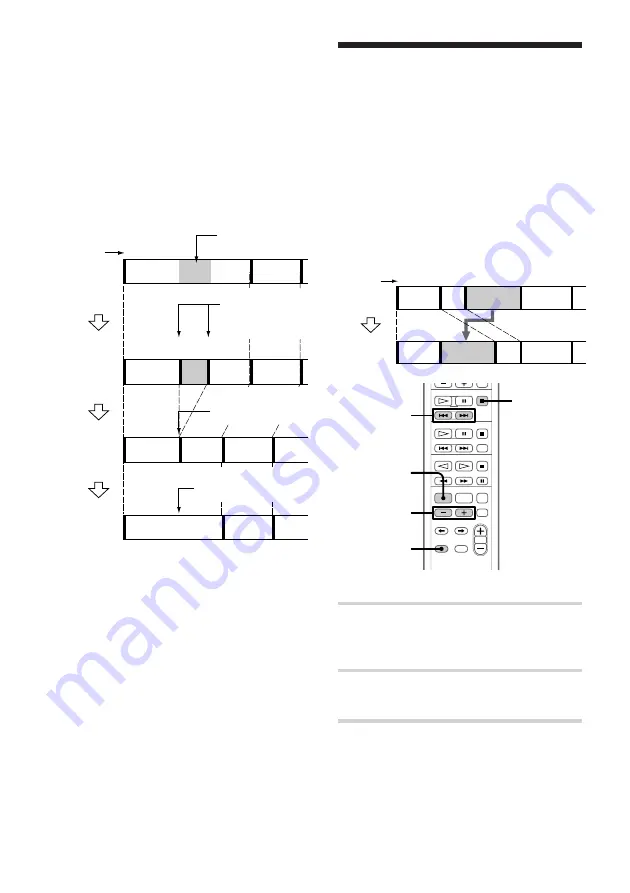
40
1
2
3
1
2
3
4
1
2
3
4
1
2
3
Erasing recordings (continued)
To erase a portion of a
track
By using the Divide (see page 41), Erase, and
Combine (see page 42) functions, you can
erase specific portions of a track.
Eg.: Erasing a portion of track A.
Moving recorded
tracks
–– Move Function
Using the Move function, you can change the
order of any track on the disc. When you
move tracks, the tracks are automatically
renumbered.
Eg.: Moving track C to position 2.
1
2
3
1
2
3
4
4
A
B
C
D
A
B
C
D
MOVE
Original
tracks
Track
number
MD
p
1
2
2,4
3,5
1
Press MD
+
or
=
repeatedly
until the track number you want to
move appears.
2
Press EDIT then press +/–
repeatedly until “Move ?” appears.
3
Press ENTER/YES.
Portion to
be erased.
Track
number
Original
tracks
Divide track A
into three parts.
The renumbered
track
DIVIDE
(page 41)
ERASE
(page 38)
COMBINE
(page 42)
Erase track
A-(
b
)
A
B
A-
a
A-
c
B
A-
a
A-
c
B
Combine tracks A-
a
and A-
c
A- (
a
+
c
)
B
A-
b
Summary of Contents for DHC-MD333 - Mini Hi Fi Component System
Page 59: ...59 Additional Information ...






























