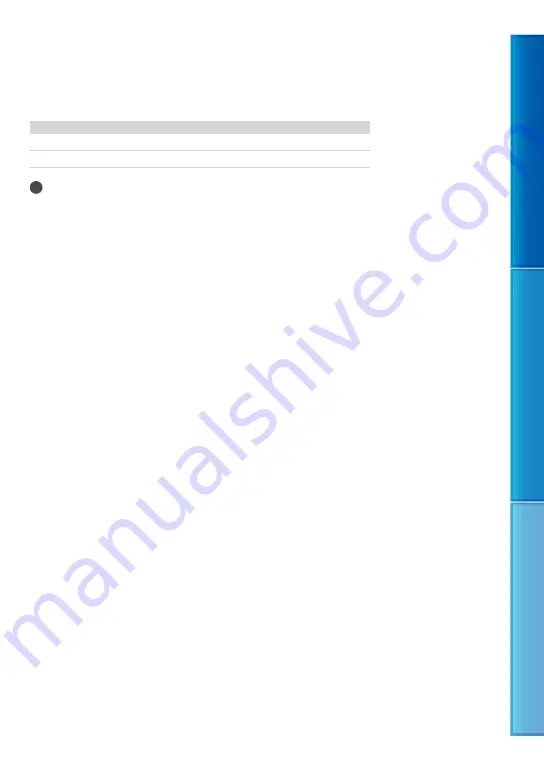
Table of C
on
ten
ts
M
enu Lists
Inde
x
GB
Discs you can use with “PMB”
You can use 12 cm discs of following type with “PMB.” For Blu-ray disc, see page 42.
Disc type
Features
DVD-R/DVD+R/DVD+R DL
Unrewritable
DVD-RW/DVD+RW
Rewritable
Notes
Always maintain your PlayStation
3 to use the latest version of the PlayStation
3 system software.
The PlayStation
3 may not be available in some countries/regions.
















































