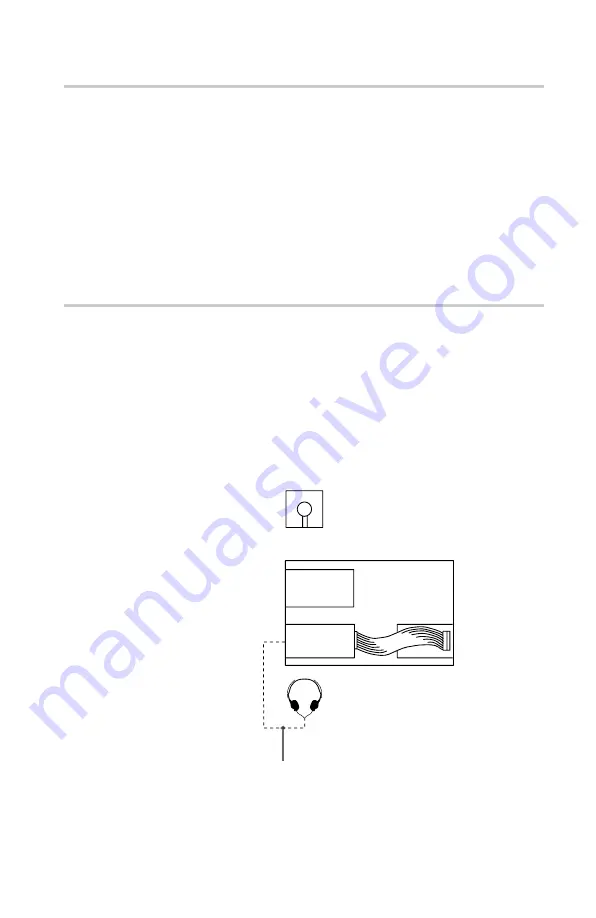
7
Software Requirement
Playback of DVD-Video discs requires a PC with Windows 95
OSR2, video playback software and appropriate hardware (MPEG2
card etc.). For further details, refer to the documentation that comes
with DVD-Video playback software.
To access data on DVD-ROM or CD-ROM discs, correct device
driver must be installed on your PC.
Different software may be required depending on the type and
format of data on the discs. Therefore, be sure to refer to the
documentation that comes with the discs.
Example of System Setup
To use the DVD-ROM drive unit, the following components are
required:
• PC running under Windows95 OSR2
• Floppy disk drive
• Software (Device driver, Utilities)
The following is an example of system setup.
Introduction
Software
Host computer
Floppy disk
drive
IDE port
DVD-ROM
Drive
Audio cable








































