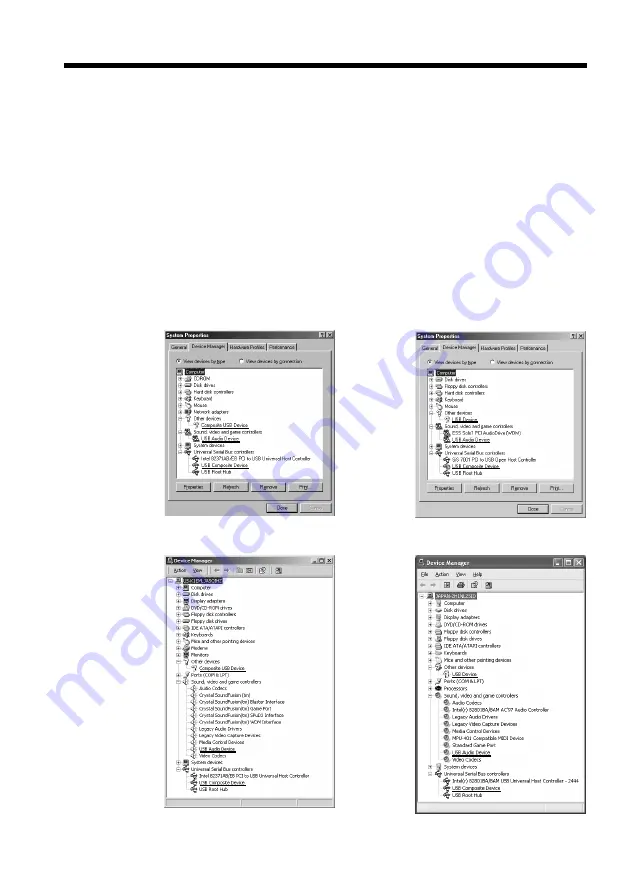
100
3
Connect the AC power adaptor, and set the POWER switch to CAMERA or
VCR (DCR-TRV140)/PLAYER (CCD-TRV608).
4
Open your computer’s “Device Manager.”
Windows XP:
Select “Start”
t
“Control Panel”
t
“System”
t
“Hardware” tab, and click
the “Device Manager” button.
If “System” is not in the control panel, the “Pick a Category” screen appears. In
this case, click “Switch to Classic View” instead.
Windows 2000 Professional:
Select “My Computer”
t
“Control Panel”
t
“System”
t
“Hardware” tab,
and click the “Device Manager” button.
Windows 98 SE/Windows Me:
Select “My Computer”
t
“Control Panel”
t
“System,” and click the “Device
Manager” tab.
5
Select the devices underlined in the illustrations below, and delete them.
Windows 98 SE
Windows Me
Windows 2000 Professional
Windows XP
Viewing images using your computer – USB Streaming
(Windows users only)
Summary of Contents for DCR-TRV140 - Digital8 Camcorder With 2.5" LCD
Page 145: ...145 Quick Reference ...
Page 146: ......
Page 147: ......
Page 148: ...Sony Corporation Printed in Japan 307231714 ...






























