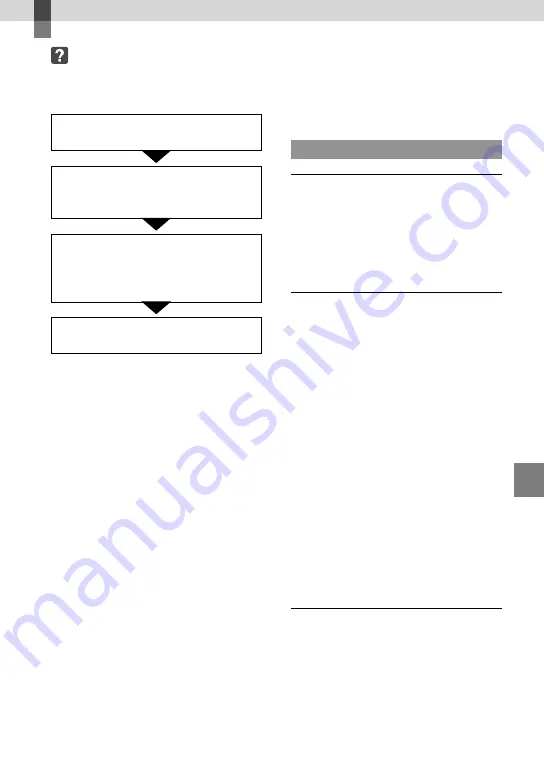
Additional inf
or
ma
tion
71
US
Additional information
Troubleshooting
If you run into any problems using your
camcorder, follow the steps below.
Check the list (p. 71 to 79), and
inspect your camcorder.
Disconnect the power source, attach
the power source again after about 1
minute, and turn the camcorder on.
Press RESET (p. 92) using a pointed
object, and turn the camcorder on.
If you press RESET, all settings,
including the clock setting, are reset.
Contact your Sony dealer or local
authorized Sony service facility.
Your camcorder may be required to initialize or
change the current internal recording media of
your camcorder, depending on the problem. In
the event of this, the data stored on the internal
recording media will be deleted. Be sure to
save the data on the internal recording media
on other media (backup) before sending your
camcorder for repair. We will not compensate
you for any loss of internal recording media
data.
During repair, we may check a minimum
amount of data stored on the internal recording
media in order to investigate the problem.
However, your Sony dealer will neither copy
nor retain your data.
Overall operations ..........................................p. 71
Batteries/power sources ................................p. 72
LCD screen ......................................................p. 72
Memory card ...................................................p. 73
Recording .........................................................p. 73
Playback ...........................................................p. 74
Playing back images stored on memory card on
other devices ....................................................p. 75
Editing movies/photos on your camcorder
...........................................................................p. 75
Dubbing/Connecting to other devices .........p. 75
Connecting to a Computer ............................p. 76
Examples of functions that cannot be used
simultaneously .................................................p. 76
Overall operations
The power does not turn on.
Attach a charged battery pack to the
camcorder (p. 11).
The plug of the AC Adaptor has been
disconnected from the wall outlet (wall
socket). Connect it to the wall outlet (wall
socket) (p. 11).
The camcorder does not operate even
when the power is set to on.
It takes a few seconds for your camcorder to
be ready to shoot after the power is turned on.
This is not a malfunction.
Disconnect the AC Adaptor from the wall
outlet (wall socket) or remove the battery
pack, then reconnect it after about 1 minute.
If the functions still do not work, press RESET
(p. 92) using a pointed object. (If you press
RESET, all settings, including the clock setting,
are reset.)
The temperature of your camcorder is
extremely high. Turn off your camcorder and
leave it for a while in a cool place.
The temperature of your camcorder is
extremely low. Leave your camcorder with the
power of your camcorder on. Turn off your
camcorder and take it to a warm place. Leave
the camcorder there for a while, then turn on
your camcorder.
The menu settings have changed
automatically.
The following menu items return to the
default settings in more than 12 hours after
you close the LCD screen.
[SCENE SELECTION]
[WHITE BAL.]
[SPOT MTR/FCS]
















































