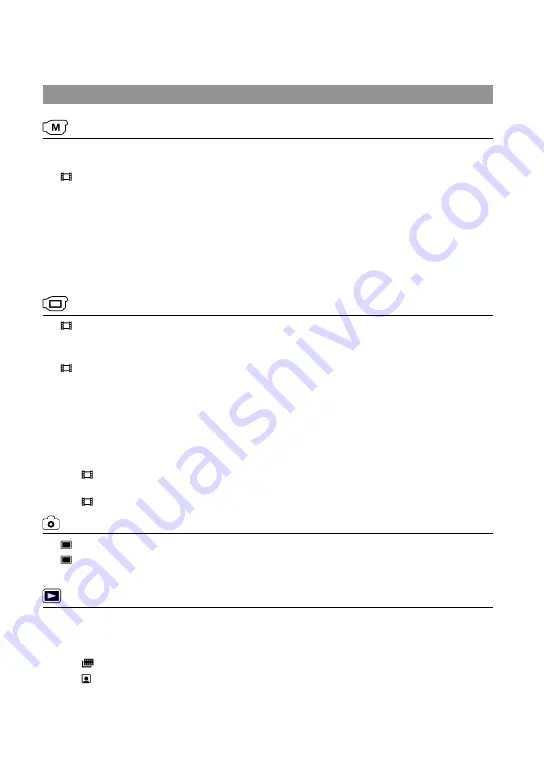
US
Menu lists
(MANUAL SETTINGS) category
SCENE SELECTION ..................
Selects an appropriate recording setting according to the type of scene,
such as night view or beach.
FADER ....................................
Fades scenes in or out.
WHITE BAL. ................................
Adjusts the color balance to the brightness of the recording environment.
SPOT MTR/FCS .........................
Adjusts the brightness and focus for the selected subject simultaneously.
SPOT METER .............................
Adjusts the brightness of images to a subject you touch on the screen.
SPOT FOCUS .............................
Focuses on a subject you touch on the screen.
EXPOSURE .................................
Adjusts the brightness of movies and photos.
FOCUS .........................................
Focuses manually.
TELE MACRO .............................
Shoots a subject in focus with, the background out of focus.
(SHOOTING SET) category
REC MODE ...........................
Sets the mode to record movies. When recording fast moving subject, a
high image quality is recommended.
GUIDEFRAME ............................
Displays the frame to make sure the subject is horizontal or vertical.
STEADYSHOT ......................
Sets the SteadyShot function when recording movies.
AUTO SLW SHUTTR ................
Adjusts the shutter speed automatically.
FACE DETECTION ....................
Adjusts the image quality of the face(s) automatically.
AUDIO REC SET
BLT-IN ZOOM MIC ..........
Records movies with vivid sound appropriate to the zoom position.
MICREF LEVEL .................
Sets the microphone level.
OTHER REC SET
DIGITAL ZOOM .........
Sets the maximum zoom level of the digital zoom that exceeds the zoom
level of the optical zoom.
WIDE SELECT .............
Sets the horizontal to vertical ratio when recording movies.
(PHOTO SETTINGS) category
SELF-TIMER ..........................
Sets the self-timer when your camcorder is in photo recording mode.
IMAGE SIZE ..........................
Sets the photo size.
FILE NO. ......................................
Sets how to assign the file number.
(PLAYBACK) category
VISUAL INDEX ...........................
Displays recording images as thumbnails (p. 28).
VIEW IMAGES
DATE INDEX .....................
Enables searching for desired images by date.
FILM ROLL ..................
Displays and plays the scenes by a certain interval.
FACE ..............................
Displays and plays the face scenes.
PLAYLIST.....................................
Displays and plays the playlist of movies.
PLAYBACK SET
DATA CODE ......................
Displays the detailed recording data during playback.






























