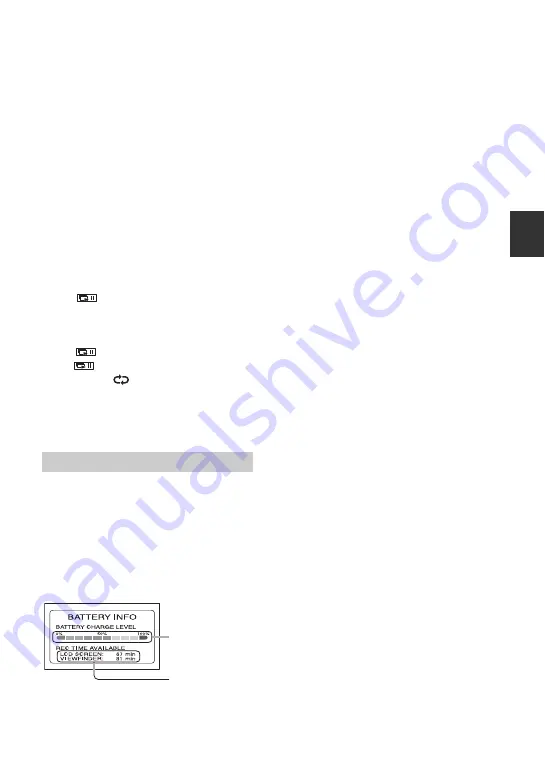
47
R
1
Play back the picture you want to
magnify.
2
Magnify the picture with T (Telephoto).
A frame appears on the LCD screen.
3
Touch the portion that you want to display
in the center of the LCD screen.
4
Adjust the magnification with W (Wide
angle)/T (Telephoto).
To cancel, touch [END].
• You cannot change the zoom speed with the zoom
buttons
5
on the LCD frame.
To play back a series of
still images (Slide show) ...........
6
Touch
on the still image playback
screen.
The slide show begins from the selected
image.
Touch
to stop the slide show. To restart,
touch
again.
• You can touch
to set continuous slide show
playback. The default setting is [ON] (continuous
playback).
• You cannot operate playback zoom during slide
show.
To check the remaining battery ....
qs
Set the POWER switch to OFF (CHG), then
press DISP/BATT INFO
qs
. If you press this
button once, BATTERY INFO appears on the
screen for about 7 seconds. Press the button
while BATTERY INFO appears on the screen
to extend the indication to the 20-second
maximum.
To turn off the operation confirmation
beep....................................
6
See [BEEP] on page 81.
To initialize the settings (RESET)..
qd
Press RESET
qd
to initialize all the
settings, including settings for date and
time. (Setup items customized on Personal
Menu are not initialized.)
Other part names and functions
9
Built-in stereo microphone
When an external microphone (supplied or
optional) is connected, it takes precedence over
the internal microphone (For DCR-DVD304E/
DVD305E/DVD755E) (p.100).
8
Remote sensor
(For DCR-DVD304E/
DVD305E/DVD755E)
Point the Remote Commander (p.51) towards
the remote sensor to operate your camcorder.
qa
Speaker
Sounds come out from the speaker while
playing back.
• For how to adjust the volume, see page 43.
Recording/playback
Recording
capacity (approx.)
Remaining battery
(approx.)
Summary of Contents for DCR-DVD705E
Page 7: ...7 ...
Page 33: ...33 Easy Handycam using your camcorder with automatic settings ...
Page 93: ...93 Editing on DVD Handycam ...
Page 150: ......






























