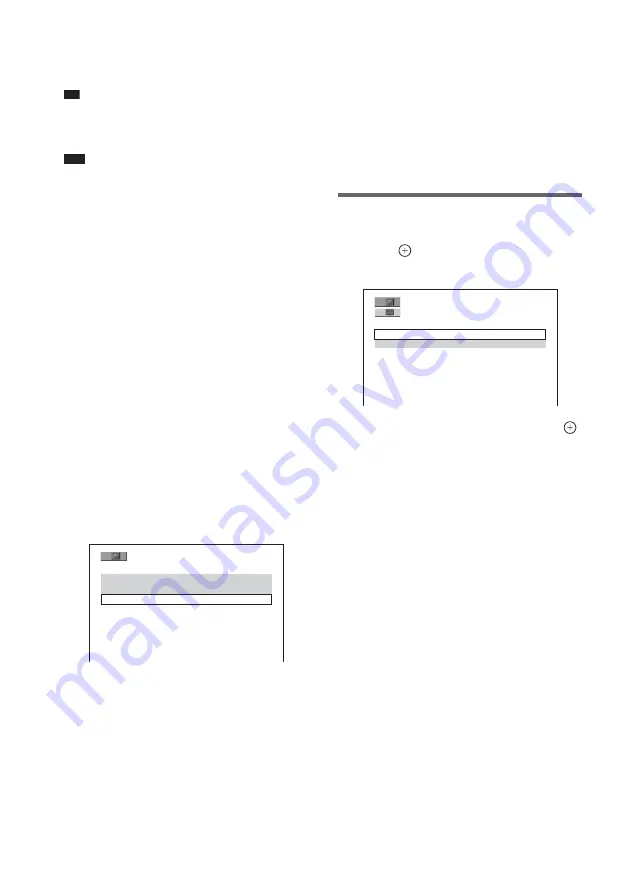
60
US
“.AVI,” or “.DIVX.” The system will not play
files with the extension “.AVI” or “.DIVX” if
they do not contain a DivX video.
Tip
• For details about playable MP3 audio tracks or JPEG
image files on DATA CDs or DATA DVDs, see
“Discs that the system can play” (page 54).
Note
• The system may not play a DivX video file when the
file has been combined from two or more DivX video
files.
• The system cannot play a DivX video file of size
more than 720 (width) × 576 (height) or 2GB.
• Depending on the DivX video file, sound may skip or
not match the pictures on the screen.
• The system cannot play some DivX video files that
are longer than 3 hours.
• Depending on the DivX video file, the picture may
pause or be unclear. In which case, it is recommended
that you create the file at a lower bit rate. If the sound
is still noisy, MP3 is the recommended audio format.
Note, however, this system does not conform to
WMA (Windows Media Audio) format.
• Because of the compression technology used for
DivX video files, it may take some time after you
press
H
for the picture to appear.
Selecting an album
1
Press DVD MENU.
A list of albums on the disc appears. Only
albums that contain DivX video files are
listed.
2
Press
X
/
x
to select the album you want
to play.
3
Press
H
.
The system starts playing the selected
album.
To select DivX video files, see “Selecting a
DivX video file” (page 60).
To go to the next or previous
page
Press
C
/
c
.
To turn off the display
Press DVD MENU repeatedly.
To stop playback
Press
x
.
Selecting a DivX video file
1
After Step 2 of “Selecting an album,”
press .
The list of files in the album appears.
2
Press
X
/
x
to select a file and press
.
The selected file starts playing.
To go to the next or previous
page
Press
C
/
c
.
To return to the previous display
Press
O
RETURN.
To stop playback
Press
x
.
To play the next or previous DivX
video file without turning on the
above file list
You can select the next or previous DivX video
file in the same album by pressing
.
/
>
.
You can also select the first file of the next
album by pressing
>
during playback of the
last file of the current album. Note that you
cannot return to the previous album by pressing
.
. To return to the previous album, select it
from the album list.
3 ( 3 )
S U M M E R 2 0 0 3
N E W Y E A R ' S D A Y
M Y F A V O U R I T E S
M Y F A V O U R I T E S
1 ( 2 )
H A W A I I 2 0 0 4
V E N U S
















































