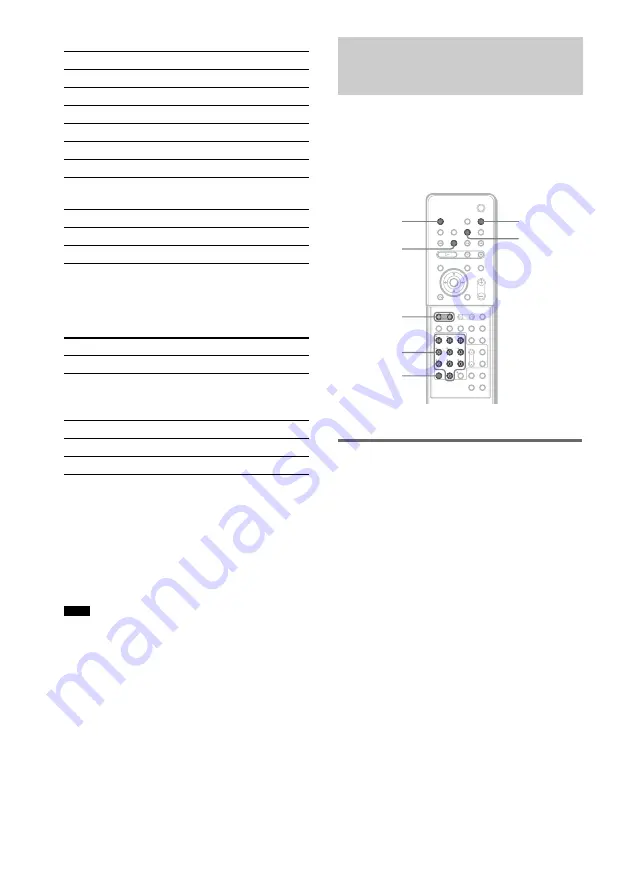
70
GB
Satellite Tuner
To control the TV
You can control the TV by using following
buttons.
* To use these number buttons, set the remote to the
TV mode by pressing the TV button. To cancel the
TV mode, press the TV button again.
You can select the TV channels by using the
number buttons.
To select the TV channels, press the number
buttons, then ENTER.
• Depending on the TV, CATV, or satellite tuner, you
may not be able to use the remote control or some of
the above buttons.
• The TV mode turns off when you do not operate the
remote for 10 seconds.
THEATRE SYNC allows you to turn on your
SONY TV and this system, changes the system
mode to “DVD,” and then switches the TV’s
input source you set with one button push.
Preparing for the THEATRE
SYNC function
Register the TV’s input source connected to this
system.
Press and hold TV/VIDEO while entering
the code for the TV’s input source
connected to this system (see the table)
using the number buttons.
The TV’s input source is selected.
If you successfully set the TV’s input source
code, the TV button flashes twice slowly. If the
setting is unsuccessful, the TV button flashes 5
times quickly.
Set your TV’s input to the input you used to
connect the system. For details, see the
instructions of your TV.
Manufacturer
Code number
SONY
201, 202, 203
AMSTRAD
204, 205
BSKYB
221
GRUNDING
218, 219
HUMAX
205, 206
NOKIA
210, 212, 213, 223
PACE
207, 208, 209, 211, 221, 222,
223
PANASONIC
214
PHILIPS
215, 216, 217, 218, 219, 223
THOMSON
216, 220, 223
By pressing
You can
TV
[
/
1
Turn the TV on or off.
TV/VIDEO*
Switch the TV’s input source
between the TV and other input
sources.
TV VOL +/–*
Adjust the TV volume.
TV CH +/–*
Select the TV channel.
Number buttons* Select the TV channel.
Note
Using the THEATRE SYNC
Function
TV CH +
TV/VIDEO
Number
buttons
THEATRE
SYNC
CLEAR
ALBUM –/+
TV
With cover opened.
Summary of Contents for DAV X1 - Platinum DVD Dream Home Theater System
Page 63: ...Enjoying Discs 63GB Date information is DD MM YYYY DD Day MM Month YYYY Year Tip ...
Page 105: ......
Page 106: ......
Page 107: ......
















































