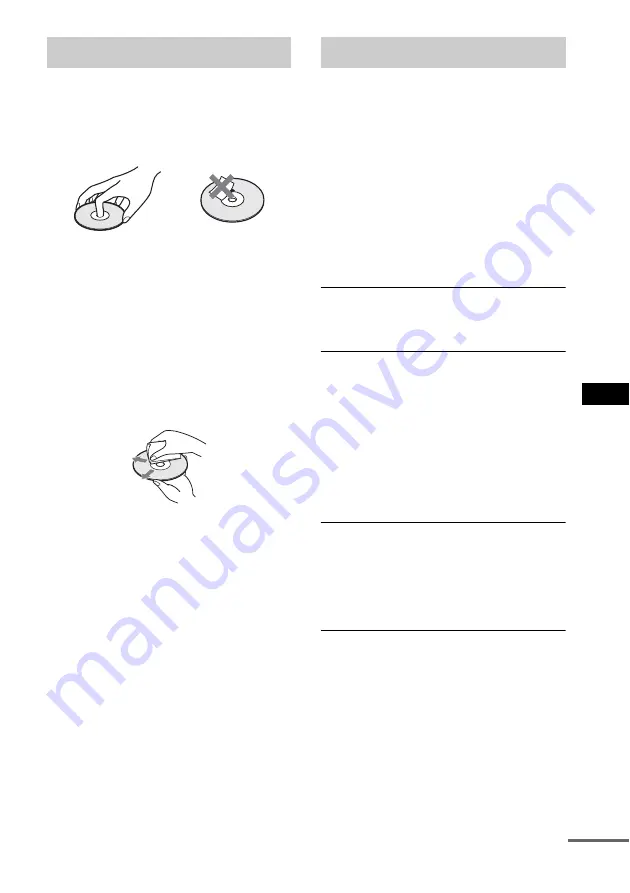
Ad
dition
al I
n
fo
rm
atio
n
103
GB
On handling discs
• To keep the disc clean, handle the disc by its
edge. Do not touch the surface.
• Do not stick paper or tape on the disc.
• Do not expose the disc to direct sunlight or
heat sources such as hot air ducts, or leave it in
a car parked in direct sunlight as the
temperature may rise considerably inside the
car.
• After playing, store the disc in its case.
On cleaning
• Before playing, clean the disc with a cleaning
cloth.
Wipe the disc from the center out.
• Do not use solvents such as benzine, thinner,
commercially available cleaners, or anti-static
spray intended for vinyl LPs.
If you experience any of the following
difficulties while using the system, use this
troubleshooting guide to help remedy the
problem before requesting repairs. Should any
problem persist, consult your nearest Sony
dealer.
Note that if service personnel changes some
parts during repair, these parts may be retained.
In the event of a problem, have a Sony dealer
check the entire system together (system, IR
transmitter, and surround speaker (L)).
Power
The power is not turned on.
• Check that the AC power cords (mains leads) of
the subwoofer and the AC adaptor is connected
securely.
The
"
/
1
indicator on the control unit flashes.
Press
"
/
1
to turn off the system, and check the
following items.
• Are the + and – speaker cords short-circuited?
• Are you using only the specified speakers?
• Is anything blocking the ventilation holes of the
system?
After checking the above items and fixing any
problems, turn on the system. If the cause of the
problem cannot be found even after checking all the
above items, consult your nearest Sony dealer.
The IR status indicator on the surround
speaker (L) does not turn on.
• Press POWER to turn the AC adaptor off, connect
the speakers properly, and then press POWER to
turn the AC adaptor on.
Picture
There is no picture.
• The SCART (EURO AV) cord is not connected
securely.
• The SCART (EURO AV) cord is damaged.
• The system is not connected to the correct
EURO AV
t
INPUT jack (page 26).
• The video input on the TV is not set so that you
can view pictures from the system.
• You have set progressive format but your TV
cannot accept the signal in progressive format. In
this case, return the setting to interlace format (the
default setting) (page 95).
Notes about the Discs
Troubleshooting
continued
Summary of Contents for DAV-LF1H
Page 127: ......
















































