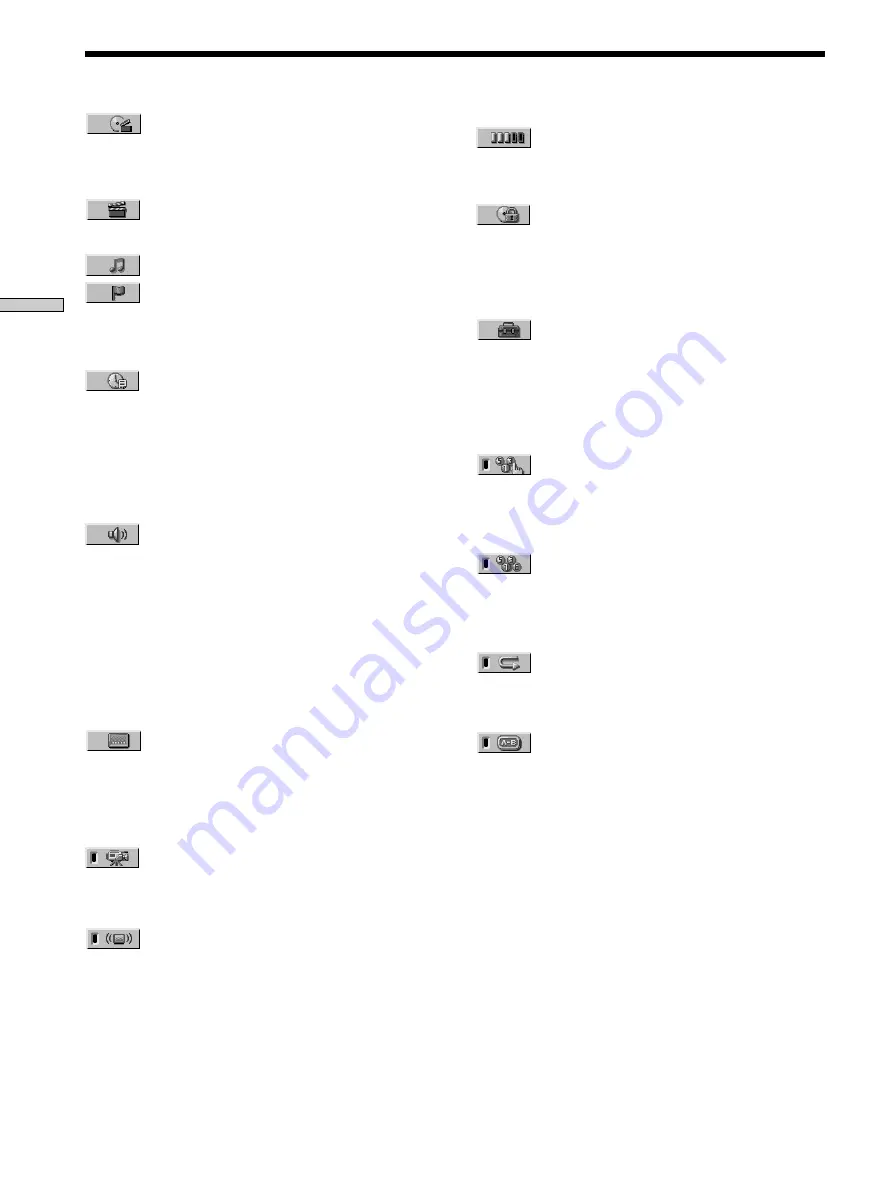
26
Using V
arious Functions with the Contr
ol Menu
Control Menu Item List
TITLE (DVD only) (page 27)/
SCENE (VIDEO CD during PBC playback
only) (page 27)/
TRACK (VIDEO CD only) (page 27)
CHAPTER (DVD only) (page 27)/
INDEX (VIDEO CD only) (page 27)
TRACK (CD only) (page 27)
INDEX (CD only) (page 27)
You can search for a point on the DVD by selecting the
title, chapter, track, index or scene.
TIME/TEXT (pages 28, 29)
You can check the playing time and remaining time of the
current title, chapter or track and the total playing time or
remaining time of the disc.
You can also search by inputting the time code.
You can check the DVD TEXT or CD TEXT of the disc on
the TV screen and the front panel display.
AUDIO (page 30)
If the DVD is recorded with multilingual tracks, you can
select the language you want while playing the DVD.
If the DVD is recorded in multiple audio formats (PCM,
Dolby Digital or DTS), you can select the audio format
you want while playing the DVD.
With multiplex CDs or VIDEO CDs, you can select the
sound from the right or left channel and listen to the
sound of the selected channel through both the right and
left speakers.
SUBTITLE (DVD only) (page 32)
With DVDs on which multilingual subtitles are recorded,
you can change the subtitle language whenever you want
while playing the DVD, and turn it on or off whenever
you want.
ANGLE (DVD only) (page 32)
With DVDs on which various angles (multi-angles) for a
scene are recorded, you can change the angles.
VES (DVD only) (page 33)
Select a mode to enjoy multichannel surround sound such
as Dolby Digital.
Even if you connect only TV or front speakers, Virtual
Enhanced Surround (VES) lets you enjoy 3D sound by
using 3D sound imaging to create virtual rear speakers
from the sound of the front speakers (L, R) without using
actual rear speakers.
ADVANCED (DVD only) (page 35)
You can check play information about the bit rate or the
position where the disc is being played (layer).
CUSTOM PARENTAL CONTROL (page 36)
Using a registered password, you can set playback
restrictions for a desired disc.
The same password is used for both Parental Control
(page 48) and Custom Parental Control.
SETUP (page 43)
Using the setup display, you can do the initial setup,
adjust the picture and sound and the various outputs.
You can also set a language for the subtitles and the setup
display, limit playback by children, and so on. For details
about the setup display, see page 45.
PROGRAM (page 37)
You can play the contents of the disc in the order you
want by arranging the order of the titles, chapters or
tracks on the disc to create your own program.
SHUFFLE (page 39)
You can have the player “shuffle” titles, chapters or tracks
and play them in a random order. Subsequent
“shuffling” may produce a different playing order.
REPEAT (page 40)
You can play all the titles/tracks on a disc or a single title/
chapter/track repeatedly.
A-B REPEAT (page 41)
You can play a specific portion of a title, chapter, or track
repeatedly.
Summary of Contents for DAV-L8000 - Micro Satellite System
Page 67: ......






























