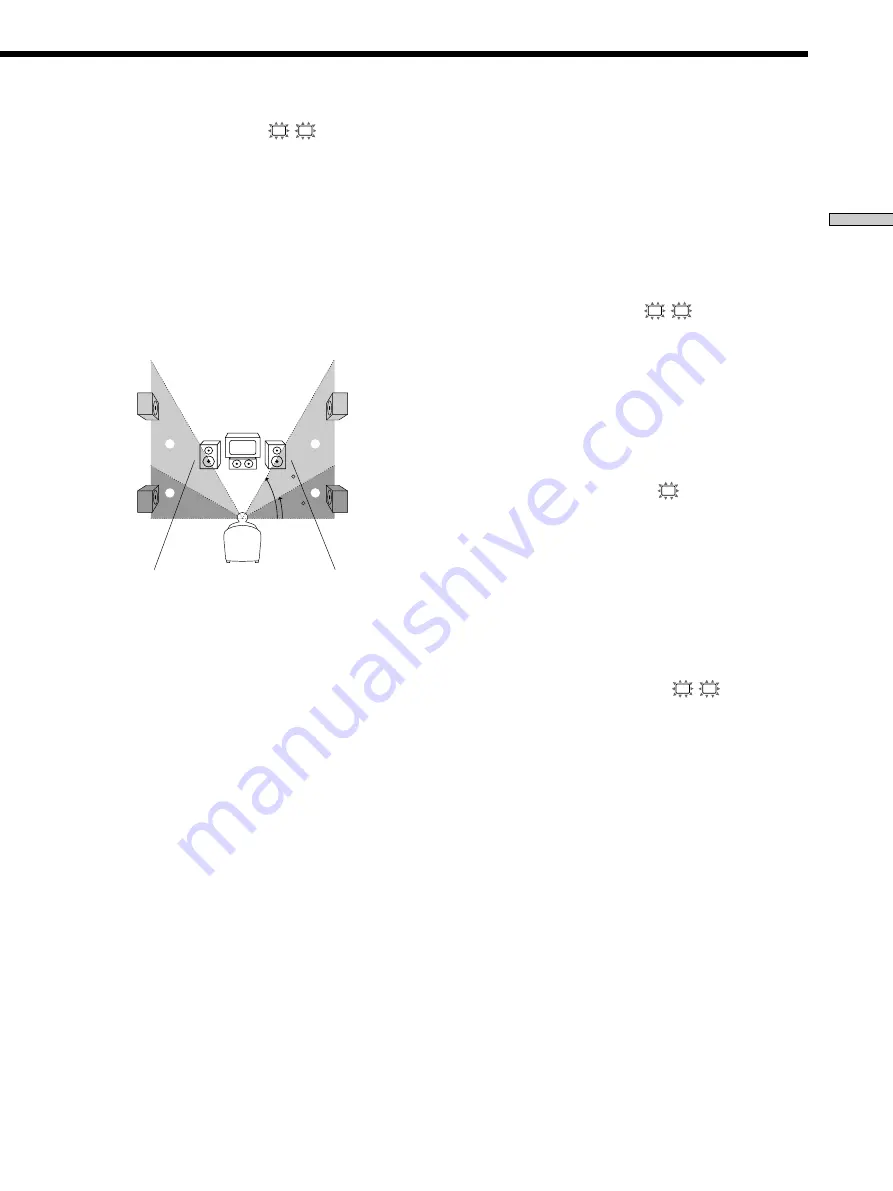
17
Hooking Up and Setting Up the Speaker System
x
Sub woofer selection
Initial setting : S.W. YES
• If you connect a sub woofer, select “S.W. YES”.
• If you do not connect a sub woofer, select “S.W. NO”.
This activates the bass redirection circuitry and outputs
the LFE signals from other speakers.
• In order to take full advantage of the Dolby Digital
(AC-3) bass redirection circuitry, we recommend setting
the sub woofer’s cut off frequency as high as possible.
x
Front speaker distance (
L
R
)
Initial setting : DIST. 5.0 m (5.0 meter) 16 feet
Set the distance from your listening position to the front
(left or right) speaker (
A
on page 15).
• Front speaker distance can be set in 1 foot (0.1 meter)
steps from 3 to 40 feet (1.0 to 12.0 meters).
• If both speakers are not placed an equal distance from
your listening position, set the distance to the closest
speaker.
x
Center speaker distance (
C
)
Initial setting : DIST. 5.0 m (5.0 meter) 16 feet
Set the distance from your listening position to the center
speaker.
• Center speaker distance can be set in 1 foot (0.1 meter)
steps from a distance equal to the front speaker distance
(
A
on page 15) to a distance 5 feet (1.5 meters) closer to
your listening position (
B
on page 15).
• Do not place the center speaker farther away from your
listening position than the front speakers.
x
Surround speaker distance (
SL
SR
)
Initial setting : DIST. 3.5 m (3.5 meter) 11 feet
Set the distance from your listening position to the
surround (left or right) speaker.
• Surround speaker distance can be set in 1 foot (0.1
meter) steps from a distance equal to the front speaker
distance (
A
on page 15) to a distance 15 feet (4.5 meters)
closer to your listening position (
C
on page 15).
• Do not place the surround speakers farther away from
your listening position than the front speakers.
• If both speakers are not placed an equal distance from
your listening position, set the distance to the closest
speaker.
60
30
A
B
A
B
x
Surround speaker height (
SL
SR
)*
Initial setting : HGT. LOW
This parameter lets you specify the height of your
surround speakers for proper implementation of the
Digital Cinema Sound surround modes in the
“VIRTUAL” sound fields. Refer to the illustration below.
• Select “HGT. LOW” if the location of your surround
speakers corresponds to section
A
.
• Select “HGT. HIGH” if the location of your surround
speakers corresponds to section
B
.
This setting only affects the surround modes in the
“VIRTUAL” sound fields.
* These parameters are not available when “Surround
speaker size” is set to “NO”.
z
About the surround speaker position (PL. SIDE, and PL. BEHD.)
This setting is designed specifically for implementation of the
Digital Cinema Sound modes in the “VIRTUAL” sound fields.
With the Digital Cinema Sound modes, speaker position is not as
critical as other modes. All of the modes in the “VIRTUAL”
sound fields were designed under the premise that the surround
speaker would be located behind the listening position, but
presentation remains fairly consistent even with the surround
speakers positioned at a rather wide angle. However, if the
speakers are pointing toward the listener from the immediate left
and right of the listening position, the “VIRTUAL” sound fields
will not be effective unless the surround speaker position
parameter is set to “PL. SIDE”.
Nevertheless, each listening environment has many variables,
such as wall reflections, and you may obtain better results using
“PL. BEHD.” if your speakers are located high above the listening
position, even if they are to the immediate left and right.
Therefore, although it may result in a setting contrary to the
“Surround speaker position” explanation, we recommend that
you play back multi channel surround encoded software and
listen to the effect each setting has on your listening environment.
Choose the setting that provides a good sense of spaciousness
and that best succeeds in forming a cohesive space between the
surround sound from the surround speakers and the sound from
the front speakers. If you are not sure which sounds best, select
“PL. BEHD.” and then use the speaker distance parameter and
speaker level adjustments to obtain proper balance.
















































