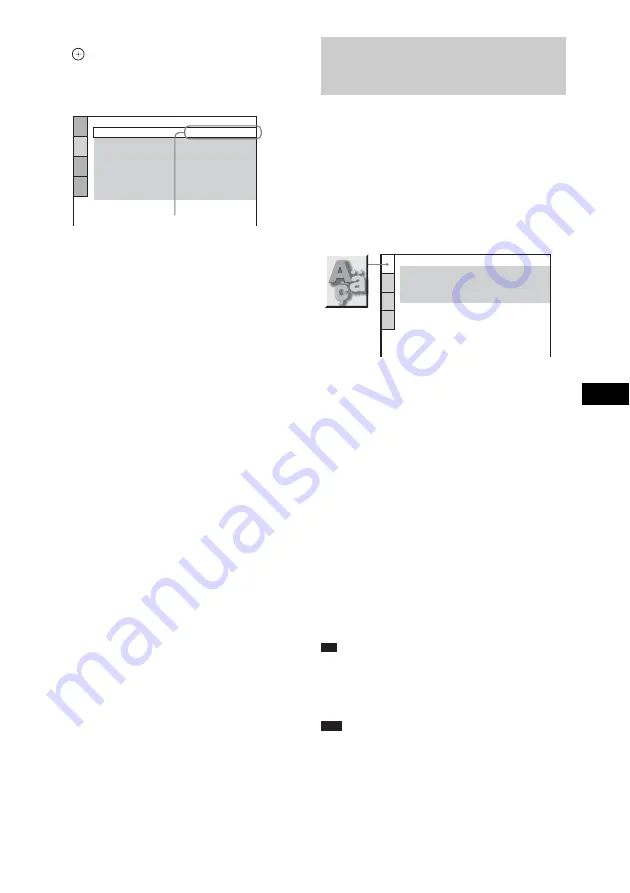
Ad
v
a
nc
ed
Setting
s a
nd Adj
u
stm
e
nts
87
GB
7
Select a setting using
X
/
x
, then press
.
The setting is selected and setup is
complete.
[LANGUAGE SETUP] allows you to set
various languages for the on-screen display or
sound track.
Select [LANGUAGE SETUP] in the Setup
Display. For details, see “Using the Setup
Display” (page 86).
x
[OSD] (On-Screen Display)
Switches the display language on the TV screen.
x
[MENU] (DVD VIDEO only)
You can select the desired language for the
disc’s menu.
x
[AUDIO] (DVD VIDEO only)
Switches the language of the sound track.
When you select [ORIGINAL], the language
given priority in the disc is selected.
x
[SUBTITLE] (DVD VIDEO only)
Switches the language of the subtitle recorded
on the DVD VIDEO.
When you select [AUDIO FOLLOW], the
language for the subtitles changes according to
the language you selected for the sound track.
Tip
• If you select [OTHERS
t
] in [MENU], [AUDIO],
and [SUBTITLE], select and enter a language code
from “Language Code List” (page 106) using the
number buttons.
Note
• When you select a language in [MENU], [AUDIO],
or [SUBTITLE] that is not recorded on the DVD
VIDEO, one of the recorded languages will be
automatically selected (depending on the disc, the
language may not be selected automatically).
SCREEN SETUP
TV TYPE:
YC
B
C
R
/RGB (HDMI):
YC
B
C
R
4:3 OUTPUT:
FULL
SCREEN SAVER:
BACKGROUND:
JACKET PICTURE
ON
ON
OFF
BLACK LEVEL:
BLACK LEVEL
(COMPONENT OUT)
:
4:3 LETTER BOX
Selected setting
Setting the Display or
Sound Track Language
[LANGUAGE SETUP]
LANGUAGE SETUP
OSD:
MENU:
AUDIO:
SUBTITLE:
ENGLISH
SPANISH
ORIGINAL
AUDIO FOLLOW















































