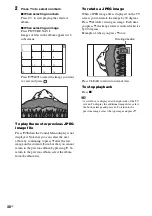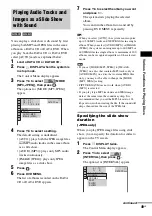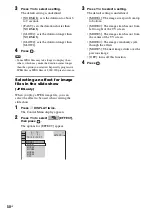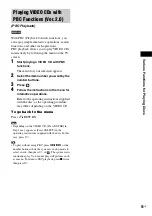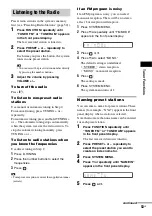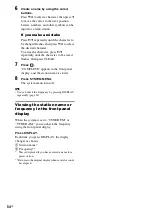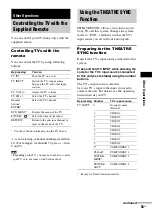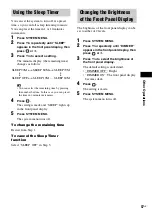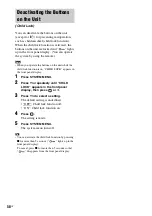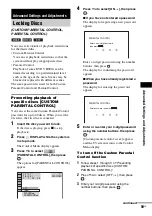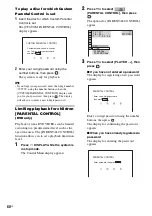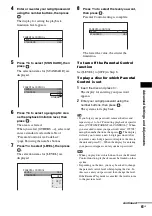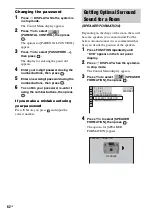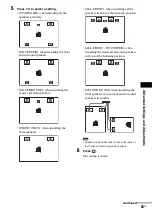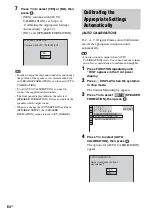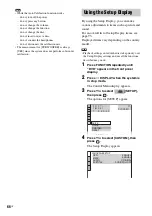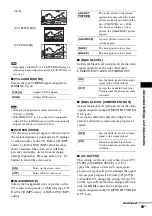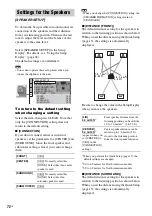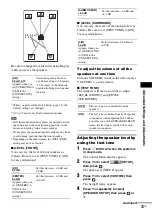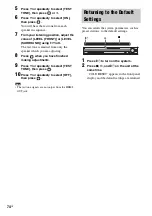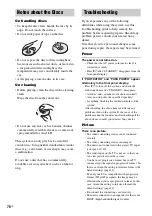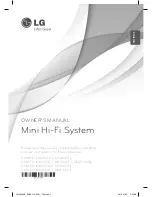62
US
Changing the password
1
Press
DISPLAY while the system is
in stop mode.
The Control Menu display appears.
2
Press
X
/
x
to select
[PARENTAL CONTROL], then press
.
The options for [PARENTAL CONTROL]
appear.
3
Press
X
/
x
to select [PASSWORD
t
],
then press
.
The display for entering the password
appears.
4
Enter your 4-digit password using the
number buttons, then press
.
5
Enter a new 4-digit password using the
number buttons, then press
.
6
To confirm your password, re-enter it
using the number buttons, then press
.
If you make a mistake entering
your password
Press
C
before you press
and input the
correct number.
Depending on the shape of the room, there will
be some speakers you cannot install. For the
better surround sound, it is recommended that
first you decide the position of the speakers.
1
Press FUNCTION repeatedly until
“DVD” appears in the front panel
display.
2
Press
DISPLAY when the system is
in stop mode.
The Control Menu display appears.
3
Press
X
/
x
to select
[SPEAKER
FORMATION], then press
.
4
Press
X
/
x
to select [SPEAKER
FORMATION], then press
.
The options for [SPEAKER
FORMATION] appear.
Getting Optimal Surround
Sound for a Room
(SPEAKER FORMATION)
AUTO CALIBRATION
SPEAKER FORMATION
T 0 : 0 3 : 0 4
3 ( 2 8 )
1 ( 4 4 )
DVD VIDEO
SPEAKER FORMATION
SPEAKER FORMATION
STANDARD