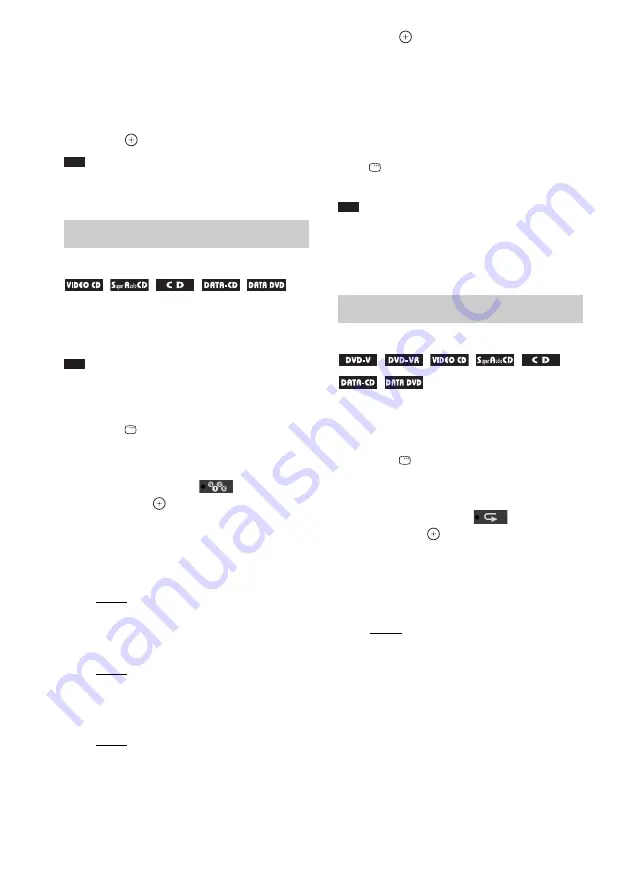
60
US
To cancel all of the tracks in the
programmed order
1
Follow Steps 1 to 3 of “Creating your
own program.”
2
Press
X
and select [ALL CLEAR].
3
Press .
Note
• When you press CLEAR to return to normal play,
Shuffle Play and Repeat Play are also canceled.
You can play the contents on a disc in random
order. Subsequent Shuffle Play may produce a
different playing order.
Note
• Same song may be played repeatedly when you are
playing MP3 files.
• You can shuffle the tracks on the current disc only.
1
Press
DISPLAY during playback.
The Control Menu display appears on the
TV screen.
2
Press
X
/
x
to select
[SHUFFLE],
then press
.
The options for [SHUFFLE] appear.
3
Press
X
/
x
to select the item to be
shuffled.
x
VIDEO CD/Super Audio CD/CD
• [OFF]: Off.
• [TRACK]: You can shuffle tracks on the
disc.
x
During Program Play
• [OFF]: Off.
• [ON]: You can shuffle tracks selected in
Program Play.
x
DATA CD/DATA DVD
• [OFF]: Off.
• [ON (MUSIC)]: You can shuffle MP3
files in the folder on the current disc.
When no folder is selected, the first folder
will play in random order.
4
Press .
Shuffle Play starts.
To return to normal play
Press CLEAR, or select [OFF] in Step 3.
To turn off the Control Menu
display
Press
DISPLAY repeatedly until the Control
Menu display is turned off.
Note
• You cannot use Shuffle Play with a VIDEO CD or
Super VCD with PBC playback.
• When you press CLEAR to return to normal play,
Program Play and Repeat Play are also canceled.
You can play the contents on a disc repeatedly.
You can use a combination of Shuffle Play or
Program Play modes.
1
Press
DISPLAY during playback.
The Control Menu display appears on the
TV screen.
2
Press
X
/
x
to select
[REPEAT],
then press
.
The options for [REPEAT] appear.
3
Press
X
/
x
to select the item to be
repeated.
x
DVD VIDEO/DVD-VR
• [OFF]: Off.
• [ALL DISCS]: You can repeat all of the
discs.
• [ONE DISC]: You can repeat all of the
titles on the current disc. (When the
system is playing a DVD-VR, you can
repeat all of the titles of the selected type.)
• [TITLE]: You can repeat the current title
on a disc.
• [CHAPTER]: You can repeat the current
chapter.
Playing in random order
(Shuffle Play)
Playing repeatedly
(Repeat Play)






























