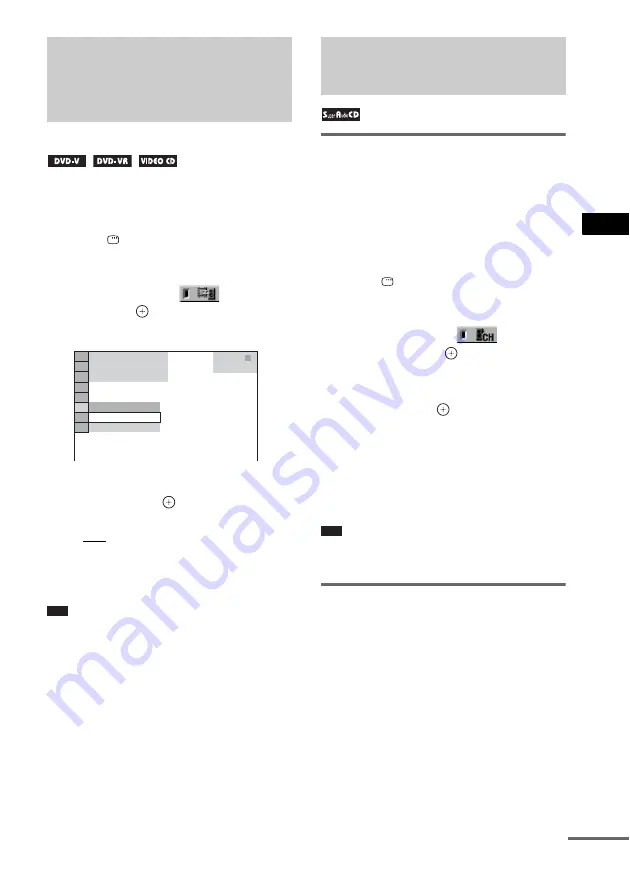
V
a
ri
ous Fun
ctio
ns
fo
r Pla
y
in
g
Di
scs
53
US
When the sound does not match the pictures on
the screen, you can adjust the delay between the
picture and sound.
1
Press
DISPLAY when the system is
in stop mode.
The Control Menu appears.
2
Press
X
/
x
to select
[A/V SYNC],
then press
.
The options for [A/V SYNC] appear.
3
Press
X
/
x
to select the setting you
want and press
.
The default setting is underlined.
• [OFF]: does not adjust.
• [ON]: adjusts the difference between
picture and sound.
The selected setting takes effect.
Note
• Depending on the input stream, this function may not
be effective.
• Depending on the sound field, this function may not
be effective.
Selecting a playback area on
a 2 c Multi-channel
Super Audio CD
Some Super Audio CDs consist of a 2 channel
playback area and a multi-channel playback
area. You can select the playback area you want
to listen to.
1
Press
DISPLAY when the system is
in stop mode.
The Control Menu appears.
2
Press
X
/
x
to select
[MULTI/
2CH], then press
.
The options for [MULTI/2CH] appear.
3
Press
X
/
x
to select the setting you
want and press
.
• [MULTI]: plays the multi-channel
playback area.
• [2CH]: plays the 2 channel playback area.
“MULTI” lights up in the front panel
display when playing the multi-channel
playback area.
Note
• You cannot change the playback area during
playback.
Selecting a playback layer
when playing a hybrid Super
Audio CD
Some Super Audio CDs consist of an HD layer
and a CD layer. You can select the playback
layer you want to listen to.
Press SA-CD/CD when the system is in
stop mode.
Each time you press the button, an HD layer or a
CD layer is alternately selected. When playing a
CD layer, “CD” lights up in the front panel
display.
Adjusting the Delay
Between the Picture and
Sound
(A/V SYNC)
OFF
ON
OFF
T 0 : 0 0 : 0 2
1 ( 2 8 )
1 ( 1 2 )
DVD VIDEO
Selecting a Playback Area
for a Super Audio CD
continued






























