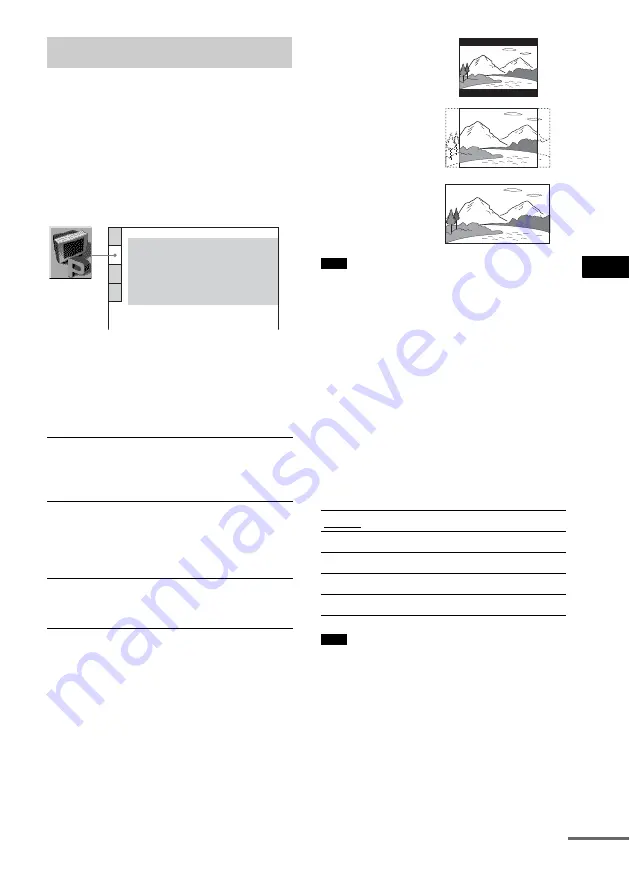
Se
tting
s an
d A
d
ju
stme
nts
79
US
Choose settings according to the TV to be
connected.
Select [SCREEN SETUP] in the Setup Display.
To use the display, see “Using the Setup
Display” (page 77).
The default settings are underlined.
x
[TV TYPE]
Selects the aspect ratio of the connected TV (4:3
standard or wide).
The default setting varies, depending on the
country model.
• Depending on the DVD, [4:3 LETTER BOX] may be
selected automatically instead of [4:3 PAN SCAN] or
vice versa.
x
HDMI RESOLUTION
Selects the type of video signals output from the
HDMI OUT (high-definition multimedia
interface out) jack. When you select AUTO
(default), the system outputs video signals of the
highest resolution acceptable for your TV.
If the picture is not clear, natural or to your
satisfaction, try another option that suits the disc
and your TV/projector, etc. For details, refer
also to the instruction manual supplied with the
TV/projector, etc.
• Even when a setting other than “AUTO” is selected
and the connected TV cannot accept the resolution,
the system automatically adjusts the video signals
that are suitable for the TV.
x
[SCREEN SAVER]
The screen saver image appears when you leave
the system in pause or stop mode for 15 minutes,
or when you play back a Super Audio CD, CD, or
DATA CD (MP3 audio) for more than 15
minutes. The screen saver will help prevent your
Settings for the Display
[SCREEN SETUP]
[4:3 LETTER
BOX]
Select this when you connect a 4:3
screen TV. Displays a wide picture
with bands on the upper and lower
portions of the screen.
[4:3 PAN SCAN]
Select this when you connect a 4:3
screen TV. Automatically displays
the wide picture on the entire
screen and cuts off the portions
that do not fit.
[16:9]
Select this when you connect a
wide-screen TV or a TV with a
wide mode function.
SCREEN SETUP
TV TYPE:
HDMI RESOLUTION:
SCREEN SAVER:
16:9
AUTO
ON
BACKGROUND:
JACKET PICTURE
ON
BLACK LEVEL:
BLACK LEVEL
(COMPONENT OUT)
:
OFF
4:3 OUTPUT:
FULL
Note
[AUTO]
Normally, select this.
[1920
×
1080i]
Sends 1920 × 1080i video signals.
[1280
×
720p]
Sends 1280 × 720p video signals.
[720
×
480p]
Sends 720 × 480p video signals.
[720
×
480i]
Sends 720 × 480i video signals.
Note
[4:3 PAN SCAN]
[4:3 LETTER BOX]
[16:9]
continued
















































