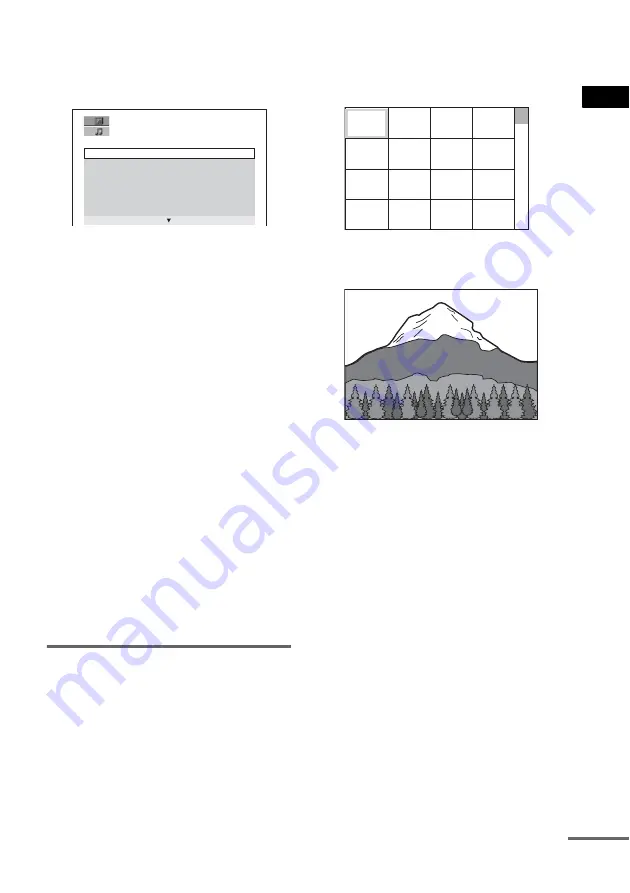
Pla
y
ing D
iscs
51
US
3
Press
X
/
x
to select an album and press
ENTER.
The list of tracks contained in the album
appears.
4
Press
X
/
x
to select a track and press
ENTER.
The selected track starts playing. You can
turn the track list off by pressing MENU.
Pressing MENU again will display the
album list.
To stop playback
Press
x
.
To play the next or previous MP3
audio track
Press
.
/
>
. Note that you can select the
next album by continuing to press
>
after the
last track on the first album, but that you cannot
return to the previous album by pressing
.
.
To return to the previous album, select the
album from the album list.
To return to the previous display
Press
O
RETURN.
To turn off the display
Press MENU.
Selecting a JPEG image file
1
Load a DATA CD.
The system starts playing from the first
album.
2
Press MENU.
The albums recorded on the DATA CD
appear. When an album is being played, its
title is shaded.
3
Press
X
/
x
to select an album and press
PICTURE NAVI.
Images of files in the album appear in 16
subscreens.
4
Press
C
/
X
/
x
/
c
to select the image you
want to view and press ENTER.
To play the next or previous JPEG
image file
Press
C
/
c
when the Control Menu is not
displayed. Note that you can select the next
album by continuing to press
c
after the last
image on the first album, but that you cannot
return to the previous album by pressing
C
. To
return to the previous album, select the album
from the album list.
To rotate a JPEG image
When a JPEG image file is displayed on the
screen, you can rotate the image by 90 degrees.
Press
X
/
x
while viewing an image. Each time
you press
X
, the image rotates counterclockwise
by 90 degrees.
Example of when you press
X
once:
M Y F A V O U R I T E S O N G
1 ( 2 5 6 )
W A L T Z F O R D E B B Y
M Y R O M A N C E
M I L E S T O N E S
M Y F U N N Y V A L E N T I N E
A U T U M L E A V E S
A L L B L U E S
S O M E D A Y M Y P R I N C E W ...
1
2
3
4
5
6
7
8
13
14
15
16
9
10
11
12
continued
Summary of Contents for DAV-FX100W - Wireless Dvd Dream System
Page 111: ......
Page 112: ...Sony Corporation Printed in Korea ...
















































