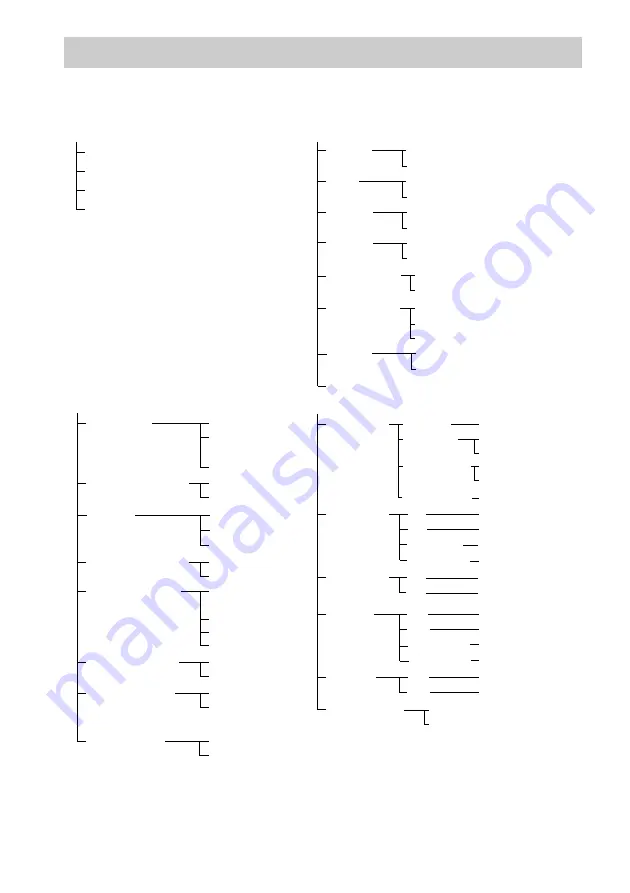
104
GB
You can set the following items with the DVD Setup Display.
The order of the displayed items may be different from the actual display.
DVD Setup Display List
LANGUAGE SETUP
OSD
1)
MENU
1)
CUSTOM SETUP
TRACK
SELECTION
AUTO
MULTI-DISC
RESUME
ON
OFF
HDMI
CONTROL
OFF
ON
SUBTITLE
1)
AUDIO
1)
OFF
SPEAKER SETUP
CONNECTION
DISTANCE
(FRONT)
FRONT
CENTER
SURROUND
YES
YES
NONE
YES
SUBWOOFER
YES
L
0.0 m – 7.0 m
R
0.0 m – 7.0 m
CENTER
0.0 m – 7.0 m
LEVEL
(FRONT)
L
CENTER
–6.0 dB – +6.0 dB
TEST TONE
OFF
ON
R
–6.0 dB – +6.0 dB
NONE
SUBWOOFER
–6.0 dB – +6.0 dB
LEVEL
(SURROUND)
L
–6.0 dB – +6.0 dB
R
–6.0 dB – +6.0 dB
–6.0 dB – +6.0 dB
AUDIO DRC
OFF
STANDARD
MAX
DISTANCE
(SURROUND)
L
0.0 m – 7.0 m
R
0.0 m – 7.0 m
DivX
1)
Select the language you want to use from the displayed language list.
2)
Asian, Australian, and Middle Eastern models only.
3)
North American, Mexican, and Latin American models only.
AUDIO
(HDMI)
OFF
ON
PAUSE
MODE
FRAME
AUTO
STB
SYNCHRO
OFF
ON
SUBWOOFER
0.0 m – 7.0 m
SCREEN SETUP
TV TYPE
SCREEN SAVER
BACKGROUND
16:9
4:3 LETTER
BOX
4:3 PAN SCAN
ON
OFF
BLUE
BLACK
JACKET
PICTURE
GRAPHICS
COLOR
SYSTEM
(VIDEO CD)
2)
AUTO
PAL
NTSC
4:3 OUTPUT
FULL
NORMAL
BLACK LEVEL
3)
ON
OFF
BLACK LEVEL
(COMPONENT
OUT)
3)
OFF
ON
YC
B
C
R
/RGB (HDMI)
YC
B
C
R
RGB
Summary of Contents for DAV-DZ7T
Page 1: ... 2007 Sony Corporation 2 895 958 12 1 DVD Home Theatre System Operating Instructions DAV DZ7T ...
Page 108: ......
Page 109: ......
Page 110: ......









































