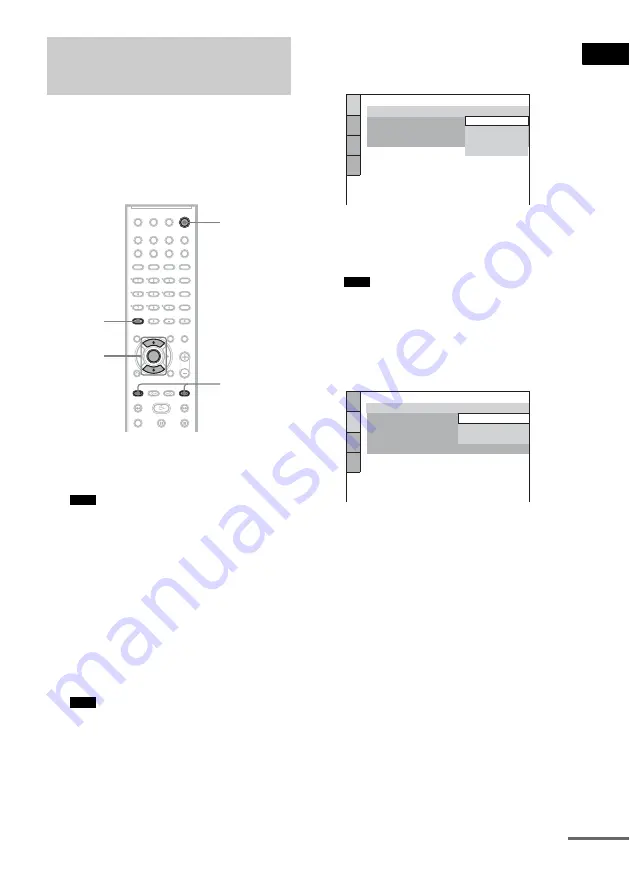
Ge
tting Star
te
d
31
GB
Follow the steps below to make the minimum
number of basic adjustments for using the
system.
To skip an adjustment, press
>
. To return to
the previous adjustment, press
.
.
1
Turn on the TV.
2
Press
[
/
1
.
• Disconnect the headphone when you perform
the Quick Setup. You cannot operate steps after
10 with the headphone connected.
• Make sure that the function is set to “DVD.”
3
Switch the input selector on your TV so
that the signal from the system
appears on the TV screen.
[Press [ENTER] to run QUICK SETUP.]
appears at the bottom of the screen. If this
message does not appear, display the Quick
Setup and perform again (page 32).
• When you press CLEAR in message, the
message disappears. When you need to perform
the Quick Setup, see “To recall the Quick Setup
display” (page 32).
4
Press ENTER without inserting a disc.
The Setup Display for selecting the
language used in the on-screen display
appears.
5
Press
X
/
x
to select a language.
The system displays the menu and subtitles
in the selected language.
• The selectable language is different depending
on the area.
6
Press ENTER.
The Setup Display for selecting the aspect
ratio of the TV to be connected appears.
7
Press
X
/
x
to select the setting that
matches your TV type.
x
If you have a 4:3 standard TV
[4:3 LETTER BOX] or [4:3 PAN SCAN]
(page 79)
x
If you have a wide-screen TV or a 4:3
standard TV with a wide-screen mode
[16:9] (page 79)
8
Press ENTER.
The Setup Display for selecting the output
method for video signals from the EURO
AV
T
OUTPUT (TO TV) jack on the rear
panel of the system appears.
9
Press
X
/
x
to select the output method
for video signals.
• [VIDEO]: outputs video signals.
• [RGB]: outputs RGB signals.
Step 7: Performing the
Quick Setup
Note
Note
"
/
1
.
/
>
X
/
x
ENTER
CLEAR
Note
LANGUAGE SETUP
OSD:
MENU:
AUDIO:
SUBTITLE:
PORTUGUESE
FRENCH
ENGLISH
ENGLISH
SPANISH
SCREEN SETUP
TV TYPE:
16:9
4:3 PAN SCAN
4:3 LETTER BOX
FULL
SCREEN SAVER:
LINE:
BACKGROUND:
4:3 OUTPUT:
16:9
continued
Summary of Contents for DAV-DZ500F
Page 18: ...18GB 7 Attach the terminal cover to the speaker by screws Screws 2 Terminal cover ...
Page 102: ......
Page 103: ......
Page 104: ...Sony Corporation Printed in China ...
















































