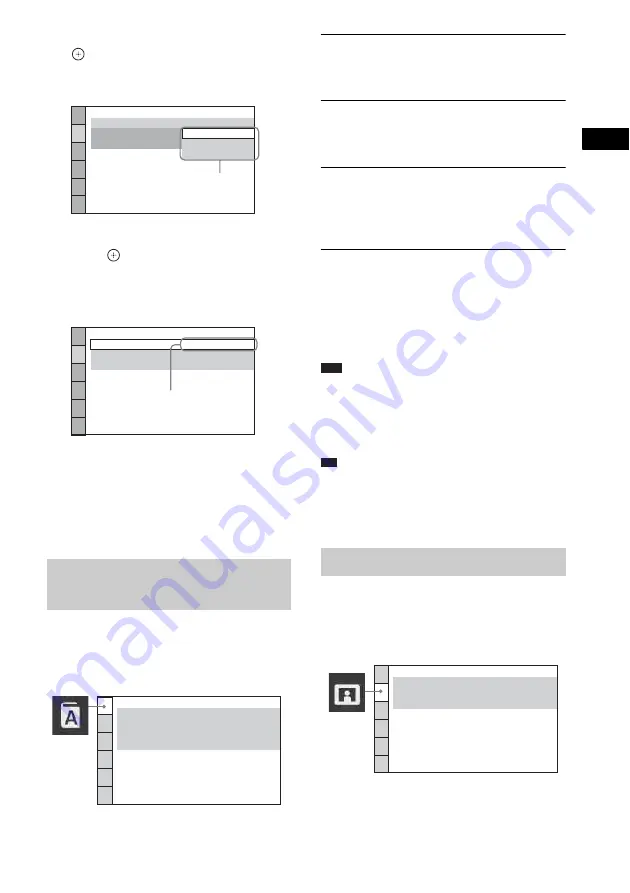
Dis
c
63
GB
6
Press
X
/
x
to select an item, then press
.
The options for the selected item appear.
Example: [TV TYPE]
7
Press
X
/
x
to select a setting, then
press .
The setting is selected and setup is
complete.
Example: [4:3 LETTER BOX]
To reset all of the [SETUP]
settings
To reset all of the [SETUP] settings, see
“Returning the [SETUP] settings to the default”
(page 103).
Set various languages for the on-screen display
or sound track.
x
[OSD] (On-Screen Display)
You can switch the display language on the TV
screen.
x
[MENU] (DVD VIDEO only)
You can switch the language for the disc’s
menu.
x
[AUDIO] (DVD VIDEO only)
You can switch the language of the sound track.
When you select [ORIGINAL], the language
given priority on the disc is selected.
x
[SUBTITLE] (DVD VIDEO only)
You can switch the language of the subtitles
recorded on the DVD VIDEO.
When you select [AUDIO FOLLOW], the
language for the subtitles changes according to
the language you selected for the sound track.
Note
• When you select a language in [MENU], [AUDIO],
or [SUBTITLE] that is not recorded on the DVD
VIDEO, one of the recorded languages will be
automatically selected (depending on the disc, the
language may not be selected automatically).
Tip
• If you select [OTHERS
t
] in [MENU], [AUDIO],
and [SUBTITLE], select and enter a language code
from “Language Code List” (page 123) using the
number buttons.
Select settings according to the TV to be
connected.
Setting the display or sound
track language
[LANGUAGE SETUP]
VIDEO SETUP
LINE:
TV TYPE:
PAUSE MODE:
16:9
OFF
FULL
AUTO
16:9
4:3 LETTER BOX
4:3 PAN SCAN
Options
VIDEO SETUP
LINE:
TV TYPE:
PAUSE MODE:
4:3 LETTER BOX
VIDEO
AUTO
Selected setting
LANGUAGE SETUP
MENU:
OSD:
AUDIO:
ENGLISH
ENGLISH
ORIGINAL
AUDIO FOLLOW
SUBTITLE:
Settings for the display
[VIDEO SETUP]
VIDEO SETUP
LINE:
TV TYPE:
PAUSE MODE:
16:9
VIDEO
AUTO
















































