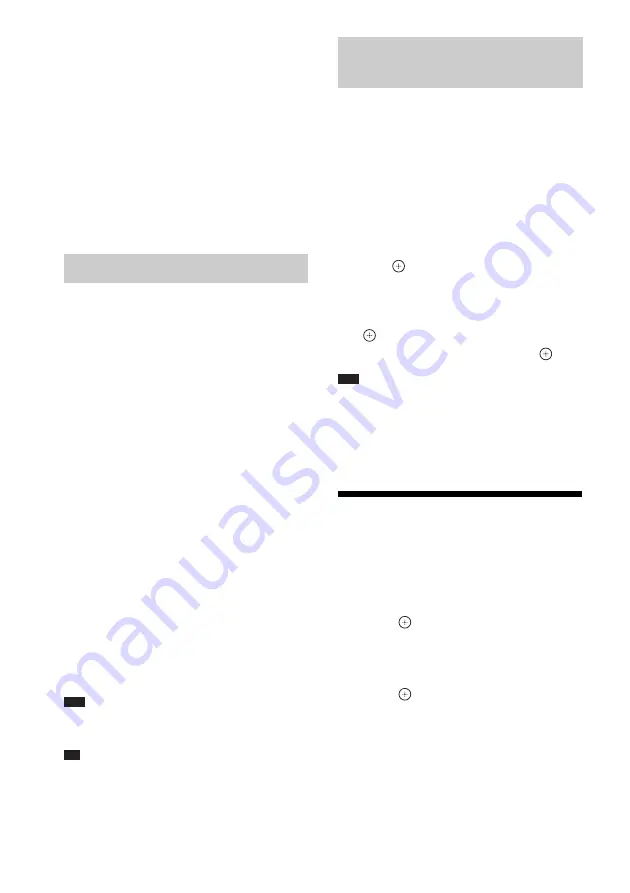
46
GB
4
Press REC TO USB on the unit.
REC TO USB lights up and “READING”
appears in the front panel display. Then,
“PUSH PLAY” and the remaining space of
the USB device appear alternately in the
front panel display.
5
Press
N
to start transferring.
When transferring is completed,
“COMPLETE” appears in the front panel
display and playback of the disc and USB
device stops automatically.
To cancel transferring, press
x
.
You can transfer a radio program you are
listening to onto a USB device.
1
Press FM.
2
Select the radio station by pressing
/– or /–.
3
Press REC TO USB on the unit.
REC TO USB lights up and “PLEASE
WAIT” appears in the front panel display.
Then, “PUSH PLAY” and the remaining
space of the USB device appear alternately
in the front panel display.
4
Press
N
to start transferring.
5
Press
x
to stop transferring.
To create a new MP3 file while
transferring
Press REC TO USB while transferring.
“NEW TRK” appears in the display and
transferring continues in a new MP3 file right
after you press REC TO USB.
If you press REC TO USB again within a few
seconds, a new MP3 file cannot be created.
Note
• When a new MP3 file is created, transferring is
temporarily disabled.
Tip
• A new MP3 file is created automatically after
approximately 1 hour of transferring.
You can erase audio files (“.mp3,” “.wma,” or
“.m4a”) on the USB device.
1
Press USB.
2
Press
X
/
x
to select a folder.
3
Select the audio file(s).
x
To erase all audio files in a folder
Press CLEAR while holding down SHIFT.
x
To erase an audio file
Press
and press
X
/
x
to select the desired
audio file, then press CLEAR while holding
down SHIFT.
4
Press
C
/
c
to select [YES], then press
.
To cancel, select [NO], then press
.
Note
• Do not remove the USB device while erasing.
• If the folder to be erased contains non-audio format
files or sub folders, these are erased from the list on
the TV screen, but are not erased from the USB
device.
Using the Sleep Timer
You can set the system to turn off at a preset
time, so you can fall asleep listening to music.
1
Press SYSTEM MENU.
2
Press
X
/
x
to select “SLEEP,” then
press
or
c
.
The selected item appears in the front panel
display.
3
Press
X
/
x
to select a setting, then
press .
The minutes display (the remaining time)
changes by 10 minutes.
4
Press SYSTEM MENU.
Transferring a radio program
Erasing audio files on a USB
device
Summary of Contents for DAV-DZ340
Page 1: ...DAV DZ340 DAV DZ740 4 262 748 12 1 DVD Home Theatre System Operating Instructions ...
Page 69: ......
Page 70: ......
Page 71: ......
Page 72: ... 2011 Sony Corporation Printed in China 4 262 748 12 1 ...
















































