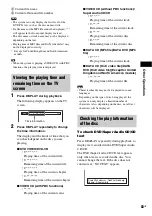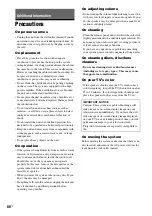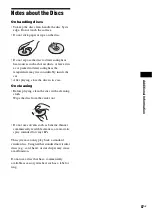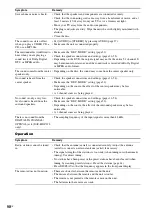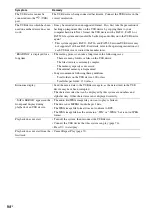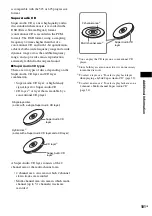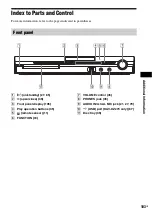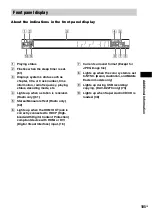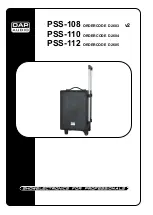Ad
dit
iona
l Inf
o
rma
tion
93
GB
USB device
(DAV-DZ270 only)
The Control for HDMI function
does not work.
• When “HDMI” does not light up in the front panel display, check the HDMI
connection (page 18).
• Set the [CONTROL FOR HDMI] setting in [HDMI SETUP] to [ON] (page 55).
• Make sure that the connected component is compatible with the [CONTROL
FOR HDMI] function.
• Check that the AC power cord (mains lead) of the connected component is
connected securely.
• Check the connected component’s setting for the Control for HDMI function.
Refer to the operating instructions supplied with the component.
• If you change the HDMI connection, connect and disconnect the AC power
cord (mains lead), or have a power failure, set the [CONTROL FOR HDMI]
setting in [HDMI SETUP] to [OFF], then set the [CONTROL FOR HDMI]
setting in [HDMI SETUP] to [ON] (page 55).
• For details, see “Using the Control for HDMI Function for “BRAVIA” Sync”
No sound is output from the
system and TV while using the
System Audio Control function.
• Set the [AUDIO (HDMI)] setting in [CUSTOM SETUP] to [ON] (page 56).
• Make sure that the connected TV is compatible with the System Audio Control
function.
• For details, see “Using the Control for HDMI Function for “BRAVIA” Sync”
Symptom
Remedy
“OVERLOAD” appears in the
front panel display.
• A problem has been detected with the level of electrical current from the
(USB) port. Turn off the system and remove the USB device from the
(USB) port. Make sure there is no problem with the USB device. If this display
pattern persists, contact your nearest Sony dealer.
Are you using a supported USB
device?
• If you connect an unsupported USB device, the following problems may occur.
See “Playable USB Devices” (page 76) for the supported device types.
– The USB device is not recognized.
– File or folder names are not displayed on this system.
– Playback is not possible.
– The sound skips.
– There is noise.
– A distorted sound is output.
– Recording stops before it is finished.
There is no sound.
• The USB device is not connected correctly. Turn off the system, then reconnect
the USB device.
The sound is distorted.
• The bit rate used when encoding the audio files was low. Send audio files
encoded with higher bit rates to the USB device.
There is noise or the sound skips. • Turn off the system, then reconnect the USB device.
• Noise may have entered during the recording or copying process. Delete the
file, and try recording or copying again.
• Copy the files to your computer, format the USB device in FAT12, FAT16, or
FAT32 format, and copy the files to the USB device again.*
* This system supports FAT12, FAT16, and FAT32, but some USB device may
not support all of these FAT. For details, refer to the operating instructions of
each USB device or contact the manufacturer.
Symptom
Remedy