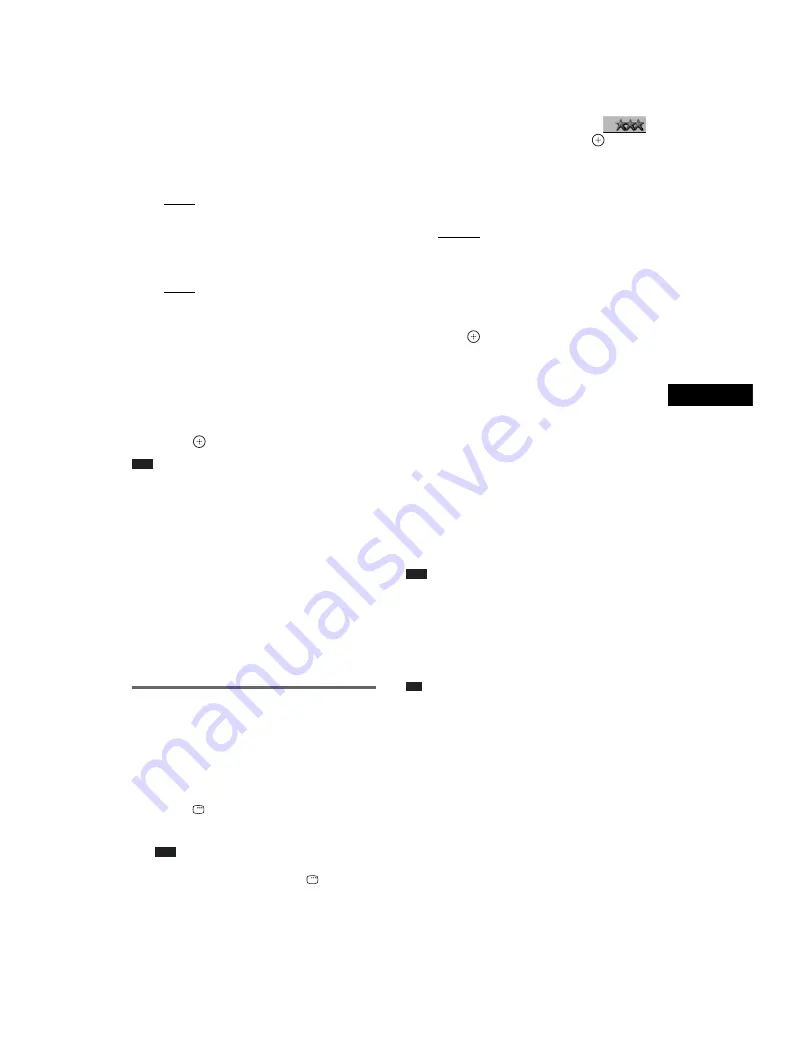
O
th
e
r O
p
era
tions
masterpage:Right
specdef v20061206
filename[E:\SS2007\Models\DS2KD\2895968E11\2895968E11DAVDZ250M\gb10oth.fm]
model name [DAV-DZ250M]
[2-895-968-
E1
(1)]
59
GB
• [1+2]: Guide vocal 1+2
• [1]: Guide vocal 1
• [2]: Guide vocal 2
x
When playing a VIDEO CD/CD
• [OFF]: The guide vocal is canceled.
• [L+R]: Same sound is output from both
speakers.
• [STEREO]: The standard stereo sound
x
When playing a Super VCD
• [OFF]: The guide vocal is canceled.
• [1:L+R]: Same sound of the audio track 1
is output from both speakers.
• [1:STEREO]: The stereo sound of the
audio track 1
• [2:L+R]: Same sound of the audio track 2
is output from both speakers.
• [2:STEREO]: The stereo sound of the
audio track 2
4
Press .
Note
• When playing a DVD VIDEO, the function works
only with the Dolby Digital Karaoke format.
• Depending on the discs, you may not be able to
change the guide vocal channel.
• The channel returns to the default setting when:
– you turn off the power.
– you change the functions.
– the disc tray is opened.
– AUDIO stream is changed.
– you cancel karaoke mode.
– you set karaoke pon mode to on.
• When playing a DVD VIDEO recorded only with one
kind of guide vocal, select [1].
Selecting the scoring mode
(Score Mode)
When karaoke mode is turned on, you can use
the scoring mode.
Your score is calculated by comparing your
voice with the music source.
1
Press
DISPLAY.
The Control Menu display appears.
Note
• The Control Menu display has 2 pages.
Depending on the source, press
DISPLAY
twice to select [SCORE MODE].
2
Press
X
/
x
repeatedly to select
[SCORE MODE], then press
.
The options for [SCORE MODE] appear.
3
Press
X
/
x
repeatedly to select a
setting.
The default settings are underlined.
• [EASY]: Beginner or Intermediate level.
• [NORMAL]: Advance or professional
level.
• [DEMO]: Demonstration mode.
Consistently displays a high score for
every song.
4
Press .
5
Start playing the music.
6
Press SCORE before singing a song in
karaoke mode.
The previous highest score appears on the
TV screen.
7
After singing for more than a minute,
press SCORE again to view your score.
Your score is calculated from a scale of
0 to 99.
Your score is displayed for five seconds,
during which time the system enters pause
mode.
Note
• The highest score is reset when the system is turned
off.
• The score mode function may be canceled when
certain remote buttons are pressed.
• In some cases, you may not be able to use the scoring
mode.
Tip
• The [SCORE MODE] setting is automatically
changed to [EASY] when the system is turned off.
















































