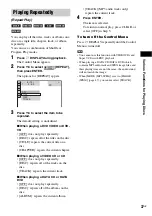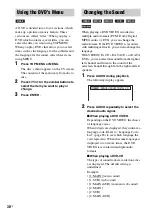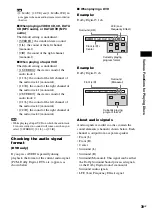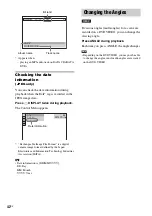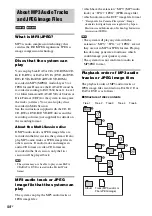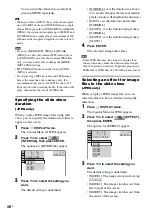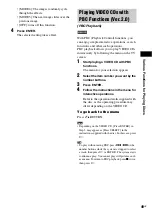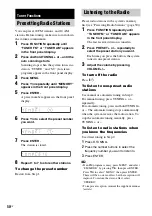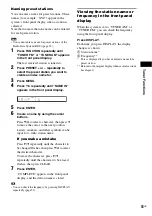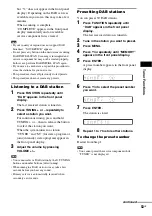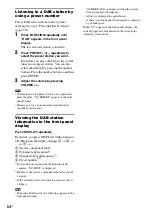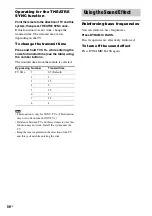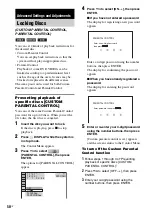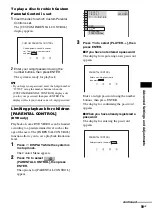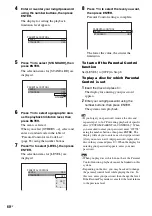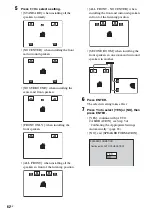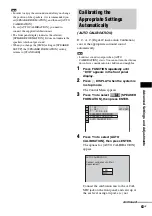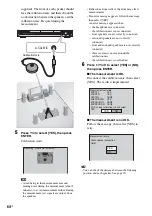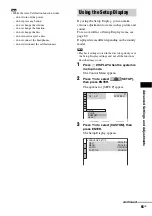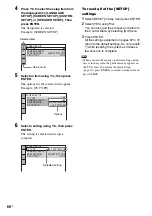T
u
ner Fu
ncti
ons
51
GB
Naming preset stations
You can enter a name for preset stations. These
names (for example, “XYZ”) appear in the
system’s front panel display when a station is
selected.
Note that no more than one name can be entered
for each preset station.
Note
• You cannot enter a name for preset stations of the
Radio Data System (RDS) (page 52).
1
Press FUNCTION repeatedly until
“TUNER FM” or “TUNER AM” appears
in the front panel display.
The last received station is tuned in.
2
Press or – repeatedly to
select the preset station you want to
create an index name for.
3
Press MENU.
4
Press
X
/
x
repeatedly until “NAME IN”
appears in the front panel display.
5
Press ENTER.
6
Create a name by using the cursor
buttons.
Press
X
/
x
to select a character, then press
c
to move the cursor to the next position.
Letters, numbers, and other symbols can be
input for a radio station name.
If you make a mistake
Press
C
/
c
repeatedly until the character to
be changed flashes, then press
X
/
x
to select
the desired character.
To erase the character, press
C
/
c
repeatedly until the character to be erased
flashes, then press CLEAR.
7
Press ENTER.
“COMPLETE” appears in the front panel
display, and the station name is stored.
Tip
• You can check the frequency by pressing DISPLAY
repeatedly (page 51).
Viewing the station name or
frequency in the front panel
display
When the system is set to “TUNER AM” or
“TUNER FM,” you can check the frequency
using the front panel display.
Press DISPLAY.
Each time you press DISPLAY, the display
changes as shown.
1
Station name*
2
Frequency**
* This is displayed if you have entered a name for a
preset station.
** Returns to the original display when several seconds
has elapsed.