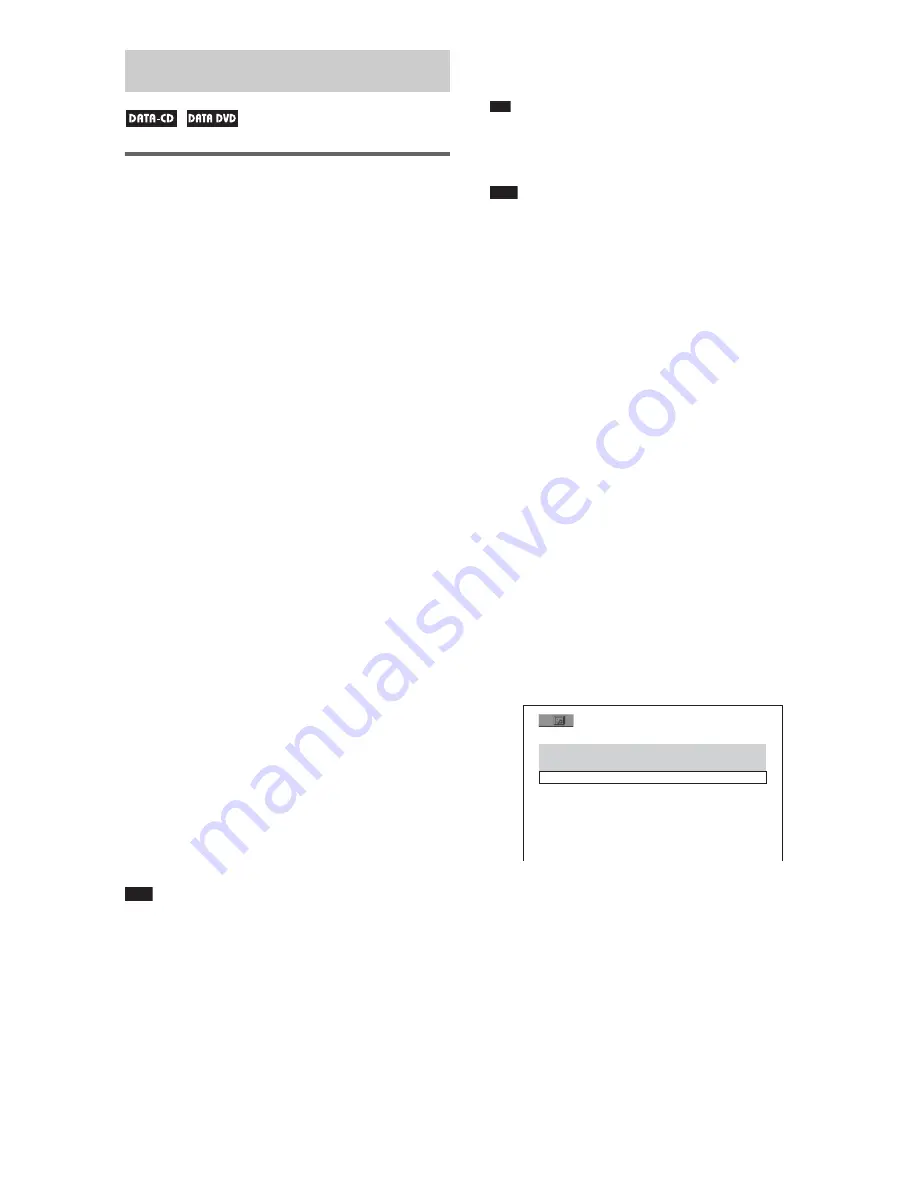
masterpage:Left
specdef v20070110
filename[I:\FM E_data\1011_DAV-
DZ1000_rev\2895978121\2895978121DAVDZ1000\gb08pla.fm]
model name [DAV-DZ1000]
[2-895-978-
12
(1)]
52
GB
About DivX Video Files
DivX
®
is a video file compression technology,
developed by DivX, Inc. This product is an
official DivX
®
Certified product.
You can play DATA CDs and DATA DVDs that
contain DivX
®
video files.
DATA CDs and DATA DVDs that
the system can play
Playback of DATA CDs (CD-ROMs/CD-Rs/
CD-RWs) and DATA DVDs (DVD-ROMs/
DVD-Rs/DVD-RWs/DVD+Rs/DVD+RWs) on
this system is subject to certain conditions:
– With DATA CDs/DATA DVDs that contain
DivX video files in addition to MP3 audio
tracks or JPEG image files, the system plays
only the DivX video files.
However, this system only plays DATA CDs
whose logical format is ISO 9660 Level 1/Level
2 or Joliet, and DATA DVDs of Universal Disk
Format (UDF).
Refer to the operating instructions supplied with
the disc drives and the recording software (not
supplied) for details on the recording format.
About playback order of data on
DATA CDs or DATA DVDs
See “Playback order of MP3 audio tracks or
JPEG image files” (page 47). Note that the
playback order may not be applicable,
depending on the software used for creating the
DivX video file, or if there are more than 200
albums and 600 DivX video files in each album.
Note
• The system may not be able to play some DATA
CDs/DATA DVDs created in the Packet Write
format.
DivX video files that the system
can play
The system can play data that is recorded in
DivX format, and which has the extension
“.AVI,” or “.DIVX.” The system will not play
files with the extension “.AVI” or “.DIVX” if
they do not contain a DivX video.
Tip
• For details about playable MP3 audio tracks or JPEG
image files on DATA CDs or DATA DVDs, see
“Discs that the system can play” (page 46).
Note
• The system may not play a DivX video file when the
file has been combined from two or more DivX video
files.
• The system cannot play a DivX video file of size
more than 720 (width) × 576 (height) or 2GB.
• Depending on the DivX video file, sound may skip or
not match the pictures on the TV screen.
• The system cannot play some DivX video files that
are longer than 3 hours.
• Depending on the DivX video file, the picture may
pause or be unclear. In which case, it is recommended
that you create the file at a lower bit rate. If the sound
is still noisy, MP3 is the recommended audio format.
Note, however, this system does not conform to
WMA (Windows Media Audio) format.
• Because of the compression technology used for
DivX video files, it may take some time after you
press
H
for the picture to appear.
Selecting an album
1
Press DVD MENU.
A list of albums on the disc appears. Only
albums that contain DivX video files are
listed.
2
Press
X
/
x
to select the album you want
to play.
3
Press
H
.
The system starts playing the selected
album.
To select DivX video files, see “Selecting a
DivX video file” (page 53).
Enjoying DivX
®
Videos
3 ( 3 )
S U M M E R 2 0 0 3
N E W Y E A R ' S D A Y
M Y F A V O U R I T E S
















































