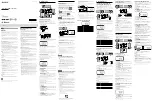ˎ
Ô
Useful Functions
Using Hands-free Calling While Listening
to Music
You can enjoy hands-free calling via BLUETOOTH connection with a BLUETOOTH
mobile phone that has a music function and supports the BLUETOOTH profile
A2DP (Advanced Audio Distribution Profile), and HFP (Hands-free Profile) or HSP
(Headset Profile).
If your BLUETOOTH mobile phone supports both HFP and HSP, set to HFP.
Operations may vary depending on the BLUETOOTH mobile phone. Refer also to
the operating instructions supplied with your mobile phone.
1
Make the BLUETOOTH connection between the system and
the mobile phone.
For details on the BLUETOOTH connection procedure, see “How to Make
Wireless Connection with BLUETOOTH Devices.” The BLUETOOTH connection is
established and “ (BLUETOOTH)” in the display stays on.
2
Start playback on the BLUETOOTH mobile phone, then
adjust the volume.
Set the volume of the BLUETOOTH mobile phone to a moderate level, and
press
VOLUME –/+
on the system.
When the BLUETOOTH device is connected to the system (“ (BLUETOOTH)” is
lit), you can use hands-free calling even if the BLUETOOTH function is not
activated.
When there is an incoming call or outgoing call, the system automatically
changes to the BLUETOOTH function.
To call
Operate the BLUETOOTH mobile phone. Check that a dialing tone is heard on the
system and talk into the system. If no dialing tone is heard, press
(call)
on
the system for about 2 seconds to change the call device to the system.
To receive a call
When an incoming call arrives, the playback or radio pauses and a ring tone is
heard from the system. Press
(call)
on the system and talk into the system.
Tips
ˎ
ˎ
If no ring tone is heard from the system when an incoming call arrives, stop playback or radio
and press
(call)
to talk.
ˎ
ˎ
You can use the hands-free calling when playback is completed.
ˎ
ˎ
During a call, press
VOLUME –/+
on the system to adjust the volume. The volume of a call
and that of a playback are set separately.
Note
ˎ
ˎ
When using a mobile phone, keep it 50 cm or more away from the system. If they are too
close together, noise may be heard.
To end a call
Press
(call)
. If you were listening to music with any function when the call
arrived, music will be resumed when the call has finished.
After use
Do any of the following to terminate the BLUETOOTH connection.
ˎ
ˎ
Set the BLUETOOTH function of the BLUETOOTH device to off. For details, refer
to the operating instructions supplied with the device.
ˎ
ˎ
Turn off the BLUETOOTH device.
ˎ
ˎ
Touch the system with the smartphone again to disconnect (NFC compatible
smartphones only).
System button functions during a call
Available functions may vary depending on the BLUETOOTH mobile phone, or the
profiles supported by the BLUETOOTH mobile phone. Refer to the operating
instructions supplied with the BLUETOOTH mobile phone.
Status
(call)
Standby
ˎ
ˎ
Press once to start voice dial (voice dial compatible
mobile phones only).
ˎ
ˎ
Press and hold for a few seconds to redial the phone
number that is dialed last time.
Outgoing call
ˎ
ˎ
Press once to cancel outgoing call.
ˎ
ˎ
Press and hold for a few seconds to change call
device between the system and mobile phone.
Incoming call
ˎ
ˎ
Press once to answer call.
ˎ
ˎ
Press and hold for a few seconds to reject call.
During call
ˎ
ˎ
Press once to finish call.
ˎ
ˎ
Press and hold for a few seconds to change call
device between the system and mobile phone.
Using Hands-free Calling with Another BLUETOOTH Mobile Phone
While Listening to Music
You can enjoy hands-free calling with another BLUETOOTH mobile phone while
listening to music with a BLUETOOTH music player.
ˎ
ˎ
One-touch connection (NFC) cannot be used in this procedure.
ˎ
ˎ
Operations may vary depending on the BLUETOOTH device. This type of
BLUETOOTH connection may not be established depending on the combination
of the BLUETOOTH devices. Refer also to the operating instructions supplied
with your BLUETOOTH devices.
1
Make the BLUETOOTH connections between the system
and a BLUETOOTH music player via A2DP, and between the
system and a BLUETOOTH mobile phone via HFP or HSP.
For details on the BLUETOOTH connection procedure, see “How to Make
Wireless Connection with BLUETOOTH Devices.” The BLUETOOTH connection is
established and “ (BLUETOOTH)” in the display stays on.
Tips
ˎ
ˎ
To use only the calling function of a BLUETOOTH mobile phone that also has a music
function, establish BLUETOOTH connection between the system and the mobile phone
via HFP or HSP, not via A2DP.
ˎ
ˎ
Depending on the BLUETOOTH mobile phone, while the BLUETOOTH connection is
established via HFP or HSP, the other BLUETOOTH connection via A2DP may also be
occupied by the same BLUETOOTH mobile phone. A BLUETOOTH music player cannot be
connected with this system in this case.
Note
ˎ
ˎ
To make the same connection with the same devices after turning the system off, follow
this procedure again.
Setting the Alarm
ˎ
ˎ
You can set the alarm mode from the following.
ˎ
ˋ
“DAB,” “FM”:
Set the radio alarm.
ˎ
ˋ
“USB”:
Set the alarm to sound from an iPhone/iPod via USB connection.
ˎ
ˋ
“BLUETOOTH”:
Set the alarm to sound from a BLUETOOTH device, such as
smartphone, iPod, etc., via BLUETOOTH connection.
ˎ
ˋ
“BUZZER”:
Set the buzzer alarm.
ˎ
ˎ
Set the clock to the current time before setting the alarm, so that the alarm will
sound at the correct time. (See “Setting the clock for the first time.”)
Right side of the system
You can set alarm A and B. To set the alarm A, use
A
and
ALARM TIME SET
+/–
. To set alarm B, use
B
and
ALARM TIME SET +/–
.
The following explains how to set the alarm A.
1
Press and hold
A
until the hour begins to flash in the
display.
“
” and “WAKE UP” light up and the hour flashes in the display.
2
Press
ALARM TIME SET +/–
to select the following setting
items, then press
A
to confirm.
Each time you press
ALARM TIME SET +/–
, the currently selected item
begins to flash.
Once you confirm the setting by pressing
A
, the following setting item
begins to flash.
ˎ
ˎ
Hour, minute:
Press and hold
ALARM TIME SET +/–
to change the hour
and minute digits quickly.
ˎ
ˎ
Days of the week:
Select one of the following three types.
Every day: “MON TUE WED THU FRI SAT SUN”
Week day: “MON TUE WED THU FRI”
Weekend: “SAT SUN”
3
Press
ALARM TIME SET +/–
to select the alarm mode, then
press
A
to confirm.
Select one of the following.
ˎ
ˎ
“DAB,” “FM”:
Set the radio alarm. Proceed to step 4.
ˎ
ˎ
“USB”:
Set the alarm to sound from an iPhone/iPod via USB connection.
Skip step 4, and proceed to step 5.
ˎ
ˎ
“BLUETOOTH”:
Set the alarm to sound from a BLUETOOTH device, such as
smartphone, iPod, etc., via BLUETOOTH connection. Skip step 4, and proceed
to step 5.
ˎ
ˎ
“BUZZER”:
Set the buzzer alarm. The alarm setting is completed. The
display returns to clock and “
” lights up in the display. You do not need to
do step 4 or later.
4
Press
ALARM TIME SET +/–
to select the radio station,
then press
A
to confirm.
Select the desired preset number or “- -.” “- -” is the last station you listened
to.
5
Press
ALARM TIME SET +/–
to adjust the volume, then
press
A
to confirm.
The alarm setting is completed. The display returns to clock and “
” lights up
in the display.
6
When “USB” or “BLUETOOTH” is selected as the alarm
mode, connect an iPhone/iPod via USB or a BLUETOOTH
device before the alarm sounds.
If the system does not connect to the BLUETOOTH device, at the alarm time,
the system tries to establish BLUETOOTH connection with the BLUETOOTH
device connected to the system last time.
If the system cannot connect to the BLUETOOTH device, or does not connect
to an iPhone/iPod via USB, the alarm will be the buzzer.
If you set “USB” as the alarm mode, and a smartphone is connected via USB,
the alarm will be the buzzer.
To stop the alarm
Press
ALARM RESET
to turn off the alarm. The alarm will sound again at the
same time the next day.
To doze for a few more minutes – Snooze function
1
Press
SNOOZE
once while the alarm sounds.
The alarm sound turns off but will automatically come on again after about 10
minutes.
You can change the snooze time as follows by pressing
SNOOZE
repeatedly.
To stop the snooze timer, press
ALARM RESET
.
System button functions for the alarm function
To
Do this
Confirm an alarm
time setting
Press
ALARM TIME SET +/–
.
The setting will be displayed for about 4 seconds.
Change an alarm
time setting
1
Press and hold
ALARM TIME SET +/–
until the
alarm time digits begin to change in the display.
You can change the alarm time step by step by
pressing
ALARM TIME SET +/–
repeatedly.
2
Release
ALARM TIME SET +/–
when the desired
alarm time is displayed.
Turn off the alarm
sound once
Press
SNOOZE
once while the alarm sounds.
Stop the alarm
Press
ALARM RESET
.
Deactivate the alarm
Press
A
again.
“
” turns off in the display, and the alarm function is
deactivated.
To activate the alarm again, press
A
again.
Tip
ˎ
ˎ
Even if the alarm is deactivated, the alarm will be activated when you change the alarm
setting.
Notes
ˎ
ˎ
When “USB” or “BLUETOOTH” is selected as the alarm mode, only the buzzer alarm will sound
if an iPhone/iPod is not connected via USB, or a BLUETOOTH device is not connected, or
music is not stored in the device, or the device is turned off.
ˎ
ˎ
The volume of the buzzer is not adjustable.
ˎ
ˎ
If the same alarm time is set for both alarm A and B, alarm A takes priority.
ˎ
ˎ
If no operation is performed while the alarm is sounding, the alarm will stop after about 60
minutes.
Notes on the alarm in the event of a power interruption
In the event of a power interruption, the buzzer alarm will last about 5 minutes if the battery is
not weak. However, certain functions will be affected as follows:
ˎ
ˎ
The backlight will not light up.
ˎ
ˎ
If the alarm mode is set to “USB,” “BLUETOOTH,” “FM” or “DAB,” it will change to buzzer
automatically.
ˎ
ˎ
If
ALARM RESET
is not pressed, the alarm will sound for about 5 minutes.
ˎ
ˎ
If “
” lights up in the display, the alarm will not sound in the event of a power interruption.
Replace the battery if “
” lights up.
ˎ
ˎ
The snooze function cannot be set during a power interruption.
ˎ
ˎ
During a power interruption, each alarm will sound at the set time only once.
Setting the Sleep Timer
You can fall asleep listening to radio or music from the connected device using
the sleep timer. The system stops radio or playback automatically after a preset
duration.
Right side of the system
1
Press
SLEEP
while listening to radio or music.
“SLEEP” lights up and the sleep time duration begins to flash in the display.
2
Press
SLEEP
to select the sleep time duration.
You can change the sleep time duration (in minutes) as follows by pressing
SLEEP
repeatedly. Only “OFF” does not flash.
The sleep time duration flashes for a few seconds, then the display returns to
the clock. The sleep timer setting is completed and the sleep timer starts.
“SLEEP” lights up in the display, and the system will stop radio or playback
automatically after the setting duration.
To stop listening before the preset time
Press
OFF
.
To change the sleep timer setting
Press
SLEEP
. You can change the sleep time duration after the sleep timer has
been activated.
To deactivate the sleep timer
Press
SLEEP
to select “OFF.”
Notes
ˎ
ˎ
Music playback on a device connected to the
AUDIO IN
jack does not stop automatically. To
stop playback on the connected device, operate the connected device.
ˎ
ˎ
When the alarm time is set during the sleep timer duration, the sleep timer will be
deactivated automatically when the alarm sounds.
Useful DAB Functions
Right side of the system
Changing the display
During DAB station reception, you can change the display mode by pressing
DISPLAY
.
Tip
ˎ
ˎ
The selected display mode is retained, even if you turn the system off, or change the station.
1
Press
DISPLAY
.
Each time you press
DISPLAY
, the display changes as follows.
Component label
Dynamic label
PTY
(Programme type)
Date
Tip
ˎ
ˎ
“Dynamic Labels” in DAB broadcasts display useful information, such as programme
content, traffic updates, etc.
A dynamic label can be up to 128 characters in length. Up to 12 characters can be shown
at one time.
2
Press and hold
DISPLAY
.
Ensemble label
3
Press
DISPLAY
.
Each time you press
DISPLAY
, the display changes as follows.
Channel and frequency
Broadcasting codec
and bit rate
Signal-to-noise ratio
By pressing
DISPLAY
while the signal-to-noise ratio is shown, the display
returns to step 1, or the display returns automatically after a few seconds.
Notes
ˎ
ˎ
If there is no component label, “No Label” is displayed.
ˎ
ˎ
If there is no ensemble label, “No Label” is displayed.
ˎ
ˎ
If there is no programme type, “None” is displayed.
ˎ
ˎ
If there is no dynamic label, the lower line of the display is blank.
ˎ
ˎ
Characters that cannot be displayed appear as “_”.
ˎ
ˎ
Depending on the broadcasting station, the characters in dynamic labels may not be
displayed properly.
Useful DAB menu functions
The DAB menu includes several convenient functions. To display the DAB menu,
do the following.
1
Press
FUNCTION
to select “DAB.”
Press
FUNCTION
repeatedly until “DAB” lights up in the display.
2
Press
MENU
.
The DAB menu is displayed.
3
Press
PRESET/TUNE +/–
to select an item (see table
below), then press
ENTER
to confirm.
Menu item
Function and operation
Stations
Allows you to select a station while listening to another
one.
1
Press
PRESET/TUNE +/–
to select “Stations,” then
press
ENTER
to confirm.
2
Press
PRESET/TUNE +/–
to select the desired
station, then press
ENTER
to confirm.
Manual Preset
See “Presetting DAB or FM radio stations manually.”
Tune Mode
See “Listening to DAB stations” and “Listening to preset
DAB or FM radio stations.”
Auto Scan
Automatically scans receivable DAB stations, then
creates a list of those stations.
1
Press
PRESET/TUNE +/–
to select “Auto Scan,”
then press
ENTER
to confirm.
2
Press
PRESET/TUNE +/–
to select “Yes,” then press
ENTER
to confirm.
The system starts to scan, then creates a list of
receivable DAB stations.
Note
ˎ
ˎ
When auto scan is performed, an existing list will be updated
and preset stations will be cleared. Preset desired stations
again as necessary.
Manual Tune
Allows you to tune and add DAB Band-III channels to
your station list.
Can be used to assist with positioning the system or
aerial, to optimize reception of a specific channel/
frequency.
1
Press
PRESET/TUNE +/–
to select “Manual Tune,”
then press
ENTER
to confirm.
2
Press
PRESET/TUNE +/–
to select the desired DAB
channel, then press
ENTER
to confirm.
The system searches stations, then creates a list of all
stations belonging to the channel.
3
Press
PRESET/TUNE +/–
to select the desired
station, then press
ENTER
to confirm.
Note
ˎ
ˎ
If the desired channel selected in step 2 cannot be received,
press
MENU
to select another channel.
Menu item
Function and operation
DRC Value (DYNAMIC
RANGE CONTROL)
Makes quieter sounds easier to hear when the system
is used in a noisy environment.
For DAB broadcasts with dynamic range compression,
you can adjust the dynamic range by this system.
1
Press
PRESET/TUNE +/–
to select “DRC Value,”
then press
ENTER
to confirm.
2
Press
PRESET/TUNE +/–
to select the DRC level,
then press
ENTER
to confirm.
The DRC level changes as follows:
0
1/2
1 (default)
2
Notes
ˎ
ˎ
DRC is effective only for dynamic range compression
broadcasts.
ˎ
ˎ
When you adjust the DRC level, sound may be perceived as
louder.
Prune
Automatically deletes stations that are no longer
available.
1
Press
PRESET/TUNE +/–
to select “Prune,” then
press
ENTER
to confirm.
The system deletes unavailable stations. When
finished, “Finish!” appears for about one second, then
the system returns to the current station.
PTY (Programme Type)
This function displays the current DAB broadcast programme type, such as NEWS,
SPORTS, etc., as shown in the PTY list below.
If the current DAB broadcast does not include programme type, “NO PTY Data”
appears.
PTY list
Programme type
Display
Undefined
None
News
News
Current Affairs
Affairs
Information
Info
Sport
Sport
Education
Educate
Drama
Drama
Culture
Arts
Science
Science
Varied
Talk
Pop Music
Pop
Rock Music
Rock
Easy Listening Music
Easy
Light Classical
Classics
Serious Classical
Classics
Other Music
Other M
Weather
Weather
Finance
Finance
Children’s programmes
Children
Social Affairs
Factual
Religion
Religion
Phone In
Phone In
Travel
Travel
Leisure
Leisure
Jazz Music
Jazz
Country Music
Country
Nation Music
Nation M
Oldies Music
Oldies
Folk Music
Folk
Documentary
Document
Enjoying the Sound Effect Setting
1
Press
SOUND
to select the sound effect.
The sound effect setting lights up in the display.
You can change the sound effect as follows by pressing
SOUND
repeatedly.
Display
Sound effect
MEGA BASS
High-quality bass sound will be heard.
MEGA BASS
MEGA Xpand
Both high-quality bass and surround sound will be
heard.
MEGA Xpand
Surround sound will be heard.
Off
The sound effect is off.
ˎ
Ô
Others
Replacing the Battery
CAUTION
When to replace the battery
When the battery becomes weak, “
” lights up in the display.
If a power interruption occurs while the battery is weak, the current time and
alarm will be erased.
Replace the battery with a Sony CR2032 lithium battery. Use of another battery
may cause a fire or explosion.
1
Keep the AC plug connected to the wall outlet, then open
the battery compartment on the bottom of the system.
1 Fully loosen the screw.
2 Push the tab and
pull up the lid.
2
Remove the old battery and insert a new one in the battery
compartment with the
side facing up.
CR2032
3
Replace the battery compartment lid and tighten the
screw.
4
Press
FUNCTION
,
BLUETOOTH
or
SNOOZE/BRIGHTNESS
on the system to turn off “
” in the display.
Notes
ˎ
ˎ
When you replace the battery, do not disconnect the plug from the AC outlet. Otherwise, the
current date, current time, alarm and station presets will be erased.
ˎ
ˎ
If you are not going to use the system for a long time, remove the battery to avoid any
damage that may be caused by leakage or corrosion.
Setting the Brightness of the Display
1
Press
BRIGHTNESS
.
You can change the four levels of brightness as follows by pressing
BRIGHTNESS
repeatedly.
High (default)
Low
Off
Middle
Even if brightness level is set to Off, it will change to Low while the alarm is
sounding.
Press and hold
BRIGHTNESS
to turn off the display directly.
Specifications
Time display
Switching between 12-hour system (default) or the 24-hour system.
Speaker section
Speaker system 50 mm
Enclosure type Bass reflex
Amplifier section
Reference output power
2 W + 2 W (10 % T.H.D., 1 kHz, 5 Ω)
Input
Stereo mini jack × 1
USB section
Input
USB port (type A)
Supported sampling frequencies/bit
USB input: Maximum 44.1 kHz/16 bit
BLUETOOTH
Communication System
BLUETOOTH Specification version 3.0
Output
BLUETOOTH Specification Power Class 2
Maximum communication range
Line of sight approx. 10 m*
1
Frequency band 2.4 GHz band (2.4000 GHz - 2.4835 GHz)
Modulation method
FHSS
Compatible BLUETOOTH Profiles*
2
A2DP (Advanced Audio Distribution Profile)
AVRCP (Audio Video Remote Control Profile)
HSP (Headset Profile)
HFP (Hands-free Profile)
SPP (Serial Port Profile)
Supported Codec*
3
SBC*
4
Transmission range (A2DP)
20 Hz - 20,000 Hz (Sampling frequency 44.1 kHz)
*
1
The actual range will vary depending on factors such as obstacles between
devices, magnetic fields around a microwave oven, static electricity, reception
sensitivity, aerial’s performance, operating system, software application, etc.
*
2
BLUETOOTH standard profiles indicate the purpose of BLUETOOTH
communication between devices.
*
3
Codec: Audio signal compression and conversion format
*
4
Subband Codec
Microphone
Type:
Electret condenser
Direction characteristic:
Omni directional
Effective frequency range:
200 Hz – 3,600 Hz
Radio
Frequency range
Band
Frequency
Frequency step
DAB (Band-III)
174.928 MHz - 239.200 MHz
FM
87.5 MHz - 108 MHz
0.05 MHz
DAB (Band-III) frequency table (MHz)
No.
Channel
Frequency
1
5A
174.928
2
5B
176.640
3
5C
178.352
4
5D
180.064
5
6A
181.936
6
6B
183.648
7
6C
185.360
8
6D
187.072
9
7A
188.928
10
7B
190.640
11
7C
192.352
12
7D
194.064
13
8A
195.936
14
8B
197.648
15
8C
199.360
16
8D
201.072
17
9A
202.928
18
9B
204.640
19
9C
206.352
20
9D
208.064
21
10A
209.936
22
10B
211.648
23
10C
213.360
24
10D
215.072
25
11A
216.928
26
11B
218.640
27
11C
220.352
28
11D
222.064
29
12A
223.936
30
12B
225.648
31
12C
227.360
32
12D
229.072
33
13A
230.784
34
13B
232.496
35
13C
234.208
36
13D
235.776
37
13E
237.488
38
13F
239.200
General
Power
230 V AC, 50 Hz, 18 W
For clock back up
3 V DC, CR2032 battery (1)
Dimensions
Approximately 281 mm × 126 mm × 80 mm (w/h/d)
Mass
Approximately 1.3 kg including batteries
Supplied accessories
BLUETOOTH Startup Guide (1)
Operating Instructions (this document) (1)
Compatible iPhone/iPad/iPod models
The compatible iPhone/iPad/iPod models are as follows.
Update the software of the iPhone/iPad/iPod to the latest version before using it
with this system.
USB works with
iPhone 5
iPhone 4S
iPhone 4
iPod touch (5th generation)
iPod touch (4th generation)
iPod touch (3rd generation)
iPod classic
iPod nano (7th generation)
iPod nano (6th generation)
iPod nano (5th generation)
iPod nano (4th generation)
BLUETOOTH technology works with
iPhone 5
iPhone 4S
iPhone 4
iPhone 3GS
iPad (4th generation)
iPad mini
iPad (3rd generation)
iPad 2
iPad
iPod touch (5th generation)
iPod touch (4th generation)
iPod touch (3rd generation)
iPod nano (7th generation)
Design and specifications are subject to change without notice.
Troubleshooting
No sound / Sound from only
one speaker / Low sound
level
Check that both this system and the
connected device are turned on.
Turn up the volume of the system and
the connected device.
Check that the connected device is
being played back.
Check that both plugs of the
connecting cord (not supplied) or both
connectors of the USB cable (not
supplied) are firmly inserted into the
system and the connected device.
If you are connecting a personal
computer to the system, make sure
the audio output setting of the
computer is set for a BLUETOOTH
device.
Pair this system and the BLUETOOTH
device again.
If the connected device is monaural,
sound will only be output from the left
speaker.
Check that the function for the
connected device (“BLUETOOTH,”
“USB” or “AUDIO IN”) is activated.
Distorted sound / Humming
or noise in the system
output
Turn down the volume of the system
and the connected device.
If the connected device has an
equalizer function, set it to off.
Keep the system away from a
microwave oven, wireless LAN, etc.
Bring this system and the BLUETOOTH
device closer together. Remove any
obstacle between this system and the
BLUETOOTH device.
Keep the system away from a TV.
Switch the BLUETOOTH connection to
A2DP by operating the BLUETOOTH
device when HFP or HSP is set.
If you connect a device with a built-in
radio or tuner to this system,
broadcasts may not be received, or
sensitivity may be reduced. Locate the
system farther away from the device
and check that you can listen to the
broadcasts satisfactorily.
For BLUETOOTH devices:
Pairing is not possible
Bring this system and the BLUETOOTH
device to within 1 m of each other.
If the (BLUETOOTH) indicator is not
flashing quickly, press and hold
BLUETOOTH PAIRING on the
system until beeps are heard.
For BLUETOOTH
devices: No voice / Low
voice from recipient
Check that both this system and the
connected device are turned on.
Check that output of the BLUETOOTH
mobile phone is set for the system.
Select HFP or HSP BLUETOOTH
connection by operating the
BLUETOOTH device.
Turn up the volume of the system and
the connected device.
For BLUETOOTH devices:
One-touch connection
(NFC) is not possible
Keep the smartphone close to the
system until the smartphone
responds. If you fail, move the
smartphone slightly on the N marked
part of the system.
Check that the NFC function of the
smartphone is set to on.
Check that the “NFC Easy Connect”
app is displayed on the smartphone.
If the smartphone is in a case, remove
it.
NFC receiving sensitivity depends on
the device. If you fail to connect with a
smartphone by One touch several
times, connect to the system by
on-screen operation.
Alarm does not sound
Check that the alarm indication “
” or
“
” is properly displayed.
Check that the device set for the alarm
is connected to the system.
Clock is not displayed correctly
When the clock flashes “AM 12:00” or
“0:00” due to a power interruption,
replace the battery with a new one.