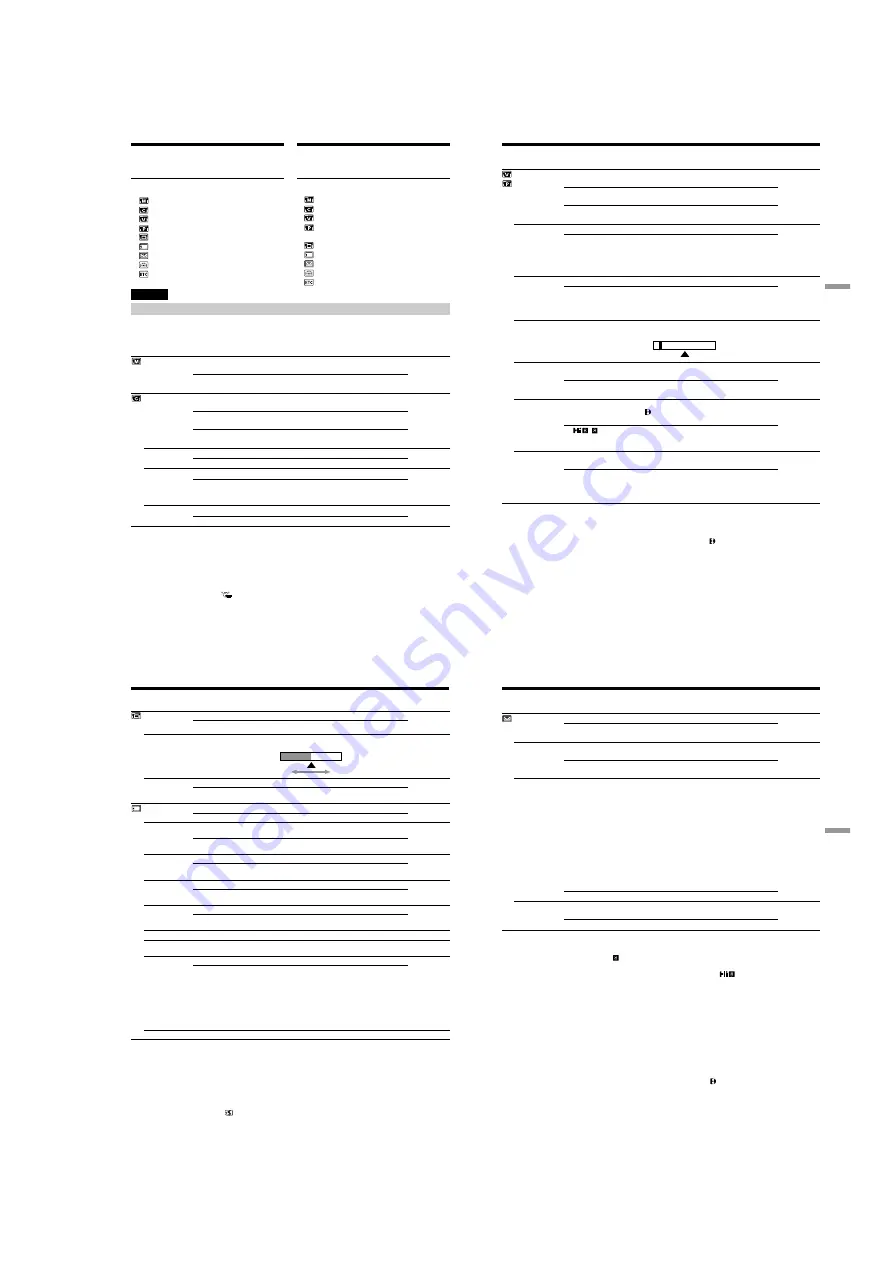
1-21
86
Changing the menu settings
Icon/item
AUTO SHTR
D ZOOM
16:9WIDE
STEADYSHOT
N.S. LIGHT
Mode
z
ON
OFF
z
OFF
50
×
100
×∗
z
OFF
ON
z
ON
OFF
z
ON
OFF
Meaning
To automatically activate the electronic shutter when
shooting in bright conditions
To not automatically activate the electronic shutter even
when shooting in bright conditions
To deactivate digital zoom. Up to 25
×
zoom is carried
out.
To activate digital zoom. More than 25
×
to 50
×
zoom is
performed digitally. (p. 24)
To activate digital zoom. More than 25
×
to 100
×
zoom is
performed digitally. (p. 24)
—
To record a 16:9 wide picture (p. 45)
To compensate for camera-shake
To cancel the SteadyShot function. Natural pictures are
produced when shooting a stationary object with a
tripod.
To use the NightShot Light function (p. 28)
To cancel the NightShot Light function
POWER
switch
CAMERA
CAMERA
MEMORY
CAMERA
CAMERA
MEMORY
CAMERA
MEMORY
* 12 5
×
(DCR-TRV420E only)
Notes on the SteadyShot function
•The SteadyShot function will not correct excessive camera-shake.
•Attachment of a conversion lens (not supplied) may influence the SteadyShot function.
If you cancel the SteadyShot function
The SteadyShot off indicator
appears. Your camcorder prevents excessive compensation for
camera-shake.
English
Selecting the mode setting of each item
z
is the default setting.
Menu items differ according to the position of the POWER switch.
The LCD screen and the viewfinder show only the items you can operate at the moment.
To make the menu display disappear
Press MENU.
Menu items are displayed as the following
icons:
MANUAL SET
CAMERA SET
VTR SET (DCR-TRV620E)
PLAYER SET (DCR-TRV420E/TRV520E)
LCD/VF SET
MEMORY SET
TAPE SET
SETUP MENU
OTHERS
Для того, чтобы исчезла индикация меню
Нажмите кнопку MENU.
Пункты меню отображаются в виде
приведенных ниже пиктограмм:
MANUAL SET
CAMERA SET
VTR SET (модель DCR-TRV620E)
PLAYER SET(модель DCR-TRV420E/
520E)
LCD/VF SET
MEMORY SET
TAPE SET
SETUP MENU
OTHERS
Изменение установок меню
87
Customizing Your Camcorder
Выполнение индивидуальных установок на видеокамере
Changing the menu settings
Icon/item
HiFi SOUND
TBC*
TBC stands for “Time Base Corrector”.
DNR*
DNR stands for “Digital Noise Reduction”.
AUDIO MIX
NTSC PB
PB MODE
A/V
t
DV OUT
Mode
z
STEREO
1
2
z
ON
OFF
z
ON
OFF
—––
z
ON PAL TV
NTSC 4.43
z
AUTO
/
z
OFF
ON
Meaning
To play back a stereo tape or dual sound track tape
with main and sub sound
To play back a stereo tape with the left sound or a
dual sound track tape with main sound
To play back a stereo tape with the right sound or a
dual sound track tape with sub sound
To correct jitter
To not correct jitter Set TBC to OFF when playing back
a tape on which you have dubbed over and recorded
the signal of a TV game or similar machine.
To reduce picture noise
To reduce a conspicuous afterimage when the picture
has a lot of movement
To adjust the balance between the stereo 1 and stereo
2
To playback a tape recorded on your camcorder on a
PAL system TV
To playback a tape recorded in the NTSC colour
system on a TV with the NTSC 4.43 mode
To automatically select the system (Hi8/standard 8 or
Digital8 ) that was used to record on the tape, and
play back the tape
To play back a tape that was recorded in the Hi8/
standard 8 system when your camcorder does not
automatically distinguish the recording system
To convert digital video signals into analog video
signals via your camcorder
To convert analog video signals into digital video
signals via your camcorder
“A/V
t
DV” appears on the LCD screen or in the
viewfinder. (p. 77)
POWER
switch
VTR/PLAYER
VTR/PLAYER
VTR/PLAYER
VTR/PLAYER
VTR/PLAYER
VTR/PLAYER
VTR
*
When you play back tapes recorded in the Hi8/standard 8 system only.
Notes on AUDIO MIX
•When playing back a tape recorded in the 16-bit mode, you cannot adjust the balance.
•You can adjust the balance only for tapes recorded in the Digital8 system.
Note on NTSC PB
When you play back a tape on a Multi System TV, select the best mode while viewing the picture on
the TV.
Note on PB MODE
The mode will return to the default setting when:
– you remove the battery pack or power source.
– you turn the POWER switch.
ST1
ST2
(DCR-TRV620E
only)
88
Changing the menu settings
Icon/item
LCD B. L.
LCD COLOUR
VF B.L.
CONTINUOUS
QUALITY
FLD./FRAME
PRINT MARK
PROTECT
SLIDE SHOW
DELETE ALL
FORMAT
PHOTO SAVE
Mode
z
BRT NORMAL
BRIGHT
—––
z
BRT NORMAL
BRIGHT
z
OFF
MULTI SCRN
z
FINE
STANDARD
z
FIELD
FRAME
z
OFF
ON
z
OFF
ON
––––
––––
z
RETURN
FORMAT
––––
Meaning
To set the brightness on the LCD screen normal
To brighten the LCD screen
To adjust the colour on the LCD screen, turning the
SEL/PUSH EXEC dial to adjust the following bar
To set the brightness in the viewfinder normal
To brighten the viewfinder
Not to record continuously
To record 9 images continuously (p. 107)
To record still images in the fine image quality mode,
using the “Memory Stick”
To record still images in the standard image quality
mode, using the “Memory Stick”
To record moving subjects
To record stopping subjects in high quality
To cancel print marks on still images
To write a print mark on the recorded still images you
want to print out later
Not to protect still images
To protect selected still images against accidental
erasure (p. 128)
To play back images in a continuous loop (p. 126)
To delete all the images (p. 131)
To cancel formatting
To format an inserted “Memory Stick”
1. Select FORMAT with the SEL/PUSH EXEC dial,
then press the dial.
2. Turn the SEL/PUSH EXEC dial to select FORMAT,
then press the dial.
3. After EXECUTE appears, press the SEL/PUSH
EXEC dial. FORMATTING appears during
formatting. COMPLETE appears when formatting is
finished.
To duplicate still images (p. 117)
POWER
switch
VTR/PLAYER
CAMERA
MEMORY
MEMORY
VTR/PLAYER
MEMORY
MEMORY
VTR/PLAYER
MEMORY
VTR/PLAYER
MEMORY
MEMORY
VTR/PLAYER
MEMORY
VTR/PLAYER
MEMORY
VTR/PLAYER
Notes on LCD B.L. and VF.B.L.
•When you select BRIGHT, battery life is reduced by about 10 percent during recording.
•When you use power sources other than the battery pack, BRIGHT is automatically selected.
Notes on formatting
•Supplied or optional “Memory Stick”s have been formatted at factory. Formatting with this
camcorder is not required.
•Do not turn the POWER switch or press any button while the display shows FORMATTING.
•You cannot format the “Memory Stick” if the write-protect tab on the “Memory Stick” is set to LOCK.
•Format again if the message
appears.
Formatting erases all information on the “Memory Stick”
Check the contents of the “Memory Stick” before formatting.
•Formatting erases sample images on the “Memory Stick.”
•Formatting erases the protected image data on the “Memory Stick.”
VTR/PLAYER
CAMERA
MEMORY
To lighten
To darken
VTR/PLAYER
CAMERA
MEMORY
89
Customizing Your Camcorder
Выполнение индивидуальных установок на видеокамере
Changing the menu settings
Icon/item
REC MODE
AUDIO MODE
q
REMAIN
DATA CODE
Mode
z
SP
LP
z
12BIT
16BIT
z
AUTO
ON
z
DATE/CAM
DATE
Meaning
To record in the SP (Standard Play) mode
To increase the recording time to 1.5 times the SP
mode
To record or play back in the 12-bit mode (two stereo
sounds)
To record or play back in the 16-bit mode (the one
stereo sound with high quality)
To display the remaining tape bar:
• for about 8 seconds after your camcorder is turned
on and calculates the remaining amount of tape
• for about 8 seconds after a cassette is inserted and
your camcorder calculates the remaining amount of
tape
• for about 8 seconds after
N
is pressed in VTR
(DCR-TRV620E) or PLAYER (DCR-TRV420E/
TRV520E) mode
• for about 8 seconds after DISPLAY is pressed to
display the screen indicators
• for the period of tape rewinding, forwarding or
picture search in the VTR (DCR-TRV620E) or
PLAYER (DCR-TRV420E/TRV520E) mode
To always display the remaining tape bar
To display date, time and recording data during
playback
To display date and time during playback
POWER
switch
VTR/PLAYER
CAMERA
VTR/PLAYER
*
CAMERA
VTR/PLAYER
CAMERA
VTR/PLAYER
Note on REC MODE
When you record on the standard 8 tape, your camcorder records in the SP mode even you select the
LP mode in the menu settings. In this case, the indicator “8 mm TAPE
t
SP REC, Hi8 TAPE
t
LP/
SP REC” appears on the LCD screen or in the viewfinder. Use the Hi8
tapes for the LP mode.
Notes on the LP mode
•When you record a tape in the LP mode on your camcorder, we recommend playing the tape on your
camcorder. When you play back the tape on other camcorders or VCRs, noise may occur in images or
sound.
•When you record in the SP and LP modes on one tape or you record some scenes in the LP mode, the
playback image may be distorted or the time code may not be written properly between scenes.
Note on AUDIO MODE
When playing back a tape recorded in the 16-bit mode, you cannot adjust the balance in AUDIO MIX.
*To dub a tape to another VCR
You cannot select AUDIO MODE for tapes recorded in the Digital8 system. You, however, can select
AUDIO MODE when you dub tapes recorded in the Hi8/standard 8 system to another VCR using the
i.LINK cable.
















































