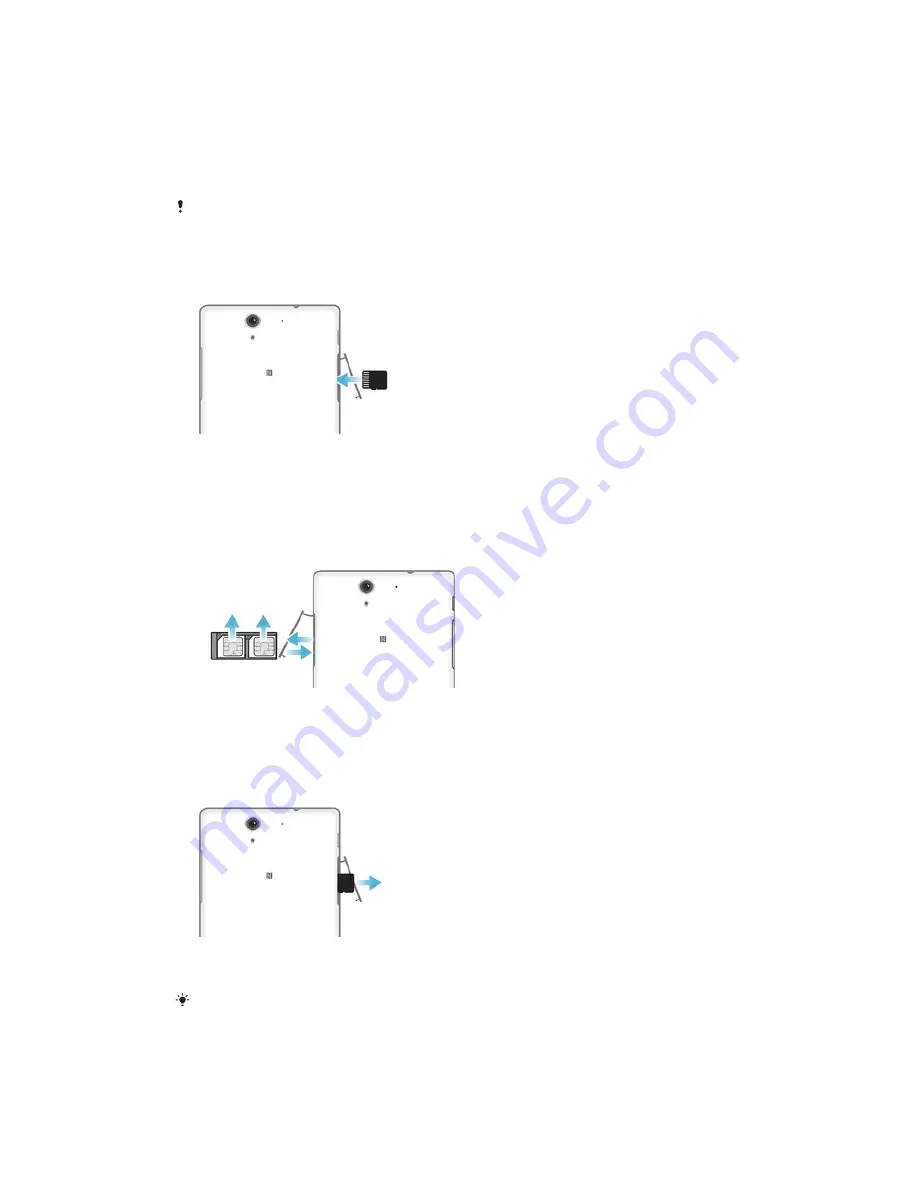
1
Insert a fingernail into the gap between the micro SIM card slots cover and the
device, then detach the cover.
2
Using a fingernail, pull out the micro SIM card holder.
3
Place the micro SIM card on each holder, with the gold-coloured contacts on
the micro SIM card facing up.
4
Insert the micro SIM card holder back into the device.
5
Re-attach the micro SIM card slots cover.
Do not insert an incompatible SIM card into the micro SIM card slot, for example, a nano SIM
card or a non-standard card that you cut by yourself. Doing so could permanently damage
your SIM card or your device. Sony does not warrant and will not be responsible for any
damage caused by the use of incompatible or modified SIM cards.
To insert a memory card
1
Insert a fingernail into the gap between the memory card cover and the device,
then detach the memory card cover.
2
Place the memory card in the memory card slot, with the gold-coloured
contacts facing towards you, then push the memory card all the way into the
slot until you hear a locking sound.
3
Re-attach the memory card cover.
To remove the micro SIM cards
1
Detach the micro SIM card slot cover.
2
Pull out the micro SIM card holders from their slots.
3
Remove the micro SIM cards.
4
Insert the micro SIM card holders back into their slots.
5
Re-attach the micro SIM card slot cover.
To remove the memory card
1
Turn off the device and detach the memory card slot cover.
2
Press the memory card inwards and then release it quickly.
3
Re-attach the cover.
Instead of turning off the device, you can leave it on and unmount the memory card from
Settings
>
Storage
>
Unmount SD card
.
9
This is an Internet version of this publication. © Print only for private use.
























