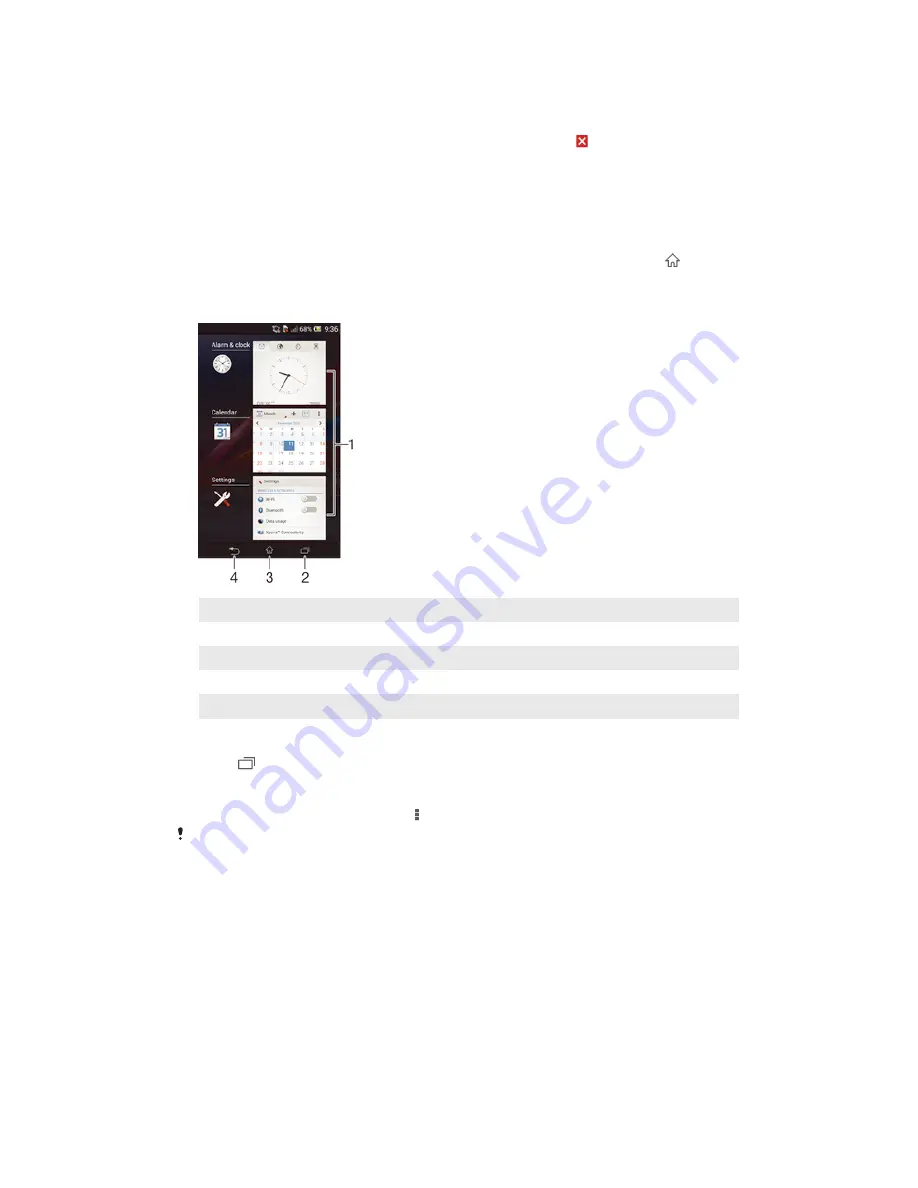
To uninstall an application from the Application screen
1
To open the Application screen menu, drag the left edge of the Application
screen to the right.
2
Tap
Uninstall
. All uninstallable applications are indicated by .
3
Tap the application that you want to uninstall, then tap
Uninstall
.
Navigating applications
You can navigate between applications using the navigation keys, the small apps bar
and the recently used applications window, which lets you switch easily between all
recently used applications. Some applications are closed when you press to exit
while others continue to run in the background or pause. If the application is paused
or runs in the background, you can continue where you left off the next time you
open the application.
1
Recently used applications window – Open a recently used application
2
Small apps bar – Open a small app
3
Task navigation key – Open the recently used applications window and the small apps bar
4
Home navigation key – Exit an application and go back to the Home screen
5
Back navigation key – Go back to the previous screen within an application or close the application
To open the recently used applications window
•
Press .
To open a menu in an application
•
While using the application, press .
A menu is not available in all applications.
Widgets
Widgets are small applications that you can use directly on your Home screen. They
also function as shortcuts. For example, the Weather widget allows you to see basic
weather information directly on your Home screen. But when you tap the widget, the
full Weather application opens. You can download additional widgets from Google
Play™.
16
This is an Internet version of this publication. © Print only for private use.
















































