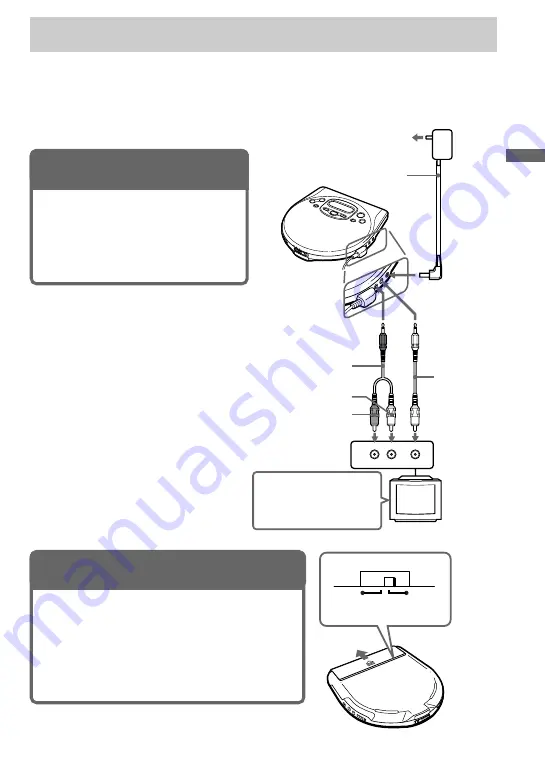
7
Playing a VIDEO CD
You can play back a VIDEO CD, using the supplied AC power adaptor. You can also use
rechargeable batteries and alkaline batteries. (See “Connecting a power source” on pages 28 –
30.)
To produce color pictures normally, you need to set the color system properly according to the
connected TV.
VIDEO
AUDIO
INPUT
R
L
to an AC outlet
AC power
adaptor
to DC IN 4.5V
to AUDIO OUT
(OPTICAL)
to VIDEO OUT
Audio cable
Yellow
Red
White
TV
PAL
NTSC
Video cable
Turn on the power and
set the input mode
selector to the proper
position.
Playing a VIDEO CD
(Continued)
1. Connect your VIDEO CD
player.
1
Connect the AC power adaptor.
2
Connect the video and audio cables.
3
Turn on the power of the TV and set
the input mode selector to the proper
position.
2. Set the NTSC/PAL switch to the
color system of your TV.
1
Open the battery compartment lid.
2
Switch to “PAL” or “NTSC” using a pointed
material.
PAL system countries:
China, India, Indonesia, Singapore, Malaysia, etc.
NTSC system countries:
Japan, Korea, Taiwan, U.S.A., etc.






















