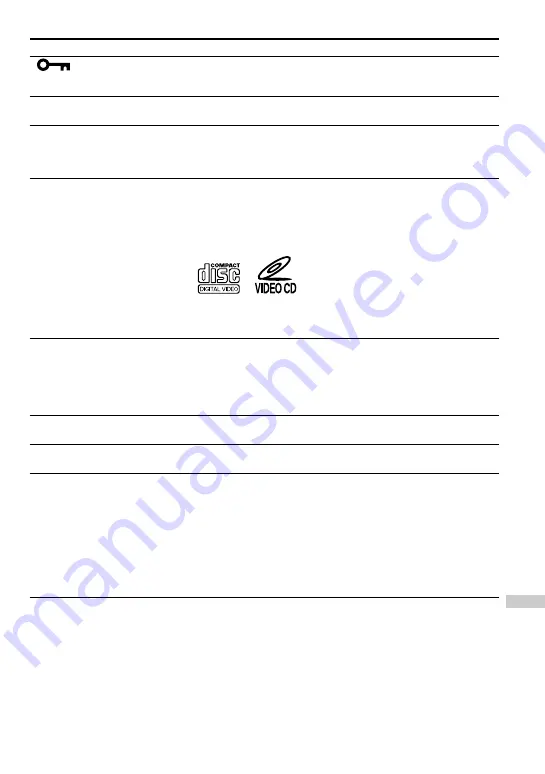
31
Symptom
“
” flashes on the
display when you press a
button.
Rustling noise of the CD is
heard.
Playback starts from the point
you stopped. (resume
function)
No picture appears on the TV
screen.
Picture is distorted.
Picture is distorted, blurred,
or becomes monochrome.
Picture is distorted, noise is
heard or playback stops.
The wireless remote control
does not function.
Cause and/or corrective actions
c
The buttons are locked. Slide the HOLD switch back. (page 24)
c
Close the lid of the battery compartment firmly. (page 27)
c
The resume function is working. To start play from the first track,
open the lid of the player; or remove all power sources, then insert
the batteries or connect the AC power adaptor again.
(pages 8, 11, 27)
c
Make sure that the TV is turned on.
c
Make sure you select the correct video input on the TV.
c
Connect the video connecting cord correctly.
c
An audio CD is being played.
c
Close the lid of the player and the battery compartment firmly.
c
Make sure the following mark is on the VIDEO CD.
c
You may not play back some illegally duplicated VIDEO CDs
even though they have the above mark printed. In this case, consult
the shops where you bought the VIDEO CDs.
c
When you pause or use search, picture is distorted. This is not a
malfunction.
c
The VIDEO CD is defective. Replace the VIDEO CD.
c
The VIDEO CD is dirty. Clean the VIDEO CD.
c
The color system you have selected for this player is not the same
as the one the VIDEO CD is recorded with. (page 8)
c
The setting of the NTSC/PAL switch does not match the color
system of the TV. Check the setting. (page 8)
c
Move a portable telephone, transceiver, etc. away from the player.
c
If 5 minutes have already passed after you turned off the player by
pressing
x
, you cannot turn on the power using the wireless
remote control. In this case, press
N
>
on the player to turn
on the power. Once the player is turned on, you can operate the
player with the wireless remote control. (Only when using the
player on alkaline batteries)
c
Remove any obstacles between the wireless remote control and the
remote sensor. (page 13)
c
Replace all the batteries in the wireless remote control with new
ones if they are weak.
Additional information
























