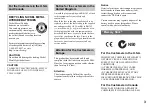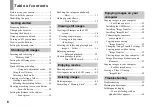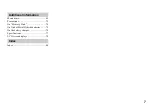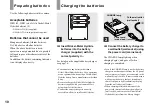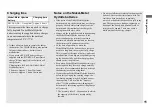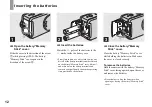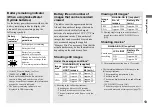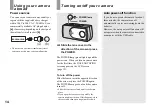3-083-967-
11
(1)
Digital Still Camera
Operating Instructions
Before operating the unit, please read this manual thoroughly, and retain
it for future reference.
Owner’s Record
The model and serial numbers are located on the bottom. Record the
serial number in the space provided below. Refer to these numbers
whenever you call upon your Sony dealer regarding this product.
Model No. DSC-U30
Serial No.
DSC-U30
© 2003 Sony Corporation
Getting started
________________________
Shooting still images
__________________
Viewing still images
___________________
Enjoying movies
______________________
Deleting images
_______________________
Enjoying images on your computer ______
Troubleshooting
______________________
Additional information
_________________
Index ______________________________