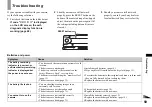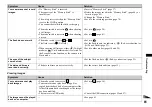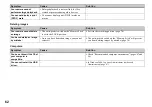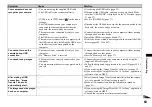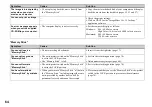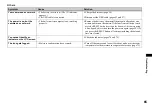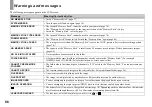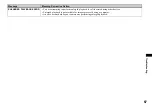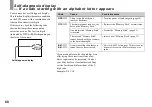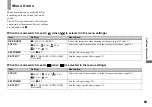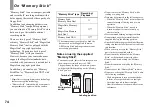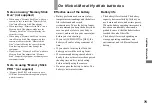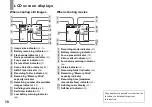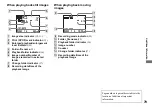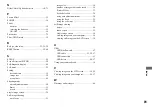73
A
ddi
tion
al
i
n
fo
rm
a
tio
n
How to prevent moisture condensation
When bringing the camera from a cold
place to a warm place, seal the camera in a
plastic bag and allow it to adapt to
conditions at the new location over a period
of time (about an hour).
If moisture condensation occurs
Turn off the camera and wait about an hour
for the moisture to evaporate. Note that if
you attempt to shoot with moisture
remaining inside the lens, you will be
unable to record clear images.
On internal rechargeable
button battery
This camera has an internal rechargeable
button battery for maintaining the date and
time and other settings regardless of
whether the power is on or off.
This rechargeable button battery is
continually charged as long as you are using
the camera. However, if you use the camera
for only short periods it discharges
gradually, and if you do not use the camera
at all for about one month it becomes
completely discharged. In this case, be sure
to charge this rechargeable button battery
before using the camera.
However, even if this rechargeable button
battery is not charged, you can still use the
camera as long as you do not record the date
and time.
Charging method
Install charged size AAA Nickel-Metal
Hydride batteries, and leave the camera for
24 hours or more with the power off.