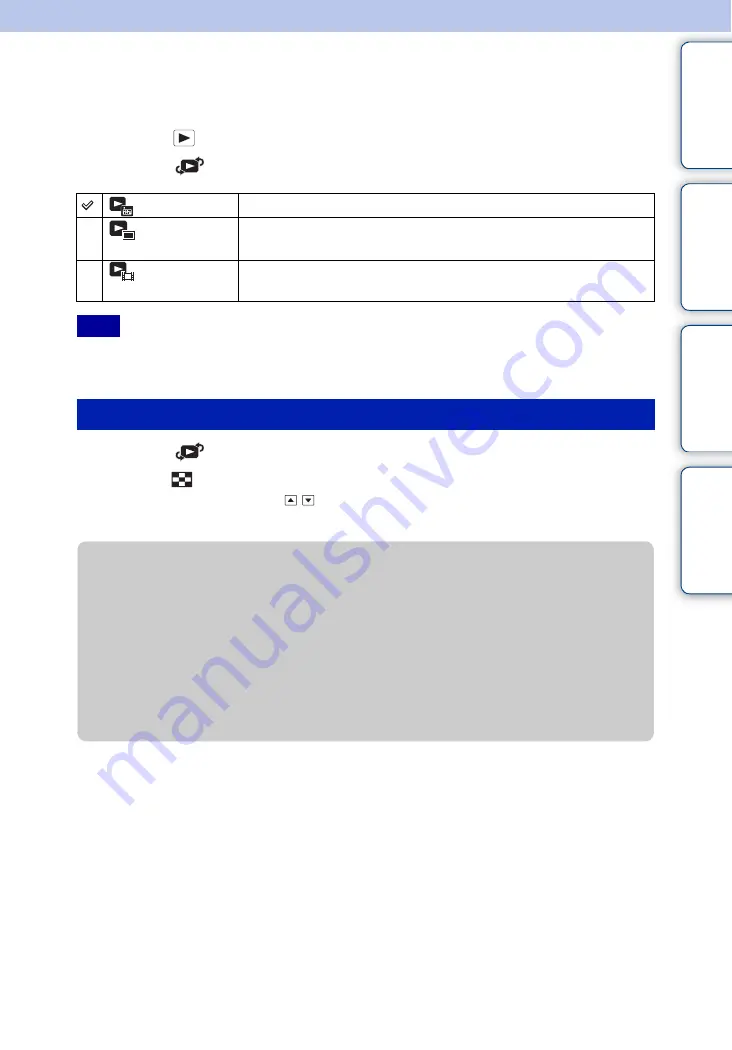
Ta
ble
of
Op
e
MENU/Settin
In
68
GB
View Mode
Allows you to select the display format for images.
1
Press the
(Playback) button to switch to playback mode.
2
MENU
t
(View Mode)
t
desired mode
t
z
on the control button
• When using the internal memory, the View Mode is set to Folder View and still images and movies are
played from the same folder.
1
MENU
t
(View Mode)
t
[Date View]
t
z
on the control button
2
Press the
(Index) button repeatedly until the Calendar is displayed.
Use the control button to select / , then select the month you want to display. Select the
date and press
z
to view images of the selected date in index mode.
(Date View)
Displays images by the date.
(Folder view
(Still))
Displays only still images.
(Folder view
(Movie))
Displays only movie files.
Note
Displaying the Calendar
z
Viewing images taken with a different camera
This camera creates a database file in a memory card and registers every shot image to it for
later playback. If the camera detects images that have not been registered to the database file
in the memory card, the registration screen “Files found which were not recognized Import
files” appears.
If you want to view unregistered images, select [OK] to register the images.
• For registration, use a fully charged battery pack. If you attempt to register unregistered files using a
battery pack with little remaining charge, the battery pack may run out, causing copying to fail or
possibly corrupting the data.






























