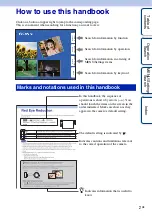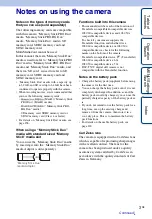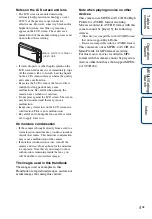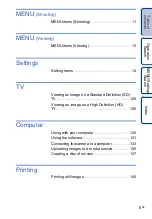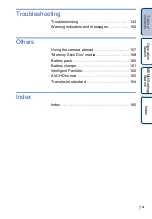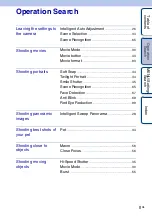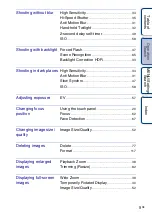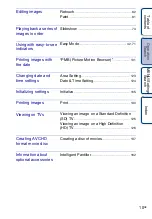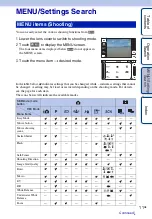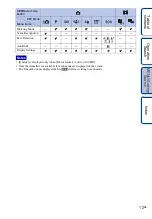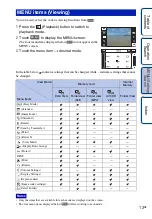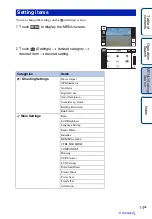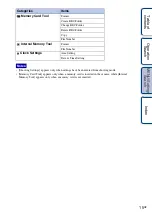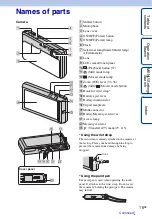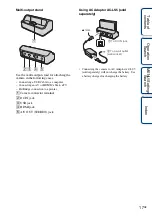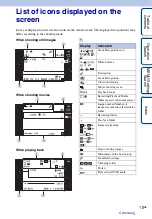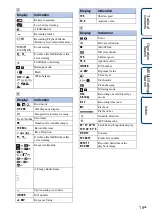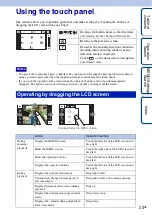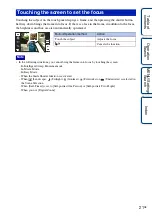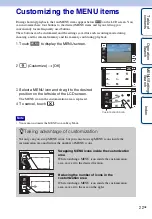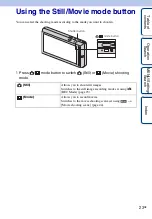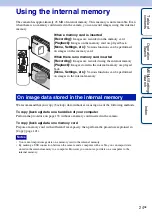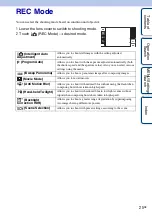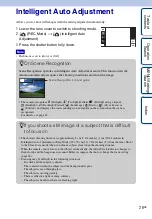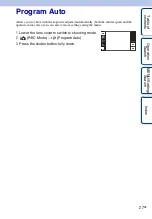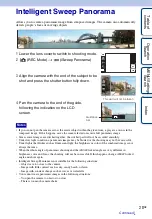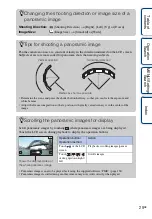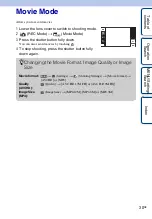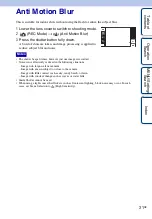Ta
ble
of
Op
e
MENU/Settin
In
16
GB
Names of parts
Camera
A
Shutter button
B
Microphone
C
Lens cover
D
ON/OFF (Power) button
E
ON/OFF (Power) lamp
F
Flash
G
Self-timer lamp/Smile Shutter lamp/
AF illuminator
H
Lens
I
LCD screen/Touch panel
J
(Playback) button (37)
K
(Still) mode lamp
L
(Movie) mode lamp
M
N
(Still)/
(Movie) mode button
O
Hook for wrist strap*
P
Battery eject lever
Q
Battery insertion slot
R
Tripod receptacle
S
Multi-connector
T
Battery/Memory card cover
U
Access lamp
V
Memory card slot
W
*
Using the wrist strap
The wrist strap is already attached to the camera at
the factory. Place your hand through the loop to
prevent the camera from damage by being
dropped.
*
Using the paint pen
The paint pen is used when operating the touch
panel. It attaches to the wrist strap. Do not carry
the camera by holding the paint pen. The camera
may fall off.
Cover panel
Hook
Continued
r