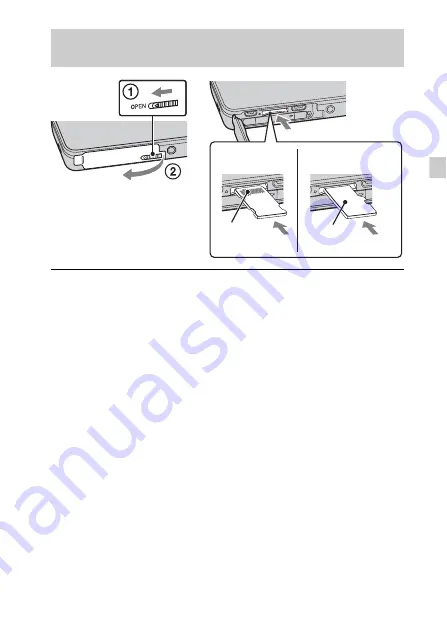
ES
15
ES
Inserción de una tarjeta de memoria (se vende
por separado)
1
Abra la tapa.
2
Inserte la tarjeta de memoria (se vende por separado).
• Con el objetivo de la cámara orientado hacia arriba, como se muestra en
la ilustración, inserte la tarjeta de memoria en línea recta hasta encaje en
su sitio con un chasquido.
• Si empuja hacia abajo la tarjeta de memoria microSD (en la dirección de
la ranura de inserción de la batería) mientras la inserta podrá dañar la
cámara.
• Tenga cuidado cuando extraiga la tarjeta de memoria microSD, porque
podrá salir de pronto rápidamente.
3
Cierre la tapa.
“Memory Stick
Micro” (M2)
Tarjeta de memoria
microSD
Asegúrese de que el lado
correcto está orientado
hacia arriba.
Terminal
Superficie de
impresión
Summary of Contents for Cyber-shot DSC-TX300
Page 35: ...GB 35 GB ...
Page 67: ...ES 33 ES ...
















































