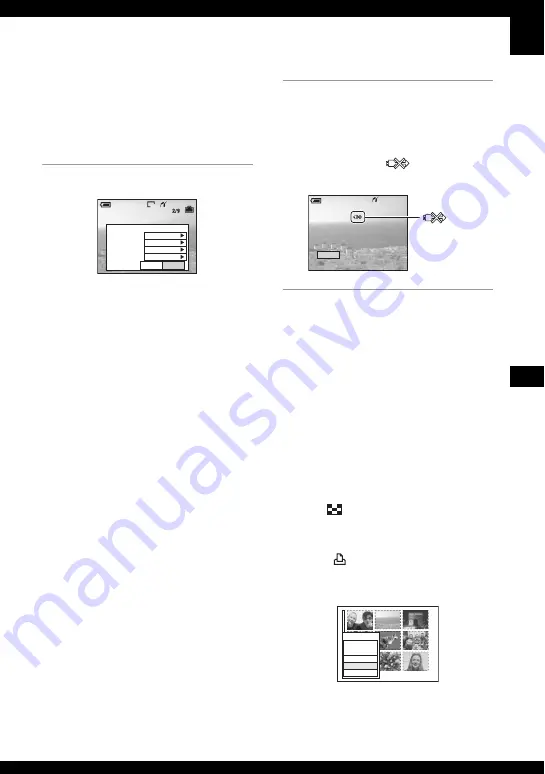
83
P
rin
ti
ng
s
till
ima
g
e
s
[This image]
Prints a displayed image.
• If you select [This image] and set [Index] to
[On] in step 2, you can print a set of the
same images as an index image.
2
Select print settings with
v
/
V
/
b
/
B
.
[Index]
Select [On] to print as an index image.
[Size]
Select the size of the printing sheet.
[Date]
Select [Day&Time] or [Date] to insert
the date and time on images.
• When you choose [Date], the date will be
inserted in the order you select (
t
step 2 in
“Read This First”
). This function may not
be provided depending on the printer.
[Quantity]
When [Index] is set to [Off]:
Select the number of sheets of an image
that you want to print. The image will
be printed as a single image.
When [Index] is set to [On]:
Select the number of sets of images that
you want to print as an index image. If
you selected [This image] in step 1,
select the number of the same image
you want to print side by side on a sheet
as an index image.
• The designated number of images may not
all fit onto a single sheet depending on the
quantity of images.
3
Select [OK] with
V
/
B
, then press
z
.
The image is printed.
• Do not disconnect the cable for multi-use
terminal while the
(PictBridge
Connecting) indicator appears on the screen.
To print other images
After step 3, select [Select] and the desired
image with
v
/
V
, then perform from step 1.
To print images on the index screen
Perform “Stage 1: Preparing the camera”
(page 81) and “Stage 2: Connecting the
camera to the printer” (page 82), then
proceed with the following.
When you connect the camera to a printer,
the print menu appears. Select [Cancel] to
turn off the print menu, then proceed as
follows.
1
Press
(Index).
The index screen appears.
2
Press MENU to display the menu.
3
Select [
] (Print) with
B
, then press
z
.
4
Select the desired printing method with
v
/
V
, then press
z
.
2M
OK
Exit
1
Off
Default
Size
Date
Quantity
Off
Index
60min
Exit
Printing
2/3
60min
indicator
All In
This Folder
DPOF image
Select
Cancel






























