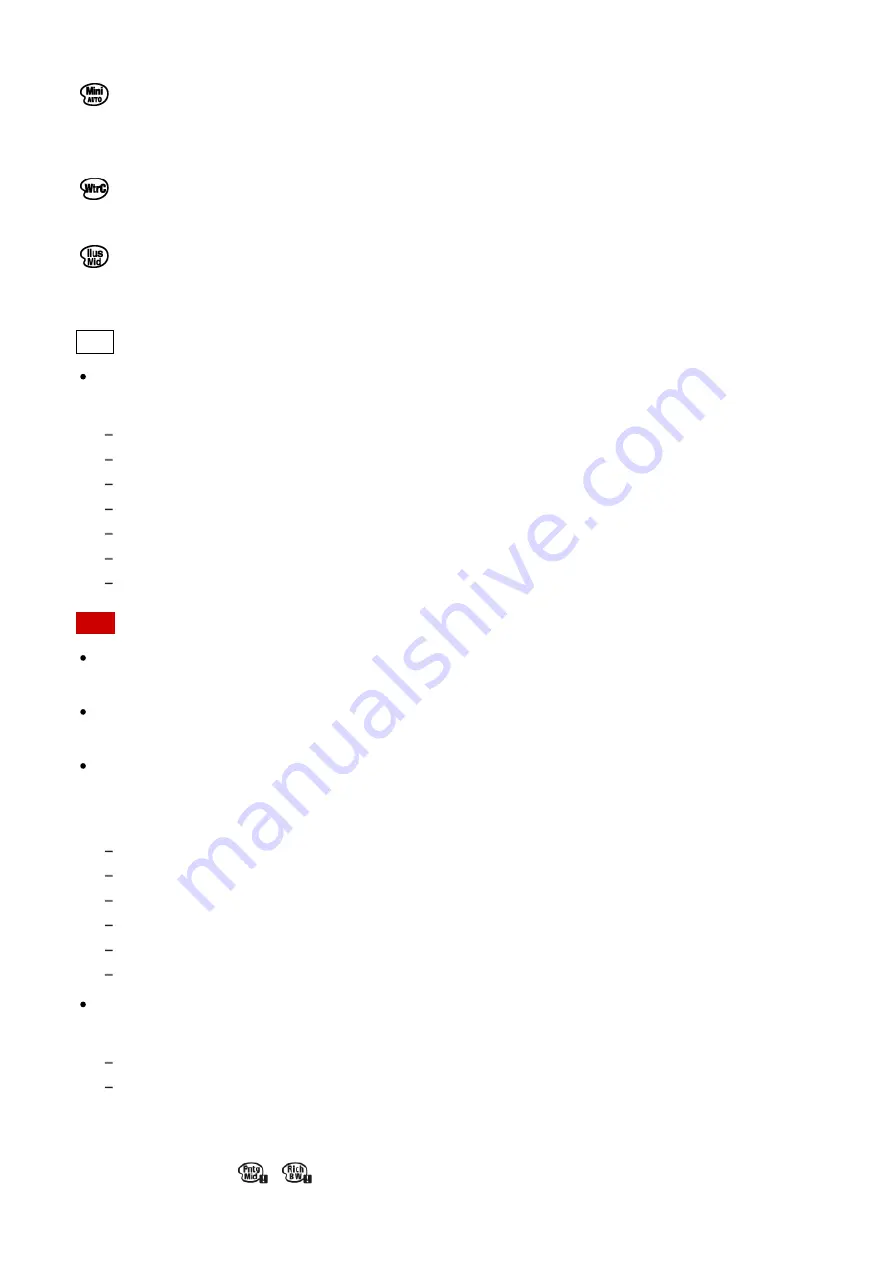
Help Guide
file:///Z|/15-1h_HG/Kaihan_20151021_FV-ZV/Nouhin/Web/4574925122.w/en/print.html[10/27/2015 6:18:47 PM]
Creates an image in black and white with rich gradation and reproduction of details.
Miniature:
Creates an image which enhances the subject vividly, with the background defocused
considerably. This effect may often be found in pictures of miniature models.
Watercolor:
Creates an image with ink bleed and blurring effects as if painted using watercolors.
Illustration:
Creates an illustration-like image by emphasizing the outlines.
Hint
You can perform detailed settings for the following [Picture Effect] modes using the
left/right side of the control wheel.
[Toy Camera]
[Posterization]
[Partial Color]
[Soft Focus]
[HDR Painting]
[Miniature]
[Illustration]
Note
When you use a zoom function other than the optical zoom, setting the zoom scale larger
makes [Toy Camera] less effective.
When [Partial Color] is selected, images may not retain the selected color, depending on
the subject or shooting conditions.
You cannot check the following effects on the shooting screen, because the product
processes the image after the shot. Also, you cannot shoot another image until image
processing is finished. You cannot use these effects with movies.
[Soft Focus]
[HDR Painting]
[Rich-tone Mono.]
[Miniature]
[Watercolor]
[Illustration]
In the case of [HDR Painting] and [Rich-tone Mono.], the shutter is released three times
for one shot. Be careful about the following:
Use this function when the subject is motionless or does not flash light.
Do not change the composition before shooting.
When the contrast of the scene is low or when significant camera-shake or subject blur
has occurred, you may not be able to obtain good HDR images. If the product detects
such a situation,
/
appear on the recorded image to inform you of this situation. If
necessary, change the composition or otherwise adjust the settings, be careful of blurring,






























