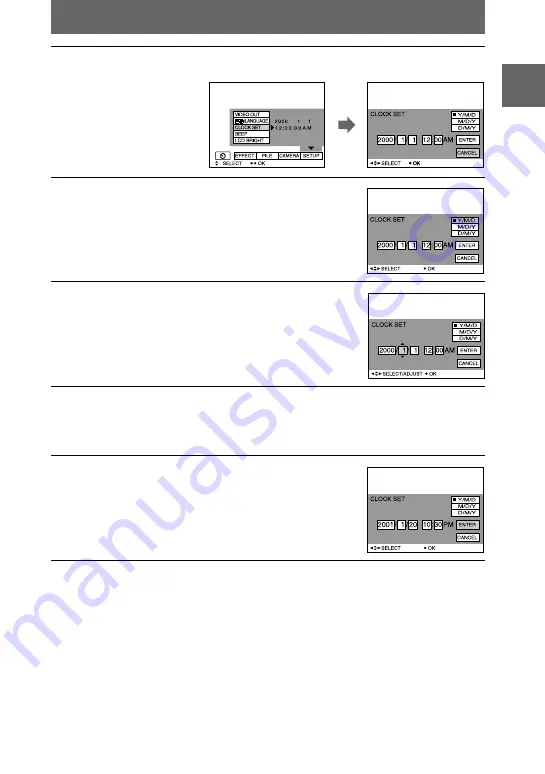
Getting
sta
rted
13
To cancel the date and time setting
Select [CANCEL] with
v
/
V
/
b
/
B
on the control button, then press the center
z
.
Auto power-off function
If you do not operate the camera for about three minutes during recording, the camera
turns off automatically to prevent wearing down the battery. To use the camera again,
slide the POWER switch to turn on the camera again.
4
Select [CLOCK SET] with
v
/
V
on the control button, then press the
center
z
.
5
Select the desired date display format with
v
/
V
on the control button, then press the
center
z
.
Select from [Y/M/D] (year/month/day), [M/D/Y]
(month/day/year) or [D/M/Y] (day/month/year).
6
Select the year, month, day, hour or minute
item you want to set with
b
/
B
on the control
button.
The item to be set is indicated with
v
/
V
.
7
Set the numeric value with
v
/
V
on the control button, then press
the center
z
to enter it.
After entering the number,
v
/
V
moves to the next item.
If you selected [D/M/Y] in step
, set the time on a 24-hour cycle.
8
Select [ENTER] with
B
on the control button,
then press the center
z
at the desired
moment to begin clock movement.
The date and time are entered.




























