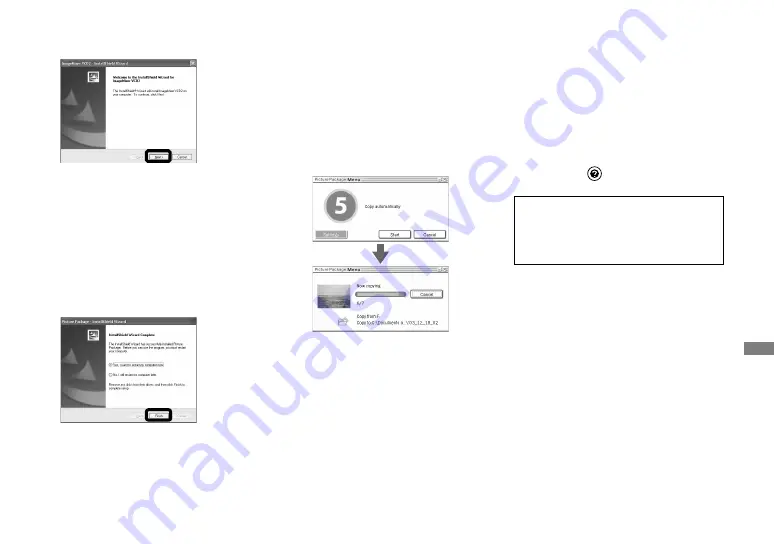
89
DSC-L1 2-186-455-11(1) [OpenType FONT]
Enjoying images on your computer
Click [Next], then follow the
instructions.
If the “Welcome to setup for Direct
X” screen appears after you install
the application software, follow the
instructions.
Confirm if the checkbox of
“Yes, I want to restart my
computer now” is checked,
then click [Finish].
Your computer restarts.
The shortcut icons of “Picture
Package Menu” and “Picture Package
destination Folder” are displayed.
Remove the CD-ROM.
Copying images using
“Picture Package”
Connect the camera and your
computer with the USB cable.
“Picture Package” starts up automatically
and the images are copied to the computer
automatically. After the images are copied,
“Picture Package Viewer” starts up and the
images copied are displayed.
• Normally “Picture Package” and “Date”
folders are created inside the “My Picture”
folder, and all of the image files recorded with
the camera are copied into these folders.
• If “Picture Package” cannot copy images
automatically, start up “Picture Package Menu”
and check [Settings] in [Copy automatically].
Using “Picture Package”
Start up the [Picture Package Menu] on the
desktop to use the various functions.
• The initial screen may differ depending on
your computer. You can change the menu
display order to suit your taste by clicking
[Settings] at the lower-right corner of the
screen.
• For details on the use of the application
software, click
at the upper-right corner of
each screen to show the on-line help.
Technical support of “Picture Package”
is provided by the Pixela User Support
Center. For more information, refer
to the enclosed information with the
CD-ROM.
Summary of Contents for Cyber-shot DSC-L1
Page 127: ...127 Index Z Zoom 30 Zoom scale 30 ...






























