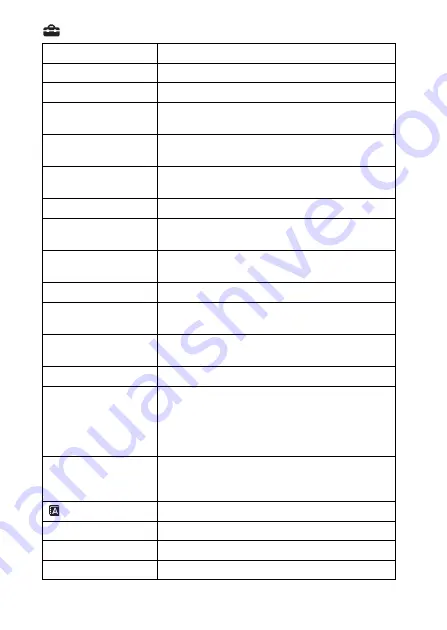
GB
24
(Setup)
Monitor Brightness
Sets the monitor brightness.
Volume Settings
Sets the volume for movie playback.
Audio signals
Sets the functional sounds of the camera.
Upload Settings
Sets the upload function of the camera when using an
Eye-Fi card.
Tile Menu
Sets whether to display the tile menu every time you
press the MENU button.
Mode Dial Guide
Turns the mode dial guide (the explanation of each
shooting mode) on or off.
Display Quality
Sets the display quality.
Pwr Save Start Time
Sets the time intervals to automatically switch to
power save mode.
PAL/NTSC Selector
*
By changing the TV format of the device, shooting in
a different movie format is possible.
Demo Mode
Sets demonstration movie playback to on or off.
HDMI Resolution
Sets the resolution when the camera is connected to
an HDMI TV.
CTRL FOR HDMI
Operates the camera from a TV that supports
BRAVIA™ Sync.
USB Connection
Sets the USB connection method.
USB LUN Setting
Enhances compatibility by limiting the functions of
the USB connection. Set to [Multi] in normal
conditions and to [Single] only when the connection
between the camera and a computer or AV
component cannot be established.
USB Power Supply
Sets whether to supply power via USB connection
when the camera is connected to a computer or USB
device using a micro USB cable.
Language
Selects the language.
Date/Time Setup
Sets the date and time, and daylight savings.
Area Setting
Sets the location of use.
Format
Formats the memory card.



























