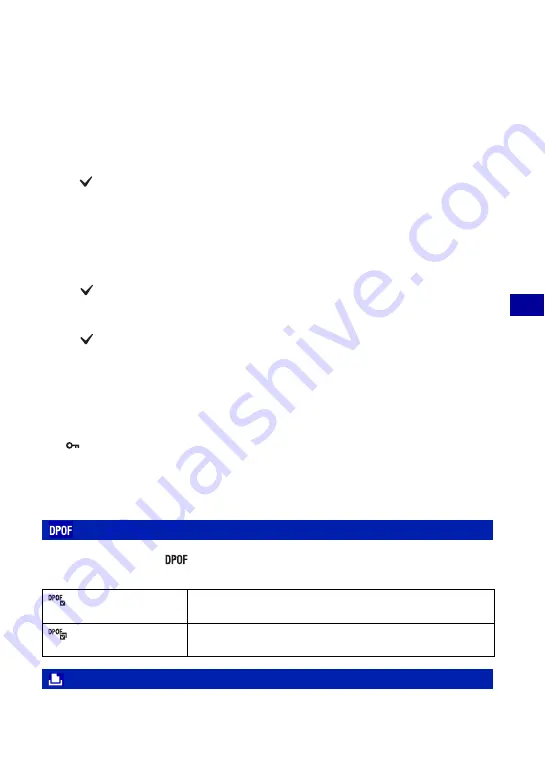
59
Us
in
g
the v
iew
ing fu
nc
tio
ns
Viewing menu
For details on the operation
1
page 39
To select and protect images
1
Press MENU in single-image mode or in index mode.
2
Select [Protect] with
v
/
V
, and select [Multiple Images] with
b
/
B
, then press
z
.
In single-image mode:
3
Select the image you want to protect with
b
/
B
, then press
z
.
The
is attached to the selected image.
4
Press
b
/
B
to display other images you want to protect, then press
z
.
5
Press MENU.
6
Select [OK] with
v
, then press
z
.
In index mode:
3
Select the image you want to protect with
v
/
V
/
b
/
B
, then press
z
.
The
is attached to the selected image.
4
To protect other images, repeat step
3
.
5
To select all the images in a folder, select the folder selection bar with
b
, then press
z
.
The
is attached to the selected folder.
6
Press MENU.
7
Select [OK] with
v
, then press
z
.
To cancel the protection
Select the image for which you want to cancel protection, and unlock it by performing the
same procedure to protect it.
The
(Protect) indicator disappears.
•
Note that the formatting erases all the data stored on the recording media, even if the images
are protected, and these images cannot be restored.
•
It may take some time to protect an image.
Adds a print order mark (
) to the image you want to print.
See page 99.
Printing images shot with the camera.
See page 96.
: Adding a Print order mark
(This Image)
Attaches a DPOF mark to the image being selected now. Clears
the DPOF mark when the selected image has a DPOF mark.
(Multiple Images)
Selects images and attaches DPOF marks to them. Clears DPOF
marks already attached.
(Print): Printing images using a printer
















































