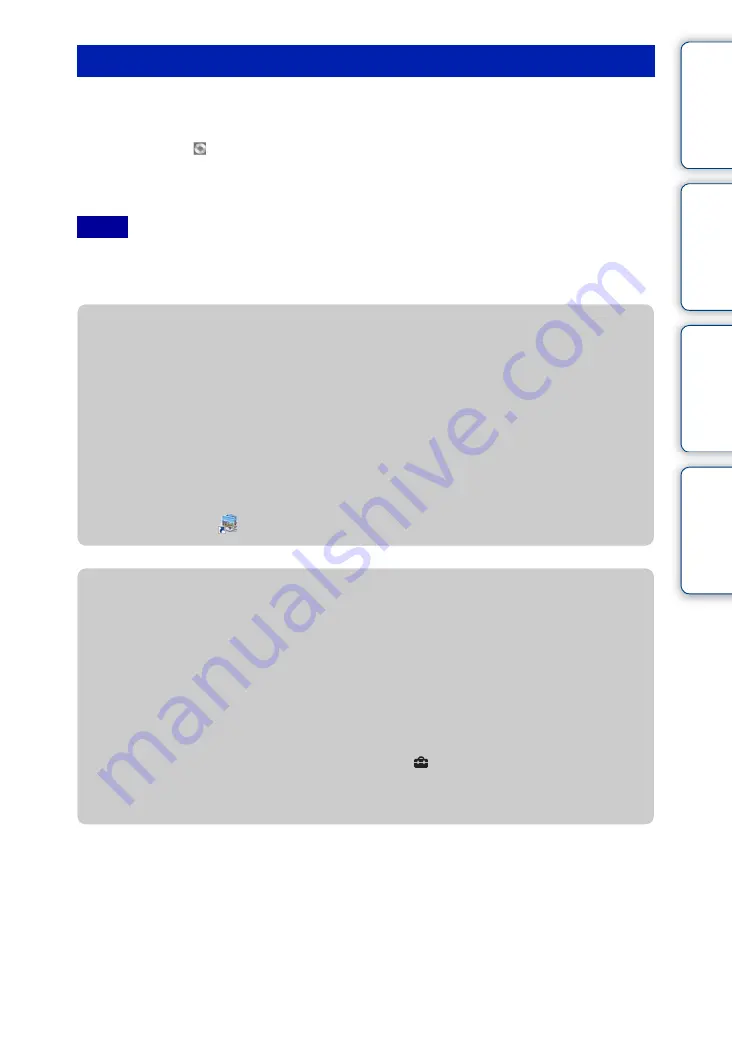
Ta
ble
of
Op
e
MENU/Settin
In
110
GB
1
Turn on your Macintosh computer, and insert the CD-ROM (supplied) into
the CD-ROM drive.
2
Double-click
(SONYPMB).
3
Double-click the [MusicTransfer.pkg] file in the [Mac] folder.
The installation of the software starts.
• “PMB” is not compatible with Macintosh computers.
• Shut down all other application software before you install “Music Transfer”.
• For installation, you need to log on as Administrator.
Installing “Music Transfer” (Macintosh)
Notes
z
Introduction to “PMB”
• “PMB” allows you to import images shot with the camera to a computer for display. Make a USB
connection between the camera and your computer, and click [Import].
• Images on a computer can be exported to a memory card, and displayed on the camera. Make a USB
connection between the camera and your computer, click [Export]
t
[Easy Export (PC Sync)] in
the [Manipulate] menu, and click [Export].
• You can save and print images with the date.
• You can display images stored on a computer by shooting date in a calendar display.
• You can correct (Red Eye Reduction, etc.) still images, and change the shooting date and time.
• You can create discs with CD or DVD disc-writing drive.
• You can upload images to media services. (An internet connection environment is required.)
• For other details, see
(PMB Help).
z
Introduction to “Music Transfer”
“Music Transfer” allows you to replace the Music files provided in the camera at the factory
with your favorite tracks, and to delete and add Music files.
You can also restore the tracks stored at the factory to your camera.
The following track types can be imported using “Music Transfer”.
– MP3 files stored on the hard disk of your computer
– Music CD tracks
– Preset-music saved on the camera
• Before starting up “Music Transfer”, perform MENU
t
(Settings)
t
[Main Settings]
t
[Download Music], and connect the camera to a computer.
For other details, see the help in “Music Transfer”.
















































