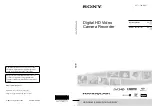US
Note
This equipment has been tested and found
to comply with the limits for a Class B
digital device, pursuant to Part 15 of the
FCC Rules.
These limits are designed to provide
reasonable protection against harmful
interference in a residential installation.
This equipment generates, uses, and
can radiate radio frequency energy and,
if not installed and used in accordance
with the instructions, may cause harmful
interference to radio communications.
However, there is no guarantee that
interference will not occur in a particular
installation. If this equipment does cause
harmful interference to radio or television
reception, which can be determined by
turning the equipment off and on, the
user is encouraged to try to correct the
interference by one or more of the following
measures:
Reorient or relocate the receiving antenna.
Increase the separation between the
equipment and receiver.
Connect the equipment into an outlet on
a circuit different from that to which the
receiver is connected.
Consult the dealer or an experienced radio/
TV technician for help.
The supplied interface cable must be used
with the equipment in order to comply with
the limits for a digital device pursuant to
Subpart B of Part 15 of FCC Rules.
For the State of California , USA only
Perchlorate Material – special handling may
apply,
See
www.dtsc.ca.gov/hazardouswaste/
perchlorate
Perchlorate Material: Lithium battery
contains perchlorate.
Supplied items
The numbers in ( ) are the supplied
quantity.
AC Adaptor (1)
Power cord (Mains lead) (1)
Component A/V cable (1)
A/V connecting cable (1)
USB connection support cable (1)
Use this cable when the Built-in USB Cable
of the camcorder (p. 15) is too short for
connection.
Wireless Remote Commander (1)
A button-type lithium battery is already
installed. Remove the insulation sheet before
using the Wireless Remote Commander.
Rechargeable battery pack NP-FV50 (1)
CD-ROM “Handycam” Application
Software (1) (p. 38)
“PMB” (software, including “PMB Help”)
“Handycam” Handbook (PDF)
“Operating Guide” (This manual) (1)
This camcorder has a built-in software
application called “PMB Portable” (p. 41).
See page 22 for the memory card you can use
with this camcorder.