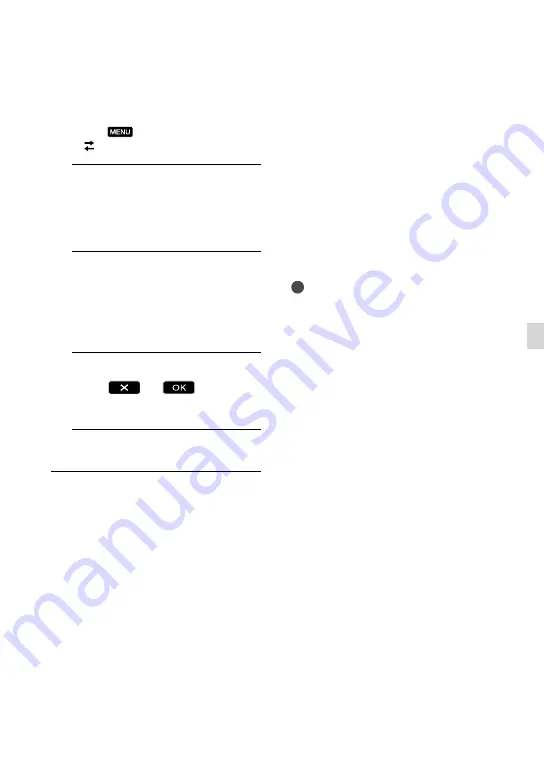
GB
Sa
ving images with an e
xter
nal devic
e
The [USB Select] screen appears on the
camcorder screen.
If the [USB Select] screen does not appear,
touch
(MENU)
[Setup]
[ (Connection)]
[USB Connect].
3
Touch [USB Connect] on the
camcorder screen.
The displayed recording media differ
depending on the model.
4
Record movies on the connected
device.
For details, refer to the instruction
manuals supplied with the device to be
connected.
5
After the operation is completed,
touch
on the
camcorder screen.
6
Disconnect the USB cable.
Creating a standard
definition image
quality (STD) disc with
a recorder, etc.
You can copy images played back on your
camcorder on a disc or video cassette,
by connecting your camcorder to a disc
recorder, a Sony DVD writer, etc., other
than DVDirect Express, with the A/V
connecting cable. Connect the device in
either way of
or
. Refer also to the
instruction manuals supplied with the
devices to be connected.
Notes
Connect your camcorder to the wall outlet (wall
socket) using the supplied AC Adaptor for this
operation (p. 12).
Sony DVD writer may not be available in some
countries/regions.
High definition image quality (HD) movies
will be copied with standard definition image
quality (STD).
Summary of Contents for CX160E
Page 70: ...70 GB ...
Page 71: ......
















































