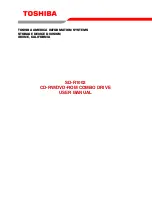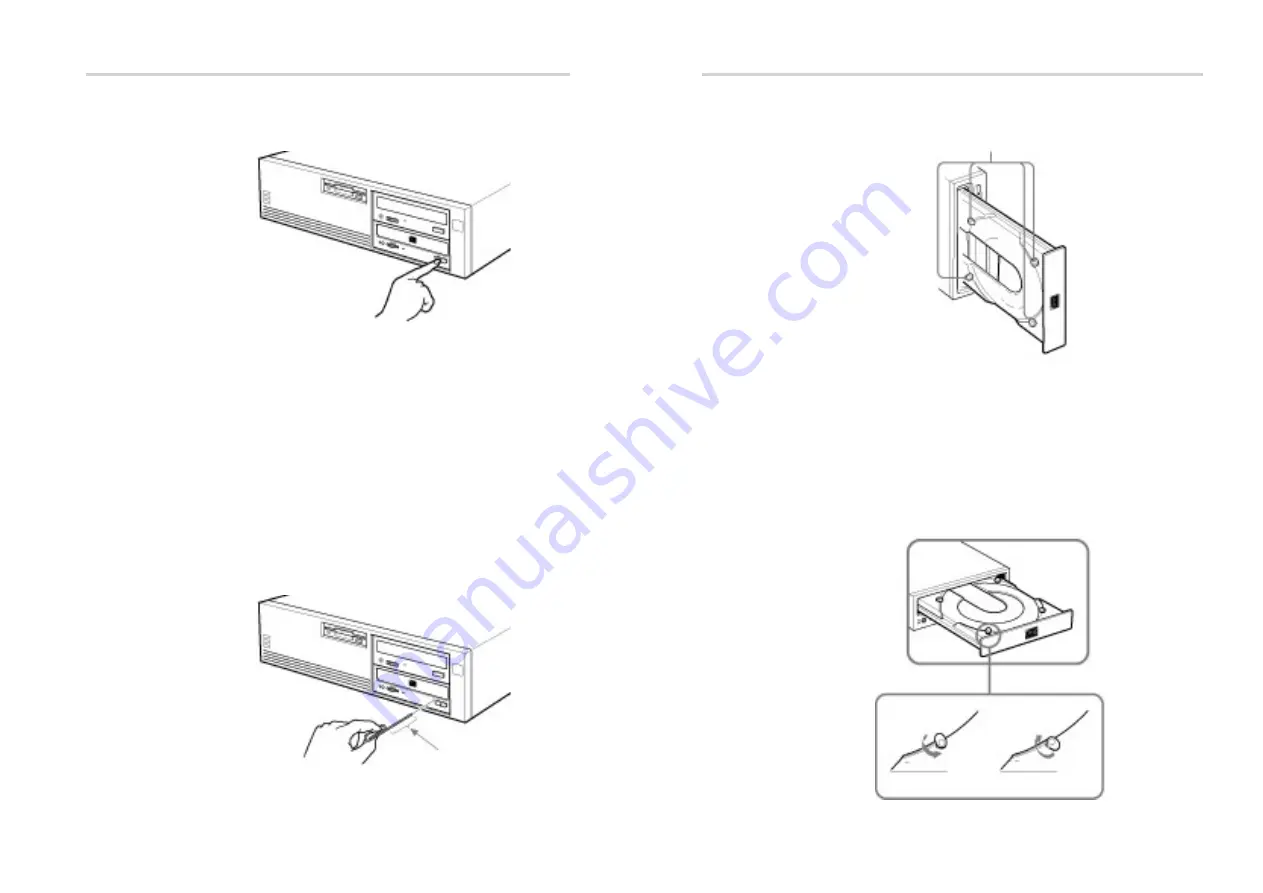
18
19
How to Use the Disc Locks
The disc tray has four disc locks that prevent the disc from falling when
the drive is set up in vertical position.
Note:
When the drive is used in horizontal position, you do not need to lock
the disc.
Locking and Unlocking
All of the four locks are set in the unlocked position (facing outward)
when the drive is shipped from the factory. To set the lock in the locked
position, turn it with your fingers until you hear a click so that it faces
inward.
Disc locks
locked
unlocked
to lock
to unlock
Ejecting the Disc
To eject the disc, press the eject button on the front panel. The tray
comes out automatically.
Note:
The eject button does not work if it is disabled by the software you
are using.
Opening the tray manually in an emergency
You can open the tray manually when it fails to come out by means
of the eject button or software commands. To do this, follow the
procedure below:
1
Turn off the power of your computer.
2
Insert a pointed object, such as a paper clip, into the emergency
eject hole and push.
After removing the disc from the drive unit, consult your dealer or
qualified service personnel.
Approx. 40 mm