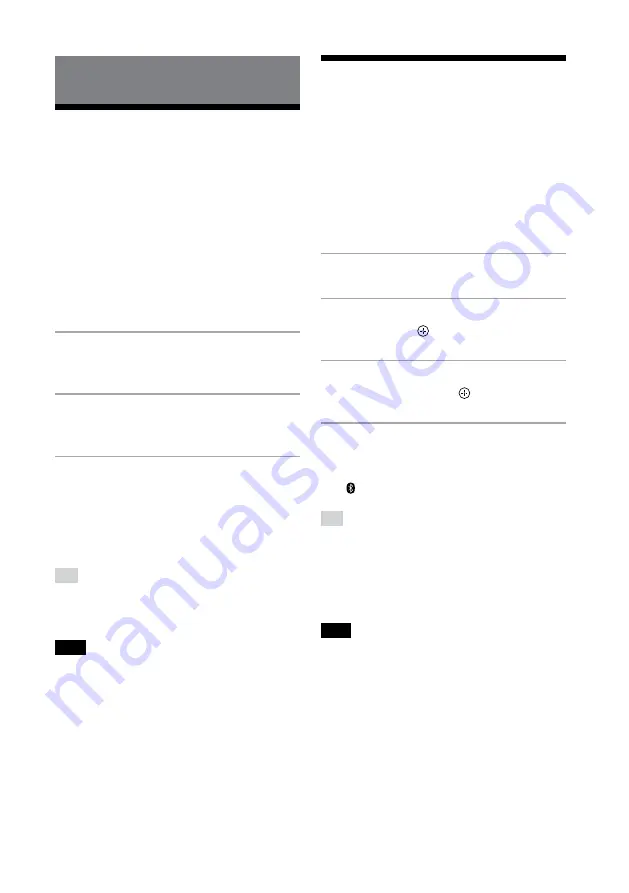
26
GB
CMT-SBT20B
4-582-332-
11
(1)
Setting the
BLUETOOTH standby
mode
When BLUETOOTH standby mode is enabled,
the system enters wait mode for BLUETOOTH
connection even when the system is turned
off. This mode is disabled by default.
1
Press BLUETOOTH MENU
.
2
Press
/
to select “BT: STBY,”
then press
.
3
Press
/
to select “ON” or
“OFF,” then press
.
4
Press
/
to turn off the
system.
Once the system is off, the
(BLUETOOTH) indicator flashes slowly.
Tip
•
When this mode is set to “ON,” the system turns
on automatically and you can listen to music
by making a BLUETOOTH connection from a
BLUETOOTH device.
•
Disabling the BLUETOOTH standby mode reduces
power consumption in standby mode.
Note
•
When the system has no pairing information,
this mode is not available. To use this mode, the
system needs to be connected to the device and
has its pairing information.
Additional information
Setting the
automatic standby
function
The system enters standby mode
automatically in about 15 minutes when
there is no operation or audio signal output
(automatic standby function).
By default, the automatic standby function
is turned on.
1
Press
/
to turn on the
system.
2
Press and hold
/
for more
than 3 seconds.
3
After “AUTO STANDBY OFF”
(automatic standby function is
off) or “AUTO STANDBY ON”
(automatic standby function is
on) appears, release the buttons.
Tip
•
When the system enters standby mode,
“STANDBY” appears and blinks 8 times on the
display
.
Note
•
The system may not enter standby mode
automatically in the following cases:
– while using the tuner function
– while an audio signal is being detected
– during playback of audio tracks or files
– while the Play Timer or Sleep Timer is being
used
•
The system resets the 15 minute countdown time
for entering standby mode in the following cases:
– when a USB device is connected in USB
function
– when a button on the remote or unit is pressed















































